 |
The Printer Does Not Print
 All lights are off All lights are off
 Lights came on and then went out Lights came on and then went out
 Only the power light is on Only the power light is on
 The error light is flashing or on The error light is flashing or on
 The error light is on and the power light is flashing The error light is on and the power light is flashing
 Print Head Carriage Problem Print Head Carriage Problem
Lights came on and then went out
The printer’s voltage may not match the outlet rating. Turn off the printer and unplug it immediately. Then check the label on the back of the printer.
 |
Caution: |
 |
|
If the voltage does not match, DO NOT PLUG YOUR PRINTER BACK IN. Contact your dealer.
|
|
Only the power light is on
If the check page prints correctly, make sure the printer software and your application are installed correctly.
The error light is flashing or on
Check EPSON Status Monitor 3 (Windows) or EPSON StatusMonitor (Macintosh) to find the cause of the error, then try one or more of these solutions:
The error light is on and the power light is flashing
Follow the steps below.
 |
Press the  paper button, then remove any paper in the printer. paper button, then remove any paper in the printer.
|
 |
Turn the printer off. Check for and remove any foreign objects or pieces of paper from inside the printer.
|
 |  |
Note: |
 |  |
|
If you cannot easily remove a foreign object, do not use force and do not disassemble the printer. Call your dealer for assistance.
|
|
 |
Make sure there is sufficient space around the vent on the back of the printer to allow proper ventilation. Remove any objects blocking the vent. Then turn the printer back on.
|
 |
If the error does not clear, contact your dealer.
|
Print Head Carriage Problem
If the carriage cover does not close or the print head carriage does not move to its home position, open the carriage cover and push the ink cartridges down until they click into place.
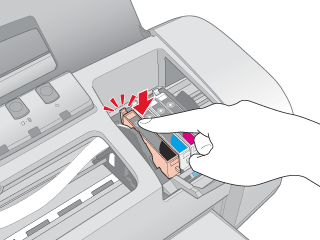
|  |


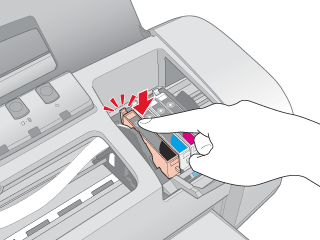




 All lights are off
All lights are off power button to make sure the printer is on.
power button to make sure the printer is on. Top
Top
 See
See  paper out light is on and there is no paper in the printer, load paper.
paper out light is on and there is no paper in the printer, load paper. ink out light is flashing, the ink supply is low. Obtain a replacement cartridge.
ink out light is flashing, the ink supply is low. Obtain a replacement cartridge.



