 Using the Stop button on the Control Panel
Using the Stop button on the Control Panel For users of Windows Me and 98
For users of Windows Me and 98 For users of Windows 2000 and XP
For users of Windows 2000 and XP For Macintosh users
For Macintosh usersTroubleshooting / Printing and Copying Problems
Using the Stop button on the Control Panel
For users of Windows Me and 98
For users of Windows 2000 and XP
For Macintosh users
If you encounter problems while printing, you may need to cancel printing. To cancel printing, follow the instructions in the appropriate section below.
To cancel a print job, press the  Stop button.
Stop button.
Depending on your printing environment, the "Cancelling" message may still appear after you press the  Stop button. To delete this message, use one of the solutions below.
Stop button. To delete this message, use one of the solutions below.
It is possible to cancel printing using either the Progress Meter or EPSON Spool Manager. Refer to the appropriate section below.
When you send a print job to this product, the Progress Meter appears on your computer screen.
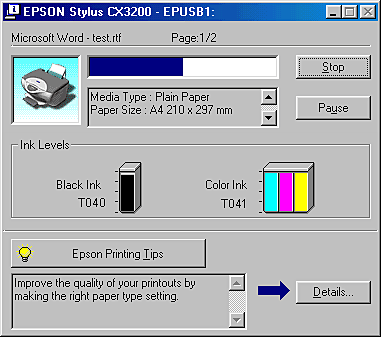
Click the Stop button to cancel printing.
EPSON Spool Manager is similar to Windows Print Manager. If it receives two or more print jobs at one time, it holds them in the order that they were received (with printers on a network this may be called a print queue). When a print job reaches the top of the line, the EPSON Spool Manager sends the job to the printer. From the Spool Manager, you can cancel print jobs. You can also view print status information about the print jobs which have been sent to this product, as well as pause and resume selected print jobs.
After you send a print job, an EPSON Stylus CX3200 button appears on the taskbar. Click this button to open the EPSON Spool Manager.
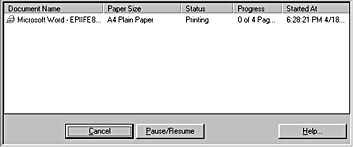
To cancel a print job, select the job in the list, then click Cancel.
When you send a print job to this product, the Progress Meter appears on your computer screen.
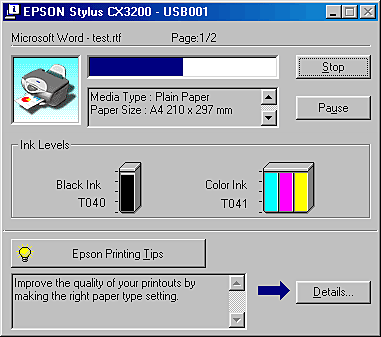
Click the Stop button to cancel printing.
The procedure for canceling printing for Macintosh varies depending upon whether background printing is on or off. Refer to the appropriate section below.
Follow the steps below to cancel a print job.
 | Select EPSON MonitorIV from the application menu. |
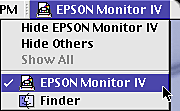
 |
Press the  On button to turn off this product. On button to turn off this product.
|
 |
In the Document Name list, select the document which is printing, then click the  Delete icon button to cancel the print job. Delete icon button to cancel the print job.
|
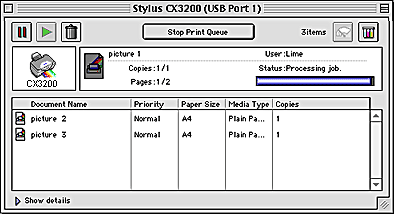
Follow the steps below to cancel a print job.
 |
Press the  On button to turn off this product. On button to turn off this product.
|
 |
Hold down the  command key on your keyboard and press the period (.) key to cancel the print job. command key on your keyboard and press the period (.) key to cancel the print job.
|
Follow the steps below to cancel a print job.
 | Click the Print Center icon in Dock. |

 |
Press the  On button to turn off this product. On button to turn off this product.
|
 | In the Document Name list, select the document which is printing, and then click the Delete button to cancel the print job. |
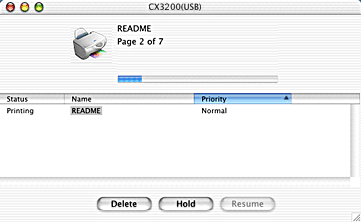
 Previous |
 Next |