Problem Solver
Paper Does Not Feed Correctly
 Paper does not feed
Paper does not feed
 Multiple pages feed
Multiple pages feed
 Paper jams
Paper jams
 Paper improperly loaded
Paper improperly loaded
 Paper is not ejected fully or is wrinkled
Paper is not ejected fully or is wrinkled
If one of the following problems has occurred, try the solutions listed for that problem.
Paper does not feed
Remove the stack of paper and check the following items:
-
The paper is not curled or creased.
-
The paper is not too old. See the instructions that came with the paper for more information.
-
The paper stack fits under the tabs inside the edge guides.
-
The number of sheets in the paper stack does not exceed the limit specified for that media.
-
The paper is not loaded above the arrow on the edge guide.
-
Paper is not jammed inside the printer. If it is, remove the jammed paper.
After trying the solutions above, load the paper again. Make sure that you follow any special loading instructions that came with your paper.

[Top]
Multiple pages feed
-
Make sure that the paper stack fits under the arrow mark located on the inside of the left edge guide.
-
Make sure that the paper is loaded under the tabs inside the edge guides.
-
Make sure that the left edge guide is flush against the left edge of the paper.
-
If the paper is curled or folded, flatten it or curl it slightly toward the opposite side.
-
Remove the stack of paper and make sure that the paper is not too thin.
 Paper
Paper
Fan the edges of the stack to separate the sheets, and then reload the paper.

[Top]
Paper jams
Shut down the computer, and then press the  maintenance button to eject the jammed paper. If the error does not clear, open the printer cover and remove all of the paper inside, including any torn pieces. Then, reload the paper in the sheet feeder and press
maintenance button to eject the jammed paper. If the error does not clear, open the printer cover and remove all of the paper inside, including any torn pieces. Then, reload the paper in the sheet feeder and press  maintenance button to resume printing.
maintenance button to resume printing.
 |
Note:
|
 | |
If you cannot remove a foreign object easily by yourself, do not use force and do not disassemble the printer. Call your dealer for assistance.
|
|
If your paper jams frequently, check the following items:
-
The paper is smooth, not curled or wrinkled.
-
The paper is of high quality, loaded with the printable side up.
-
The paper stack was fanned before loading.
-
The paper is not loaded above the arrow on the left edge guide.
-
The number of sheets in the paper stack does not exceed the limit specified for that media.
-
The left edge guide is adjusted to fit your paper.
-
Make sure that the printer is on a flat, stable surface that extends beyond the printer base in all directions. The printer will not operate properly if it is tilted.

[Top]
Paper improperly loaded
If you have loaded the paper too far into the printer, the printer cannot feed the paper correctly. Turn the printer off and gently remove the paper. Then turn the printer on and reload the paper properly.
 |
Caution:
|
 | |
Do not force the paper into the printer's sheet feeder. Load the paper so that the edge rests inside and can be seen from above when looking down into the sheet feeder. Loading the paper too far into the sheet feeder may damage the printer. Refer to the illustration below.
|
|
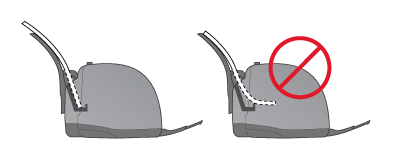

[Top]
Paper is not ejected fully or is wrinkled
Try one or more of these solutions:
-
If the paper does not eject fully, press the
 maintenance button, and then open the printer cover and remove the paper. Also, check the Paper Size setting in your application or printer software.
maintenance button, and then open the printer cover and remove the paper. Also, check the Paper Size setting in your application or printer software.
-
If the paper is wrinkled when it comes out, it may be damp or too thin. Load a new stack.
 |
Note:
|
 |
Store any unused paper in its original package in a dry area.
 Paper Paper
|
|

[Top]
 Paper does not feed
Paper does not feed Multiple pages feed
Multiple pages feed Paper jams
Paper jams Paper improperly loaded
Paper improperly loaded Paper is not ejected fully or is wrinkled
Paper is not ejected fully or is wrinkledPaper does not feed
Multiple pages feed
Paper jams
Paper improperly loaded
Paper is not ejected fully or is wrinkled

 Print quality does not improve after head cleaning
Print quality does not improve after head cleaning

 Paper
Paper For Windows users, Making Settings on the Page Layout Menu
For Windows users, Making Settings on the Page Layout Menu For Macintosh users, Making Settings in the Layout Dialog Box
For Macintosh users, Making Settings in the Layout Dialog Box
 maintenance button to eject the jammed paper. If the error does not clear, open the printer cover and remove all of the paper inside, including any torn pieces. Then, reload the paper in the sheet feeder and press
maintenance button to eject the jammed paper. If the error does not clear, open the printer cover and remove all of the paper inside, including any torn pieces. Then, reload the paper in the sheet feeder and press  maintenance button to resume printing.
maintenance button to resume printing.

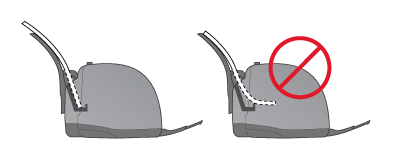
 maintenance button, and then open the printer cover and remove the paper. Also, check the Paper Size setting in your application or printer software.
maintenance button, and then open the printer cover and remove the paper. Also, check the Paper Size setting in your application or printer software.

