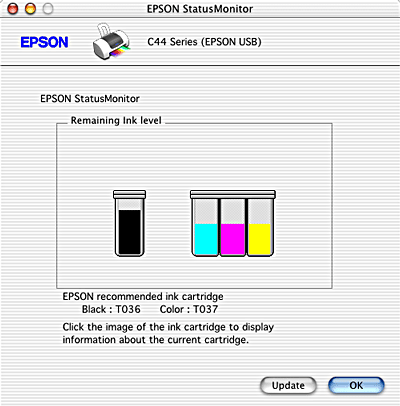How To / Replacing Ink Cartridges
Checking the Ink Supply
 For Windows
For Windows
 For Macintosh
For Macintosh
For Windows
You can check the amount of ink remaining in the ink cartridges using EPSON Status Monitor 3 or the progress meter. Refer to the appropriate section below for details.
EPSON Status Monitor 3
Access EPSON Status Monitor 3 in one of the following ways.
-
Double-click the printer-shaped shortcut icon on your Windows taskbar. To add a shortcut icon to the taskbar, see Monitoring Preferences.
-
Open the printer software, click the Maintenance tab, and then click the EPSON Status Monitor 3 button.
A graphic display showing the remaining amount of ink appears.
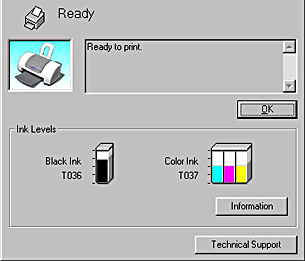
 |
Note:
|
 | |
For the color ink cartridge, the color with the least amount of ink remaining determines the level that is displayed for all of the colors in the cartridge.
|
|
Progress meter
The Progress Meter dialog box appears automatically when you send a print job to the printer. You can check the remaining amount of ink from this dialog box.
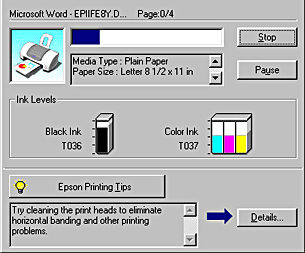

[Top]
For Macintosh
You can check the amount of ink remaining in the ink cartridges using EPSON StatusMonitor. Follow the steps below.
For users of Mac OS 8.6 to 9.x (except Mac OS X)
 |
Click Print or Page Setup on the File menu of your application. The Print dialog box appears.
|
 |
Click the  Utility icon button, and then click the EPSON StatusMonitor button in the Utility dialog box. Utility icon button, and then click the EPSON StatusMonitor button in the Utility dialog box.
|
A graphic displaying the remaining amount of ink appears.

 |  |
Note:
|
 |  | -
The graphic displays the amount of ink that was remaining when EPSON StatusMonitor was first opened. To update the ink-level information, click Update.
|
|
 |  | -
For the color ink cartridge, the color with the least amount of ink remaining determines the level that is displayed for all of the colors in the cartridge.
|
|
For users of Mac OS X
 |
Double-click Macintosh HD (the default hard disk name), double-click the Applications folder, and then double-click the EPSON Printer Utility icon. The Printer List window appears.
|
 |
Select your printer, and then click OK. The EPSON Printer Utility dialog box appears.
|
 |
Click the EPSON StatusMonitor button. The StatusMonitor dialog box appears.
|
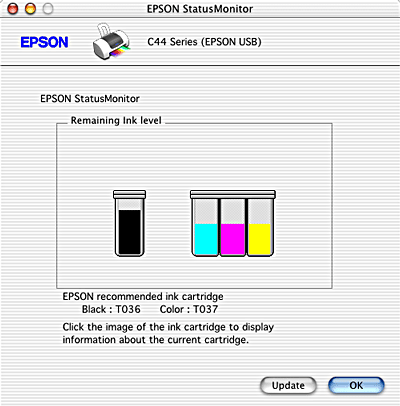
 |
Note:
|
 | -
The graphic displays the amount of ink that remained when EPSON StatusMonitor was first opened. To update the ink-level information, click Update.
|
|
 | -
For the color ink cartridge, the color with the least amount of ink remaining determines the level that is displayed for all of the colors in the cartridge.
|
|

[Top]
 For Windows
For Windows For Macintosh
For MacintoshFor Windows
For Macintosh
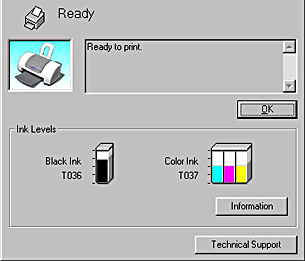
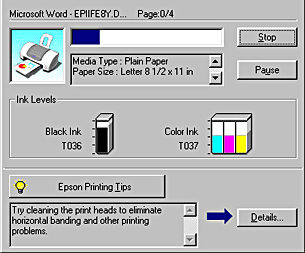


 Utility icon button, and then click the EPSON StatusMonitor button in the Utility dialog box.
Utility icon button, and then click the EPSON StatusMonitor button in the Utility dialog box.