 |
 |
|
||
 |
||||
Light and Buttons
The scanner has four buttons for scanning operations. The Status light indicates whether the scanner is operating normally.
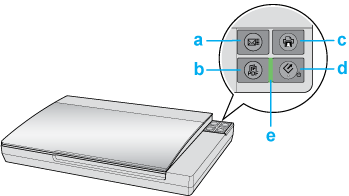
 Note:
Note:|
The illustration in this section is for the Perfection V300 Photo, but the descriptions also apply to the Perfection V30.
|
a.  E-mail button
E-mail button
b. PDF button
PDF button
c. Copy button
Copy button
d. Power/
Power/ Start button
Start button
e. Status light
 E-mail button
E-mail buttonb.
 PDF button
PDF buttonc.
 Copy button
Copy buttond.
 Power/
Power/ Start button
Start buttone. Status light
Light
The Status light is between the  Power/
Power/ Start button and the
Start button and the  PDF button.
PDF button.
 Power/
Power/ Start button and the
Start button and the  PDF button.
PDF button.|
Color
|
Indicator Status
|
Meaning
|
|
Green
|
 On On |
Ready to scan images.
|
 Flashing Flashing |
Initializing or scanning.
|
|
|
Orange
|
 Flashing Flashing |
An error has occurred. See The Status Light Is Flashing for more information.
|
|
(None)
|
 Off Off |
The scanner is off.
|
Buttons
Before using the scanner buttons, make sure you have installed Epson Scan and the Epson Event Manager.
|
Button
|
Function
|
|
 Power/ Power/ Start Start |
 Power Power |
Turns the scanner on if pressed once.
Turns the scanner off if held down for 3 seconds while the scanner is on. (You cannot turn the scanner off when the scanning software is running.)
|
 Start Start |
Epson Scan starts.
|
|
 Copy Copy |
The Copy Utility starts.
|
|
 E-mail E-mail |
Epson Scan automatically scans, then the Send File Via E-mail window appears.
|
|
 PDF PDF |
The Scan to PDF window appears.
|
|
