 |
 |
|
||
 |
||||
Fixing Backlit Photos
Using the Backlight Correction feature in Epson Scan, you can remove shadows from photos that have too much background light. you can fix printed photos automatically as you scan them.
|
Original image
|
Backlight Correction applied
|
 |
 |
See one of these sections for instructions on fixing backlit photos.
Full Auto Mode: This feature is not available in Full Auto Mode. Change the scan mode to Home Mode or Professional Mode. See Changing the Scan Mode for instructions.
Office Mode: This feature is not available in Office Mode. Change the scan mode to Home Mode or Professional Mode. See Changing the Scan Mode for instructions.
Home Mode: Backlight Correction in Home Mode
Professional Mode: Backlight Correction in Professional Mode
Backlight Correction in Home Mode
 |
Place your original(s) on the document table. See the booklet for instructions.
|
 |
Start Epson Scan. See Starting a Scan for instructions.
|
 |
In the Home Mode window, select the Document Type, Image Type, and Destination settings. For details, see Scanning in Home Mode.
|
 |
Click Preview to preview your image(s), then select your scan area. See Previewing and Adjusting the Scan Area for details.
|
 |
Click the Backlight Correction check box.
|
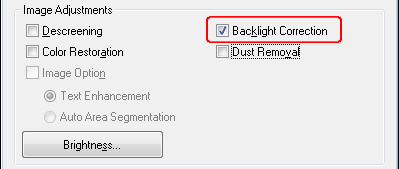
 Note:
Note:|
If you are scanning multiple images at the same time and you want to apply the Backlight Correction feature to all of your images or scan areas, click All in the Preview window before you click the check box.
|
 |
Make any other necessary image adjustments. See Adjusting the Color and Other Image Settings for details.
|
 |
Size your image(s) as necessary. See Selecting the Scan Size for details.
|
 |
Click Scan.
|
What happens next depends on how you started Epson Scan. See Finishing the Scan for instructions.
Backlight Correction in Professional Mode
 |
Place your original(s) on the document table. See the booklet for instructions.
|
 |
Start Epson Scan. See Starting a Scan for instructions.
|
 |
In the Professional Mode window, select the Document Type, Document Source, Auto Exposure Type, Image Type, and Resolution settings. For details, see Scanning in Professional Mode.
|
 |
Click Preview to preview your image(s), then select your scan area. See Previewing and Adjusting the Scan Area for details.
|
 |
Scroll down to the Adjustments area and click the Backlight Correction check box. If you want to increase or decrease the level of the backlight correction effect, click the + (Windows) or
 (Mac OS X) button next to the option and select a setting in the Level list. (Mac OS X) button next to the option and select a setting in the Level list. |
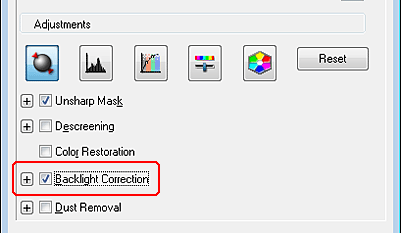
 Note:
Note:|
If you are scanning multiple images at the same time and you want to apply the Backlight Correction feature to all of your images or scan areas, click All in the Preview window before you click the check box.
|
 |
Make any other necessary image adjustments. See Adjusting the Color and Other Image Settings for details.
|
 |
Size your image(s) as necessary. See Selecting the Scan Size for details.
|
 |
Click Scan.
|
What happens next depends on how you started Epson Scan. See Finishing the Scan for instructions.
