 |
 |
|
||
 |
||||
Setup for Windows
These instructions tell you how to set up your printer so other users on the network can share it.
First you will set up the printer as a shared printer on the computer directly connected to it. Then you will add the printer to each network computer that will access it.
 Note:
Note:|
These instructions are for small networks only. To share the printer on a large network, consult your network administrator.
To uninstall programs in Windows 7 or Vista, you need an administrator account and the password if you log on as a standard user.
You must log on to a Computer Administrator account to install software on Windows XP. After you install Windows XP, the user account is set as Computer Administrator.
The illustrations in the following section are from Windows Vista.
|
Setting up the printer as a shared printer
Follow the steps below on the computer that is connected directly to the printer:
 |
Windows 7:
Click the start button, select Devices and Printers. |
Windows Vista:
Click the start button, select Control Panel, and then select Printer from the Hardware and Sound category.
Click the start button, select Control Panel, and then select Printer from the Hardware and Sound category.
Windows XP:
Click Start and select Control Panel, and then select Printers and Faxes, from the Printers and Other Hardware category.
Click Start and select Control Panel, and then select Printers and Faxes, from the Printers and Other Hardware category.
 |
Windows 7:
Right-click the icon for your printer, click Printer properties, and then click Sharing. |
Windows Vista:
Click the Change sharing options button and then click Continue.
Click the Change sharing options button and then click Continue.
Windows XP:
Right-click the icon for your printer, then click Sharing.
Right-click the icon for your printer, then click Sharing.
 |
Select Share this printer, then type a Share name.
|
 Note:
Note:|
Do not use spaces or hyphens in the share name.
|
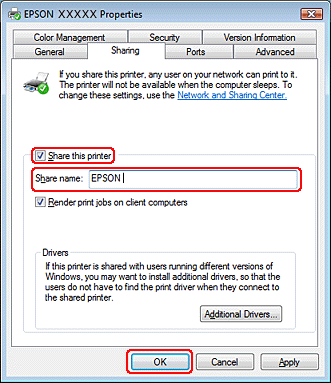
If you want to automatically download printer drivers for computers that are running different versions of Windows, click Additional Drivers and select the environment and the operating systems of the other computers. Click OK, then insert the printer software CD into the CD-ROM drive.
 |
Click OK or Close (if you installed additional drivers).
|
Adding the printer to the other network computers
Follow these steps to add the printer to each network computer that will access it.
 Note:
Note:|
Your printer must be set up as a shared printer on the computer to which it is connected before you can access it from another computer.
 See Setting up the printer as a shared printer See Setting up the printer as a shared printer
|
 |
Windows 7:
Click the start button, select Devices and Printers. |
Windows Vista:
Click the start button, select Control Panel, and then select Printer from the Hardware and Sound category.
Click the start button, select Control Panel, and then select Printer from the Hardware and Sound category.
Windows XP:
Click Start and select Control Panel, and then select Printers and Faxes, from the Printers and Other Hardware category.
Click Start and select Control Panel, and then select Printers and Faxes, from the Printers and Other Hardware category.
 |
Windows 7 and Vista:
Click the Add a printer button. |
Windows XP:
Click the Add a printer button. The Add Printer Wizard appears. Click the Next button.
Click the Add a printer button. The Add Printer Wizard appears. Click the Next button.
 |
Windows 7 and Vista:
Click Add a network, wireless or Bluetooth printer, and then click Next. |
Windows XP:
Select A network printer, or a printer attached to another computer, then click Next.
Select A network printer, or a printer attached to another computer, then click Next.
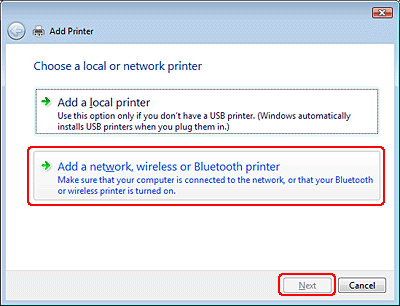
 |
Follow the on-screen instructions to select the printer you want to use.
|
 Note:
Note:|
Depending on the operating system and the configuration of the computer to which the printer is connected, the Add Printer Wizard may prompt you to install the printer driver from the printer software CD-ROM. Click the Have Disk button and follow the on-screen instructions.
|
