 EPSON Scan
EPSON Scan TWAIN-compliant applications
TWAIN-compliant applications Getting information through online help
Getting information through online helpScanning / Basics Scanning Procedure
EPSON Scan
TWAIN-compliant applications
Getting information through online help
This product is controlled by your computer via a TWAIN-compliant driver called EPSON Scan.
EPSON Scan directly controls all of the features of this product. With this software you can scan images in color, grayscale, or black and white and obtain professional quality results. This program is the standard cross-platform interface between this product and most applications. You can access it from any application that supports the TWAIN standard.
| Note for Mac OS X users: |
|
| Note for Mac OS X 10.3 users: |
|
TWAIN is a standard for the application program interface (API) between image input devices (such as scanners) and applications which control the image input devices.
Using a TWAIN-compliant application and a TWAIN-compliant scanner with a TWAIN-compliant driver enables users to operate any scanner in the same manner.
This product is a TWAIN-compliant device. You can scan images using a TWAIN-compliant image processing application.
The following TWAIN-compliant image processing application is included in this product's package.
You can also scan images using common TWAIN-compliant applications such as Adobe Photoshop.
While in a TWAIN-compliant application, when you select a scan command to scan an image, EPSON Scan starts and scans the image with the specified settings.
|
|
|
|
|
|
|||||
|
|
|
|
|
|
|
||||
While the TWAIN-compliant application may appear to be controlling this product in the scanning process, it is EPSON Scan that is actually doing the job.
You can use the EPSON Scan screen to specify various settings for scanning.
| Note: |
|
Your scanner software has an extensive online help feature that provides you with instructions on scanning and making scanner driver setting.
Click Help in any of the dialog boxes in EPSON Scan.
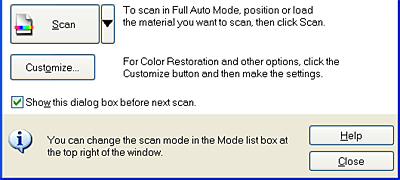
 Next |