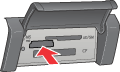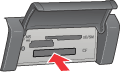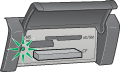Product Information / Using Memory Card
Loading Memory Cards
 Loadable memory card
Loadable memory card
 Available image files
Available image files
 Inserting a memory card into the slot
Inserting a memory card into the slot
 Ejecting memory cards
Ejecting memory cards
Loadable memory card
This product features three memory card slots.
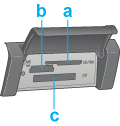
The types of memory cards loadable for each slot are shown below.
|
Slot
|
Card
|
|
a
|
SmartMedia/xD-Picture Card
|
|
b
|
Memory Stick/MagicGate Memory Stick/Memory Stick Duo*/Memory Stick PRO/Memory Stick PRO Duo*/MagicGate Memory Stick Duo*/SD Card/miniSD Card*/MultiMediaCard
|
|
c
|
CompactFlash/Microdrive
|
 |
* An adapter is required.
|
 |
Note:
|
 | |
The method to use a memory card varies depending on its card type. Be sure to refer to the documentation packaged with your memory card for details.
|
|

[Top]
Available image files
You can use image files that meet the following requirements.
|
Media format
|
DCF compliant*
|
|
File format
|
JPEG or TIFF format image files** taken with a DCF compliant digital camera.
|
|
Image size
|
Vertical 80 to 4600 pixels, horizontal 80 to 4600 pixels
|
|
Number of files
|
Up to 999
|
 |
* DCF stands for the "Design rule for Camera File system" standard, which is set by the Japan Electronics and Information Technology Industries Association (JEITA).
|
 |
** Supports Exif Version 2.21.
|
 |
Note:
|
 | |
You cannot print images with file name containing double-byte characters.
|
|

[Top]
Inserting a memory card into the slot
 |
Press the  On button to turn on this product. On button to turn on this product.
|
 |
Open the memory card slot cover.
|

 |
Make sure the memory card light beside the memory card slot is off, and then insert a memory card as far as it can go into the appropriate slot.
|
|
SmartMedia/
xD-Picture Card
|
Memory Stick/
MagicGate Memory Stick/
Memory Stick Duo*/
Memory Stick PRO/
Memory Stick PRO Duo*/
MagicGate Memory Stick Duo*/
SD Card/
miniSD Card*/
MultiMediaCard
|
CompactFlash/
Microdrive
|





|


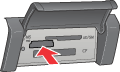


|


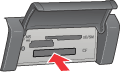

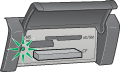
|
 |
* An adapter is required.
|
 |  |
Note:
|
 |  | |
You can load only one memory card at a time.
|
|
 |
Close the memory card slot cover.
|
 |  |
Caution:
|
 |  | -
Do not try to squeeze the memory card into the slot. Memory cards cannot be fully inserted into the card slots.
|
|
 |  | -
Incorrect loading of a memory card may damage this product, memory card, or both.
|
|
 |  | -
Keep the memory card slot cover closed while the memory card is loaded, which protects the memory card and the slot from dust and static; otherwise data on the memory card may be lost, or this product may be damaged.
|
|
 |  | -
Depending on the memory card loaded in this product, the static charge on the memory card may cause this product to malfunction.
|
|
 |  |
Note:
|
 |  | |
If the memory card is inserted incorrectly, the memory card light does not go on.
|
|

[Top]
Ejecting memory cards
 |
Make sure all the printing jobs are finished and the memory card light is not flashing.
|
 |
Open the memory card slot cover.
|
 |
Make sure that the product is not accessing the memory card (the memory card slot light is not flashing), then eject the memory card by pulling it out straight from the slot after printing is finished.
|
 |  |
Caution:
|
 |  | -
Do not remove the memory card or turn off the product while the printing or while the memory card access light is flashing. Data on the memory card may be lost.
|
|
 |  | -
If you are using this product with a computer which has Windows 2000 or XP installed, never turn this product off or disconnect the USB cable with a memory card inserted in this product; this may destroy data on the memory card. See Disconnecting or Turning off This Product for details.
|
|
 |
Close the memory card slot cover.
|

[Top]
 Loadable memory card
Loadable memory card Available image files
Available image files Inserting a memory card into the slot
Inserting a memory card into the slot Ejecting memory cards
Ejecting memory cardsLoadable memory card
Available image files
Inserting a memory card into the slot
Ejecting memory cards
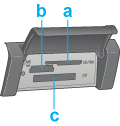

 On button to turn on this product.
On button to turn on this product.