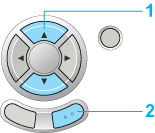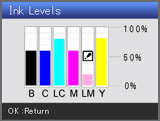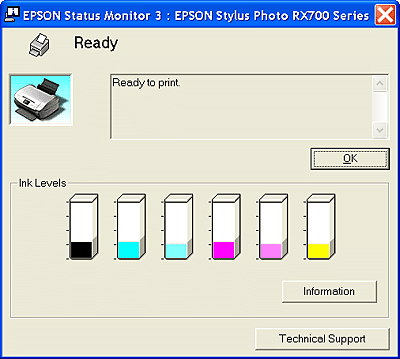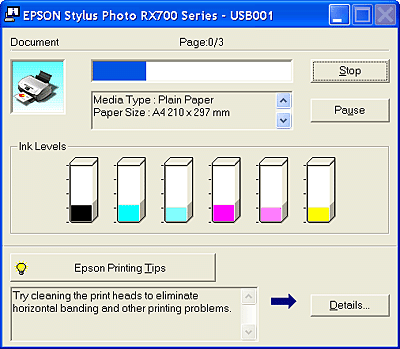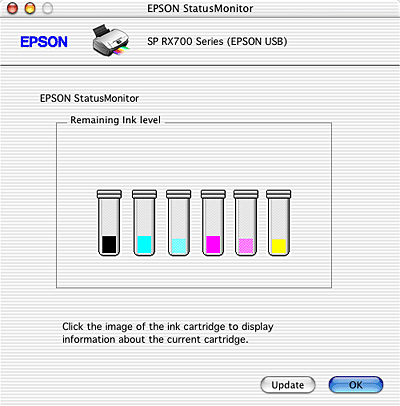Replacing Ink Cartridges
Checking the Ink Supply
 Using the control panel
Using the control panel
 For Windows
For Windows
 For Mac OS X
For Mac OS X
You can check the amount of ink remaining in the ink cartridges from this product itself or your computer.
 |
Note:
|
 | |
After the ink cartridge replacement, if the ink was low it may become empty. When a message appears to indicate the ink is low, prepare a new ink cartridge.
|
|
Using the control panel
 |
Press the Setup button.
|
 |
Select Ink Levels.
|
 |
1. Select Ink Levels.
|
 |
2. Press the OK button.
|
 |
The amount of ink remaining is displayed.
|
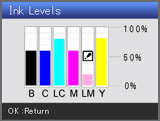
 |
If you want to replace the ink cartridge, go on to the next section. To return to the previous display without replacing the ink cartridge, press the OK button.
|
 |  |
Caution:
|
 |  | |
Leave the used ink cartridge installed until just before replacement; otherwise, ink remaining in the print head nozzles may dry out.
|
|

[Top]
For Windows
You can check the amount of ink remaining in the ink cartridges using EPSON Status Monitor 3 or the progress meter. Refer to the appropriate section below for details.
EPSON Status Monitor 3
Access EPSON Status Monitor 3 in one of the following ways.
-
Double-click the printer-shaped shortcut icon on your Windows taskbar. To add a shortcut icon to the taskbar, see online help for details.
-
Open the printer driver, click the Maintenance tab, then click the Status Monitor 3 button.
A graphic displaying the amount of ink remaining will appear.
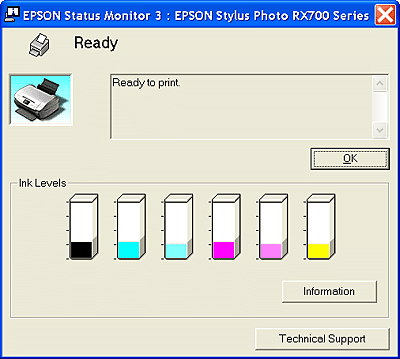
 |
Note:
|
 | |
If any of the ink cartridges installed in this product is broken, incompatible with the printer model, or improperly installed, EPSON Status Monitor 3 will not display an accurate calculation for the amount of ink remaining in any of the ink cartridges. Be sure to replace or reinstall any ink cartridge indicated by EPSON Status Monitor 3.
|
|
Progress meter
The progress meter dialog box appears automatically when you send a print job to this product. You can check the remaining amount of ink from this dialog box.
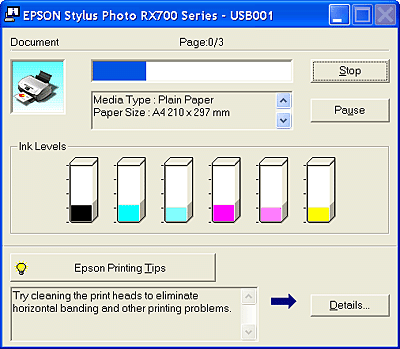

[Top]
For Mac OS X
You can check the amount of ink remaining in the ink cartridges using EPSON StatusMonitor. Follow the steps below.
 |
Double-click Macintosh HD (the default hard disk name), double-click the Applications folder, then double-click the EPSON Printer Utility icon. The Printer List window appears.
|
 |
Select this product, then click OK. The EPSON Printer Utility dialog box appears.
|
 |
Click the EPSON StatusMonitor button. The EPSON StatusMonitor dialog box appears.
|
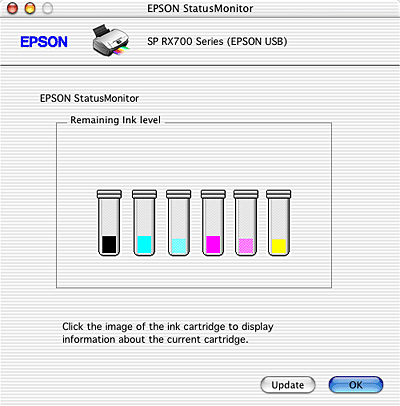
 |
Note:
|
 | -
The graphic displays the amount of ink that remained when EPSON StatusMonitor was first opened. To update the ink-level information, click Update.
|
|
 | -
If any one of the ink cartridges that are installed in this product is broken, incompatible to the printer model, or is installed improperly, the EPSON StatusMonitor will not display an accurate calculation for the amount of ink remaining in any of the ink cartridges. Be sure to replace or reinstall any ink cartridge when indicated by the EPSON StatusMonitor.
|
|

[Top]
 Using the control panel
Using the control panel For Windows
For Windows For Mac OS X
For Mac OS XUsing the control panel
For Windows
For Mac OS X