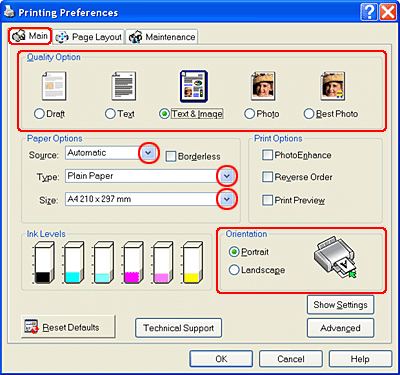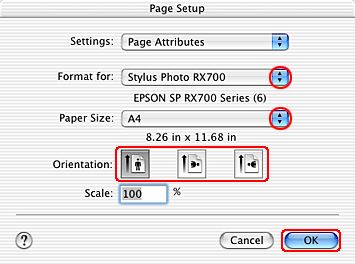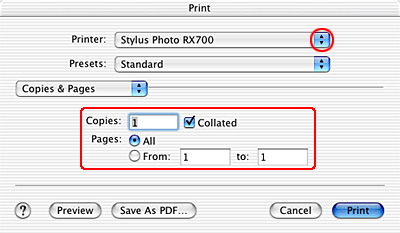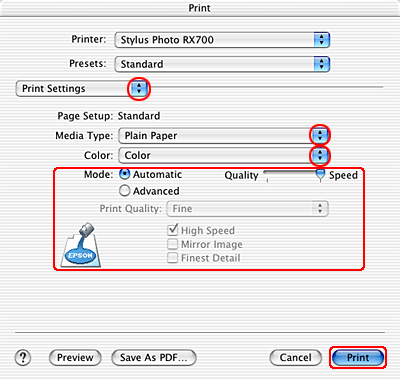Printing / How to Print
Printing Web Pages
 Handling single sheets of paper
Handling single sheets of paper
 Using EPSON Web-To-Page for Windows
Using EPSON Web-To-Page for Windows
 Using the printer driver for Mac OS X
Using the printer driver for Mac OS X
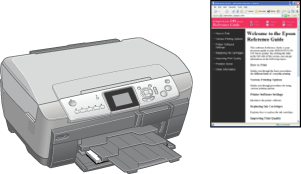
 |
Before turning on this product, make sure the transportation lock is turned to the unlocked position and this product is connected to your computer.
|
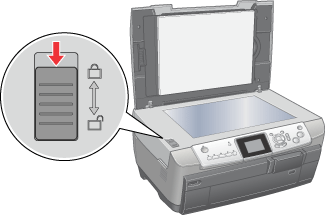
 |
Press the  On button to turn on this product. The On light on the control panel flashes lit, indicating that this product has completed its initialization. On button to turn on this product. The On light on the control panel flashes lit, indicating that this product has completed its initialization.
|

Handling single sheets of paper
Refer to the section below for details on loading single sheets of paper.
When using special media, refer to the section below.

[Top]
Using EPSON Web-To-Page for Windows
Using the EPSON Web-To-Page application enables you to print web pages easily and fit the pages to print within the width of your selected paper.
 |
Open the file you want to print. If you have installed EPSON Web-To-Page, the EPSON Web-To-Page toolbar appears on the Internet Explorer window.
|
 |
Click the Print button on the toolbar. The Print dialog box appears.
|
 |  |
Note:
|
 |  | |
If you want to preview the layout of your printout, click the Preview button on the toolbar. For more information on EPSON Web-To-Page choose User's Guide from the Web-To-Page pull-down menu on the toolbar.
|
|
 |
Right-click on the icon of this product, and choose Printing Preferences in Windows XP and 2000, or Properties in Windows Me and 98.
|
 |
Click the Main tab, then select one of the Quality Options recommended below. For details of other Quality Options, see online help.
|
-
Draft for rough drafts with reduced print quality
-
Text for text-only documents with higher text quality
-
Text & Image for higher quality documents with text and images
 |
Select the tray where paper is loaded as the Source setting.
|
-
Automatic or Back for the back tray
-
Automatic for the front tray
 |
Select the paper type loaded in the tray as the Type setting.
|
 |
Select the paper size of your file as the Size setting. You can also define a custom paper size. For details, see the following section.
|
 |
Select Portrait (tall) or Landscape (wide) to change the orientation of your printout.
|
 |  |
Note:
|
 |  | |
For more print settings, click Advanced. Click Help for more information.
|
|
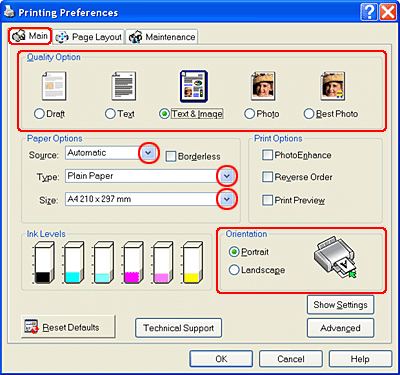
 |
Click OK to close the printer driver window.
|
 |
Print your file.
|

[Top]
Using the printer driver for Mac OS X
 |
Note:
|
 | |
EPSON Web-To-Page is an application only available to Windows users. Macintosh users can print web pages using the printer driver in Mac OS X.
|
|
 |
Open the file you want to print.
|
 |
Access the Page Setup dialog box.
|
 |
Make the appropriate Format for setting.
|
 |
Make the appropriate Paper Size and Orientation settings.
|
 |
Click OK to close the Page Setup dialog box.
|
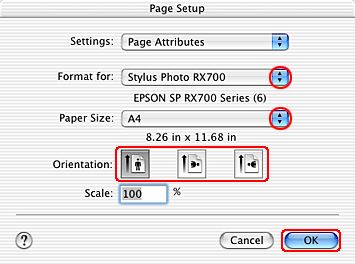
 |
Access the Print dialog box.
|
 |
Make the Printer setting so that it matches the Format for setting you made in the Page Setup dialog box in step 3. Then make the Copies & Pages settings.
|
 |  |
Note:
|
 |  | |
The Copies & Pages settings available are a standard feature of Mac OS X. See your operating system's documentation for details.
|
|
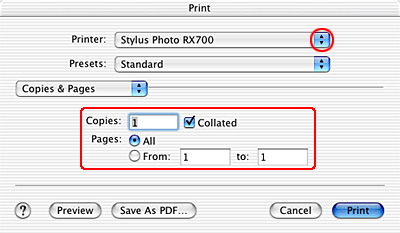
 |
Select Print Settings from the pop-up menu.
|
 |
Make the appropriate Media Type, Color, and Mode settings. See online help for details of Print Settings.
|
 |
Click Print to start printing.
|
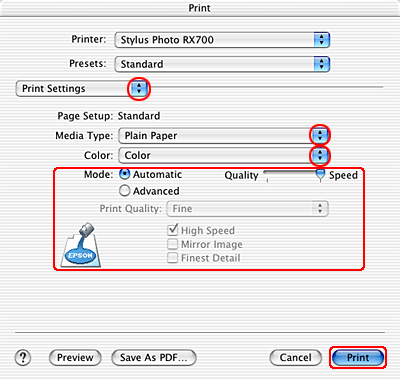

[Top]
 Handling single sheets of paper
Handling single sheets of paper Using EPSON Web-To-Page for Windows
Using EPSON Web-To-Page for Windows Using the printer driver for Mac OS X
Using the printer driver for Mac OS XHandling single sheets of paper
Using EPSON Web-To-Page for Windows
Using the printer driver for Mac OS X
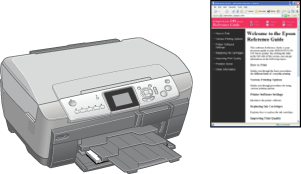

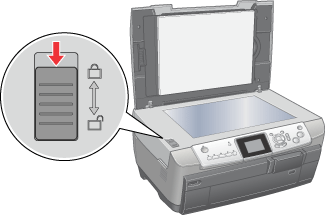

 On button to turn on this product. The On light on the control panel flashes lit, indicating that this product has completed its initialization.
On button to turn on this product. The On light on the control panel flashes lit, indicating that this product has completed its initialization.