 Starting EPSON Copy Utility
Starting EPSON Copy UtilityUsing Your Software
Starting EPSON Copy Utility
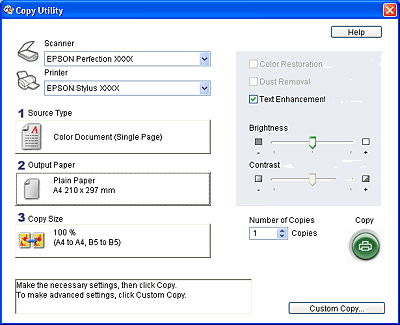
With the EPSON Copy Utility, you can use your all-in-one product as a copy machine.
You can enlarge and reduce, copy in color or black and white, restore faded colors, enhance text, and adjust image brightness and contrast.
For Windows users:
Using the Copy to Fax function, you can also fax selected images if you have a fax printer driver installed.
There are two ways to access the EPSON Copy Utility:
For more information, click the Help button to view the EPSON Copy Utility User's Guide.
 Previous |
 Next |