 |
 |
|
||
 |
||||
The Paper Jams
If a paper is jammed in the printer, refer to the section below.
Removing Jammed Paper From the Scanner Unit
 |
Cancel the print job if necessary. See Canceling Printing.
|
 |
Turn off the printer.
|
 |
Raise the scanner unit.
|
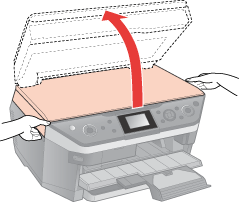
 |
Remove all of the paper inside, including any torn pieces.
|
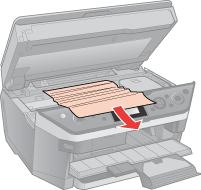
 |
Close the scanner unit.
|

 |
Turn on the printer.
|
If the jammed paper remains near the rear feeder or output tray, carefully remove the paper.
Removing Jammed Paper From the Front Paper Cassette
 |
Close the output tray.
|
 |
Pull out the front paper cassette.
|

 |
Carefully remove the jammed paper.
|

 |
Keep the cassette flat as you insert it back into the printer.
|
Removing Jammed Paper From the Rear of the Printer
 |
Remove the upper rear cover by squeezing the hooks on the sides.
|
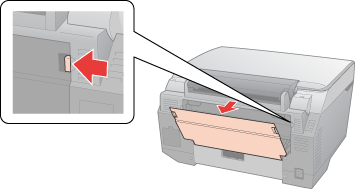
 |
Open the lower rear cover.
|
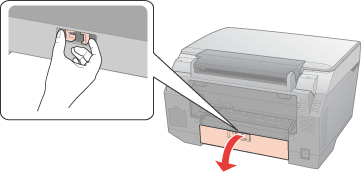
 |
Carefully remove the jammed paper.
|
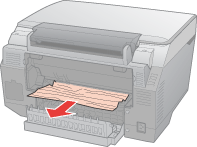
 |
Close the lower rear cover.
|

 |
Reattach the upper rear cover.
|
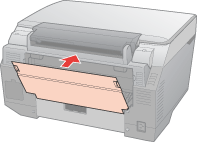
Removing Jammed Paper From the Bottom of the Printer
 |
Turn off the printer and unplug the power cord from the printer and the electrical outlet.
|
 |
Replace the paper support.
|
 |
Remove the front paper cassette, and carefully stand the printer on its side.
|

 |
Carefully remove the jammed paper.
|
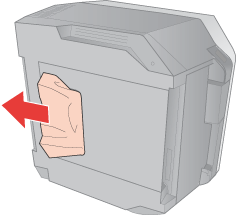
 |
Replace the printer and the front paper cassette.
|
 |
Plug the power cord into the printer and the electrical outlet.
|
 |
Open the document cover and unlock the carriage lock.
|
Removing Jammed Paper from the Optional Auto Duplexer
 |
Make sure the printer is turned on.
|
 |
Remove the Auto Duplexer.
|
 Note:
Note:|
Do not turn off the printer when removing the Auto Duplexer.
|
 |
Open the lower rear cover.
|
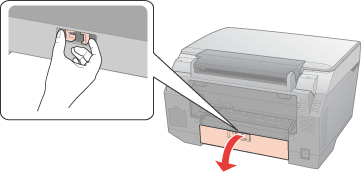
 |
If you can see the paper jammed in the printer, pull it out slowly.
|
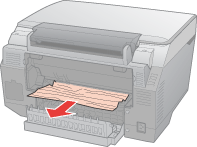
 |
If you can see the paper jammed in the Auto Duplexer, open the unit and pull the jammed paper out slowly.
|
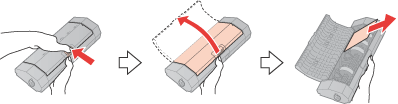
 |
Close the lower rear cover.
|
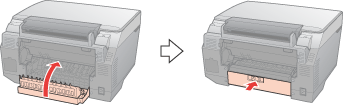
 |
Reattach the Auto Duplexer.
|
Preventing Paper Jams
If your paper jams frequently, make sure the following.
The paper is smooth, not curled or wrinkled.
You are using high quality paper.
The printable side of the paper is face up in the rear feeder.
The printable side of the paper is face down in the front paper cassette.
The paper stack was fanned before loading.
The paper is not loaded above the  arrow mark.
arrow mark.
 arrow mark.
arrow mark.The number of sheets in the paper stack does not exceed the limit specified for that paper. See Loading capacities for Epson special media.
