|
 Removing the Document Mat Removing the Document Mat
 Placing 35mm Film Strip Placing 35mm Film Strip
 Placing Slides in the Holder Placing Slides in the Holder
 Storing the Film Holder Storing the Film Holder
 Replacing the Document Mat Replacing the Document Mat
Removing the Document Mat
To scan film strips or slides, you need to remove the document mat from the document cover. This uncovers the transparency unit so your scanner can use it to scan your film or slides.
 |
Open the document cover.
|
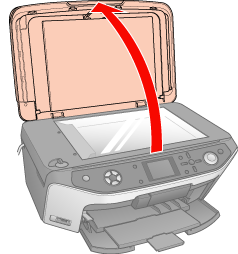
 |
Pull the document mat forward and slide it up to remove it.
|
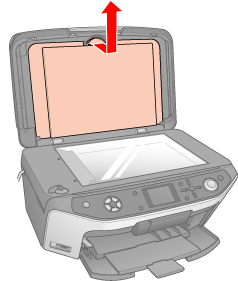
 |
If you have stored the film holder in the document mat, turn over the document mat and take out the holder.
|
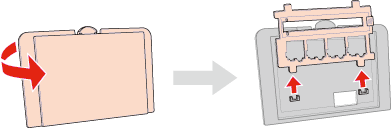
 |
Use a soft cloth to wipe the transparency unit window and the document table before placing your film or slides.
|
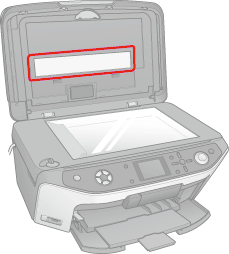
To place film for scanning, see Placing 35mm Film Strip.
To place slides for scanning, see Placing Slides in the Holder.
 |
Open the film strip cover on the film holder.
|
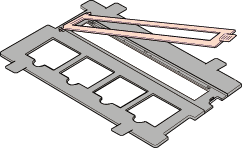
 |
Slide a film strip all the way into the film holder with the shiny base side facing down. Your images and any wording on the film strip should appear backwards on the side that face up.
|
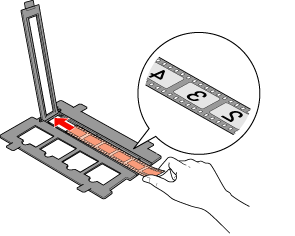
 |  |
Note: |
 |  |
-
Make sure the white stickers on the back of the film holder and the areas around them are not scratched, dusty, or covered in any way. If the areas are obscured, the scanner may have trouble recognizing your film in Full Auto Mode.
|
|
 |
Close the cover over the film and press it down until they click. Then press down on all the edges of the cover to secure it.
|
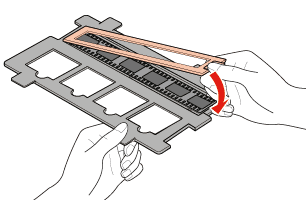
 |
Place the film holder on the document table so that it is aligned with the lower left corner. Make sure the tab on the film holder fits into the hole on the document table.
|
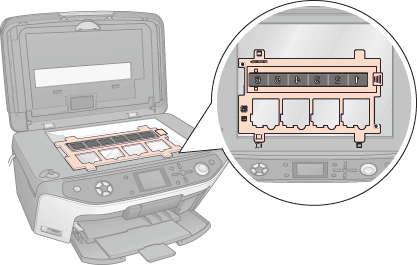
 |
Close the document cover.
|
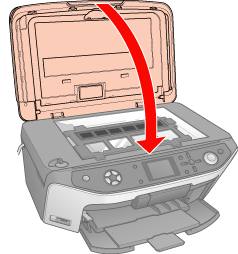
To scan your film, see Starting a Scan With EPSON Scan.
When you are finished scanning film, be sure to replace the document mat before scanning documents or photos. See Replacing the Document Mat.
Placing Slides in the Holder
You can scan up to four 35 mm slides at a time using the slide portion of the film holder.
 |
Note: |
 |
-
Make sure the white stickers on the back of the film holder and the areas around them are not scratched, dusty, or covered in any way. If the areas are obscured, the scanner may have trouble recognizing your slides in Full Auto Mode.
|
|
 |
Place the film holder on the document table so that it is aligned with the lower left corner. Make sure the tab on the film holder fits into the hole on the document table.
|
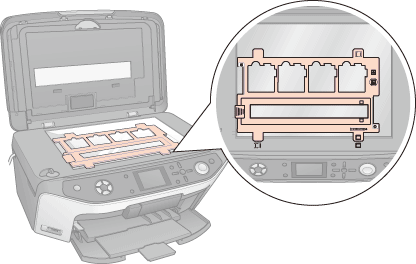
 |
Place up to four slides in the 35 mm slide holder with the shiny base side facing down. Your image should appear backwards on the side that faces up.
|
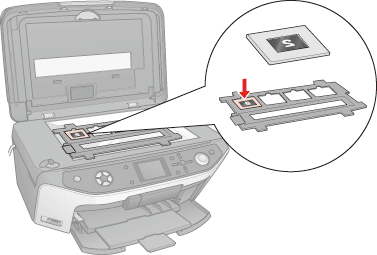
 |
Close the document cover.
|
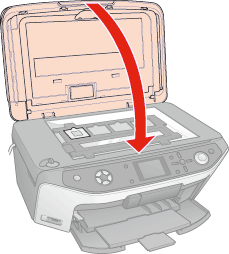
To scan your slides, see Starting a Scan With EPSON Scan.
When you are finished scanning slides, be sure to replace the document mat before scanning documents or photos. See Replacing the Document Mat.
When you are not using the film holder, you can store it on the back of the document mat.
 |
Turn over the document mat and slide the film holder into the document mat.
|
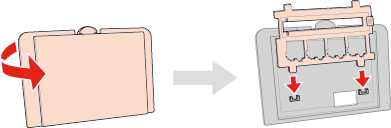
Replacing the Document Mat
Replace the document mat by sliding it into the notches in the document cover. Make sure the white surface faces outwards.
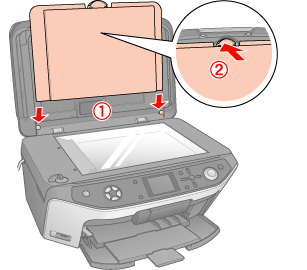
| 

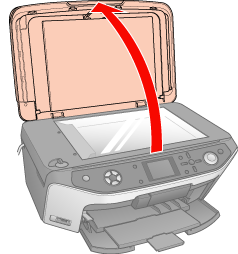
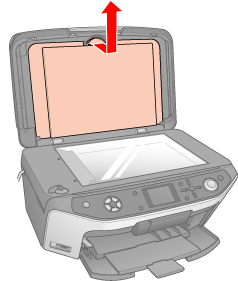
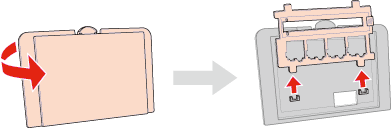
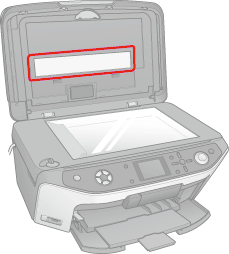
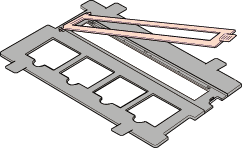
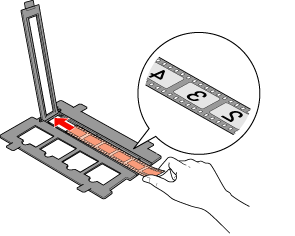
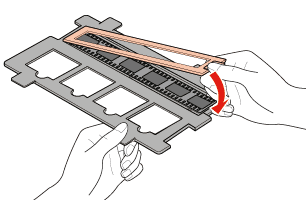
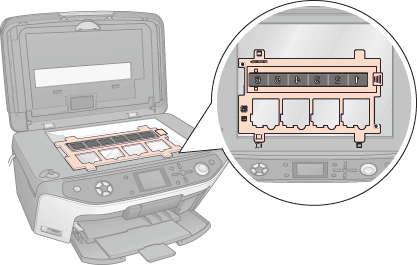
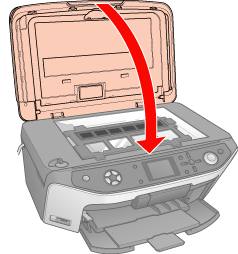
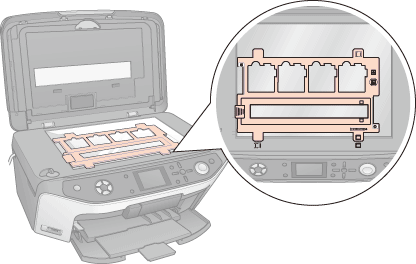
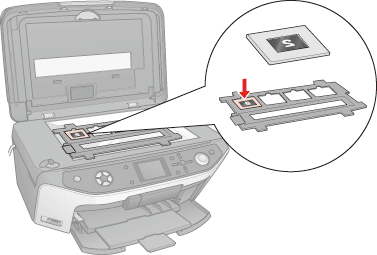
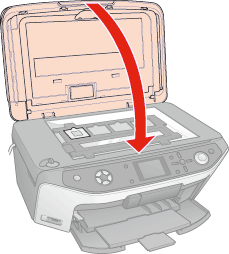
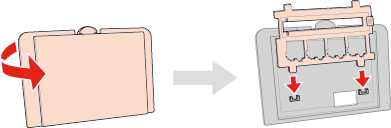
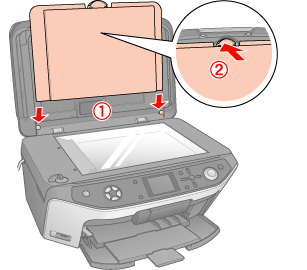




 Removing the Document Mat
Removing the Document Mat



 Top
Top

