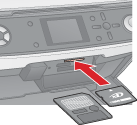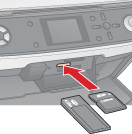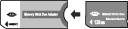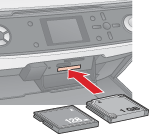|
Copying Files Between a Memory Card and Your Computer
 Memory Card Copying Precautions Memory Card Copying Precautions
 Compatible Cards and Inserting Positions Compatible Cards and Inserting Positions
 Inserting a Memory Card Inserting a Memory Card
 Copying Files to Your Computer Copying Files to Your Computer
 Saving Files to a Memory Card Saving Files to a Memory Card
Memory Card Copying Precautions
Keep the following in mind when copying files between your memory card and computer:
-
The scanner display does not update information about your memory card after you copy photos to it or delete photos from it. To update the information displayed, wait until the memory card light stops flashing, then eject and reload the memory card.
Compatible Cards and Inserting Positions
You can use the following types of cards with your scanner:
|
Slot
|
Type of Card
|
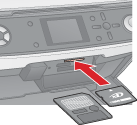 |

Smart Media

xD-Picture Card
xD-Picture Card Type M
|
|
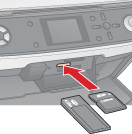
|

Memory Stick
Memory Stick PRO
MagicGate Memory Stick
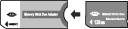
Memory Stick Duo*
Memory Stick PRO Duo*
MagicGate Memory Stick Duo*

SD Memory Card
MultiMediaCard

miniSD card*
* Adapter required
|
|
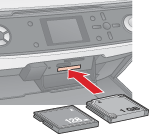
|

Compact Flash

Microdrive
|
 |
Make sure the scanner is turned on.
|
 |
Open the memory card slot cover.
|

 |
Close the memory card slot cover.
|
 |
Caution: |
 |
-
Only load your memory card as shown in the table in Compatible Cards and Inserting Positions or you may damage your scanner, memory card, or both. If you insert a card incorrectly, you see an error message on your screen. Click Cancel, then remove the memory card and insert it correctly.
|
|
Copying Files to Your Computer
 |
Make sure the scanner is turned on and a memory card is inserted.
|
 |
Windows XP:
Click Start and select My Computer.
|
Windows 98SE, Me, or 2000:
Double-click the My Computer icon on your desktop.
 |
Double-click the removable disk icon, then select the folder in which your files are saved.
|
 |  |
Note: |
 |  |
|
If you have set a volume label, it is displayed as the drive name. If you have not set the volume label, “removable disk” is displayed as the drive name on Windows XP.
|
|
 |
Select the files you want to copy and drag them to a folder on your computer’s hard drive.
|
Saving Files to a Memory Card
Before inserting your memory card, make sure the write protect switch or seal is set to allow writing to the memory card.
 |
Note: |
 |
|
After copying a file to a memory card from a Macintosh computer, an older digital camera may not be able to read the memory card.
|
|
 |
Make sure the scanner is turned on and a memory card is inserted.
|
 |
Windows XP:
Click Start and select My Computer.
|
Windows 98SE, Me, or 2000:
Double-click the My Computer icon on your desktop.
 |
Double-click the removable disk icon, then select the folder in which you want to save your files.
|
 |  |
Note: |
 |  |
|
If you have set a volume label, it is displayed as the drive name. If you have not set the volume label, “removable disk” is displayed as the drive name on Windows XP.
|
|
 |
Select the folder on your computer’s hard drive that contains the files you want to copy. Then select the files and drag them to the folder on your memory card.
|
|  |







 Memory Card Copying Precautions
Memory Card Copying Precautions Top
Top