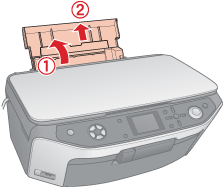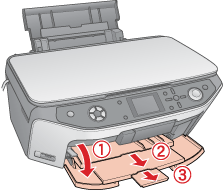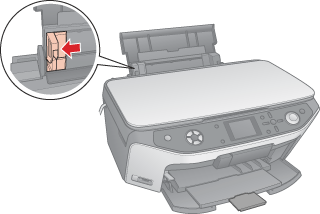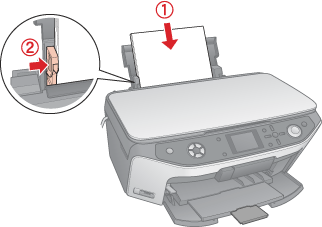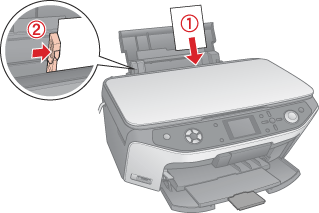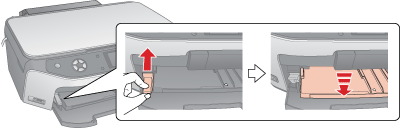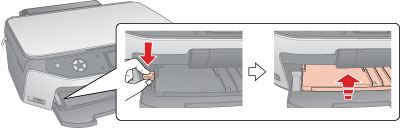|
 Changing the front tray position Changing the front tray position
Follow these steps to load paper:
 |
Open the paper support, then slide out the extension.
|
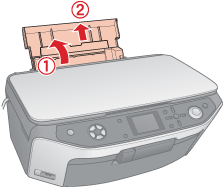
 |
Open the front cover, then slide out the front tray.
|
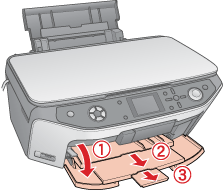
 |
Slide the edge guide to the left.
|
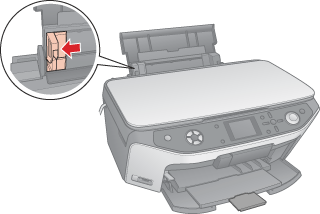
 |
Fan a stack of paper, then tap it on a flat surface to even the edges.
|
 |
Load the paper with the printable side up, against the right side of the sheet feeder. Then slide the left edge guide against the left edge of the paper, but not too tightly.
|
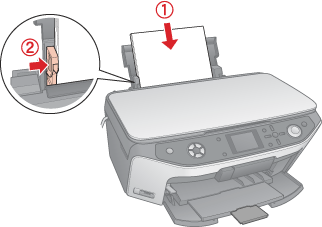
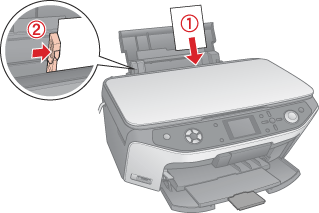
 |  |
Note: |
Changing the front tray position
Pull up the tray lever to lower the front tray to the paper position.
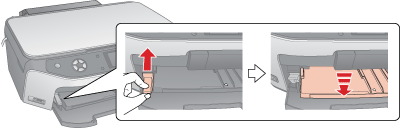
Push down the tray lever to raise the front tray to the CD/DVD position.
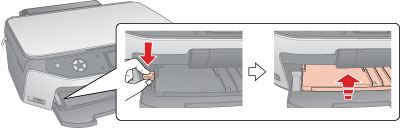
 |
Caution |
 |
|
Do not touch the front tray when operating the tray lever.
|
|
 |
Note: |
 |
|
Before you move the tray lever, make sure no paper or other objects are on the front tray and the front tray is not extended.
|
|
|  |