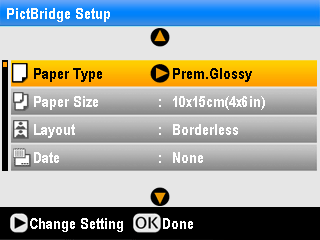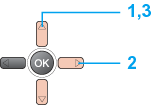|
|

|
Printing :
Home >
Using the Bluetooth Photo Print Adapter
1. Select PictBridge Setup.
2. Press the
1. Select an item.
2. Press the
3. Change the setting.
The available menu items and default settings will vary according to the profile being used.
For more information about printing from Bluetooth-enabled mobile phones, PDAs, mobile PCs, digital still cameras, digital video cameras and other Bluetooth-enabled devices, refer to the documentation for both the device and this product. |







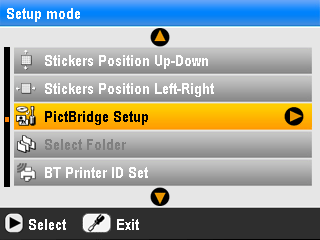
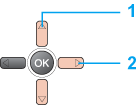
 button.
button.

 /
/ buttons, and press the
buttons, and press the