|
Setting
|
Choices
|
Description
|
|
BT Printer ID Set
|
printer name number
(Default = 1)
|
If multiple printers enabled with Bluetooth are in the same communication range, distinguish them by assigning each number from 0 through 9.
To make the Printer ID Set take effect, turn this product off and then back on.
|
|
BT Connectivity Mode
|
Discoverable
|
This mode allows devices enabled with Bluetooth to freely discover the printer and print.
|
|
Not Discoverable
|
This mode prevents unknown devices from discovering this product.
To print in this mode, first search for this product and save the product name once in Discoverable mode. After your device has discovered this product in Discoverable mode once, it will subsequently be able to communicate with and print from it in this mode.
|
|
Pairing
|
This mode requires that the four-digit passkey be entered into a device before it can communicate with and print from this product.
|
|
BT Encryption
|
On/Off
(Default = Off)
|
Select On to encrypt communication. Encryption requires that the four-digit passkey be entered into a device before it can communicate with and print from this product.
|
|
BT PIN Code Set
|
Any four-digit number
(Default = 0000)
|
This setting allows you to set the four-digit passkey that must be entered into a device before printing if Pairing is selected as the BT Connectivity Mode or if BT Encryption is On. Depending on the settings you made on your Bluetooth-enabled device, you may need to refer to the passkey set in the printer and input it into your device even if the printer does not require encryption.
|
|
BT Device Address
|
Set at the factory
(Example) 11-11-11-11-11-11
|
Displays the unique Bluetooth Device Address of this product.
|


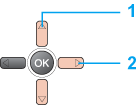







 button.
button.
