 |
Placing Documents or Photos
 Placing Large or Thick Documents Placing Large or Thick Documents
Before scanning a document, remember to respect the rights of copyright owners. Do not scan published text or images without first checking their copyright status.
 |
Caution: |
 |
|
Do not place heavy objects on the document table glass and do not press the glass with too much force.
|
|
 |
Make sure that the paper support is opened, and then open the document cover.
|
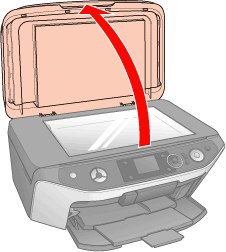
 |
Place your document or photo on the document table, face down on the glass. Make sure the top of the document or photo is against the upper left corner of the document table.
|
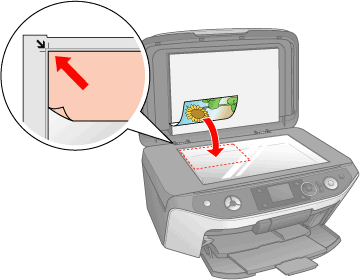
 |  |
Note: |
 |
Close the document cover gently so that your original does not move.
|
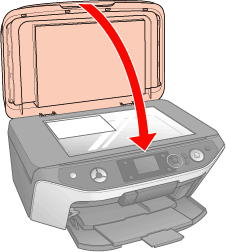
 |  |
Note: |
To scan your document or photo, see Starting a Scan With Epson Scan.
Placing Large or Thick Documents
When you scan a large or thick document, you can remove the document cover.
 |
Open the document cover.
|
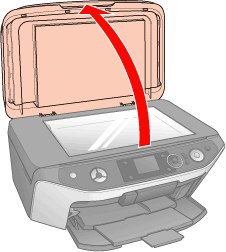
 |
Pull the document cover straight up and off the scanner.
|
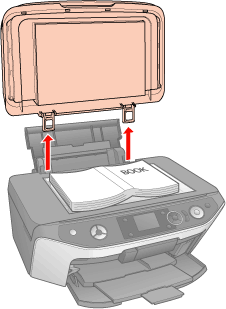
 |  |
Note: |
|  |

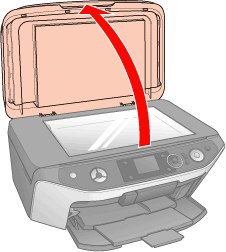
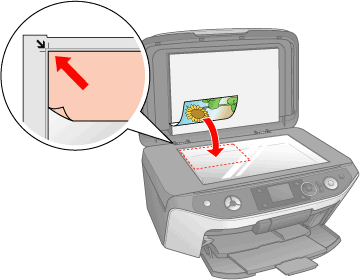
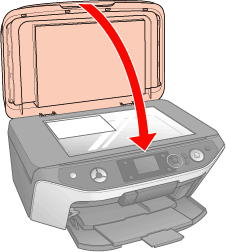
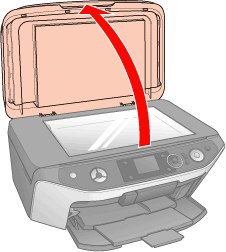
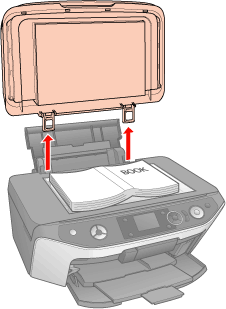



 Placing Large or Thick Documents
Placing Large or Thick Documents




 Top
Top