 |
Replacing an Ink Cartridge
 Using the control panel buttons Using the control panel buttons
 Using Your Computer Using Your Computer
You can replace an ink cartridge using the printer buttons or using your computer. Refer to the appropriate section below for instructions.
Using the control panel buttons
To replace an ink cartridge using the control panel buttons, follow the steps below.
 |
Note: |
 |
|
The illustrations show replacement of the black ink cartridge, but the instructions are the same for all the cartridges.
|
|
 |
Make sure the printer is on but not printing, then open the paper support, the printer cover, and lower the output tray.
|
 |  |
Note: |
 |  |
|
Make sure the CD/DVD tray is not inserted in the printer before you replace the ink cartridge.
|
|
 |
Check that the message "ink out" is displayed in the LCD panel and press the OK button. This message is not displayed if there is some ink left. In this case, press the Setup button, select Ink Cartridge Replacement, then press the  button. To find out which cartridge needs replacing, see Checking the Ink Supply button. To find out which cartridge needs replacing, see Checking the Ink Supply
|
 |
Follow the instructions on the screen, then the OK button. The print head moves to the ink cartridge replacement position.
|
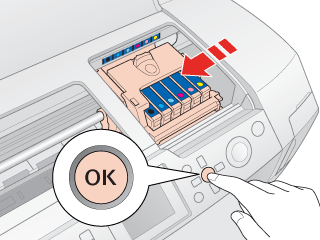
 |  |
Note: |
 |  |
Caution: |
 |  |
|
Do not move the print head by hand, as this may damage the printer. Always press the OK button to move it.
|
|
 |
Remove the new ink cartridge from the package.
|
 |  |
Caution: |
 |
Open the cartridge cover. Squeeze the tab at the back of the ink cartridge that you want to replace. Lift the cartridge out of the printer and dispose of it properly. Do not take the used cartridge apart or try to refill it.
|
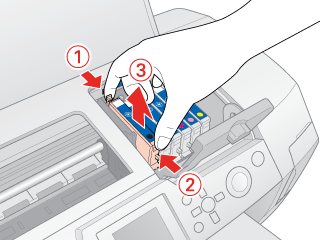
 |
Place the ink cartridge into the cartridge holder. Then push down the ink cartridge until it clicks into place.
|

 |
When you are finished replacing cartridges, close the cartridge cover and the printer cover.
|
 |
Press the OK button.
|
The printer moves the print head and begins charging the ink delivery system. This process takes about one and a half minutes to complete. When ink charging is finished, the print head returns to its home position.
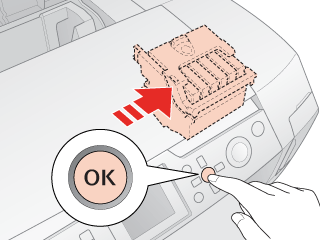
 |  |
Caution: |
 |  |
|
The progress meter is displayed in the LCD panel while the ink is being charged. Never turn off the printer before the completion message is displayed. Doing so can result in incomplete charging of ink.
|
|
 |
When the message "Ink cartridge replacement is complete" is displayed in the LCD panel, press the OK button.
|
 |  |
Note: |
 |  |
|
If the ink end error occurs after the print head moves to its home position, the ink cartridge may not be installed properly. Repeat from the Step 1 again, and reinstall the ink cartridge until it clicks into place.
|
|
You can monitor the remaining ink levels from your computer and view on-screen instructions for replacing a low or empty ink cartridge.
When an ink cartridge is low or empty, click How to in the EPSON Status Monitor window. Follow the on-screen instructions to replace the cartridge.
For more information on using your computer to replace ink cartridges, see the section below.
 See Using EPSON Status Monitor 3 (Windows) See Using EPSON Status Monitor 3 (Windows)
 See Using EPSON StatusMonitor (Mac OS X) See Using EPSON StatusMonitor (Mac OS X)
|  |


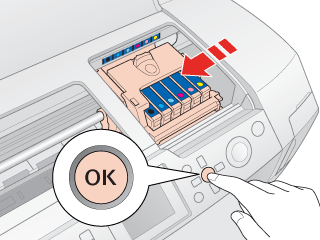
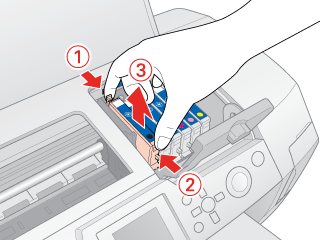

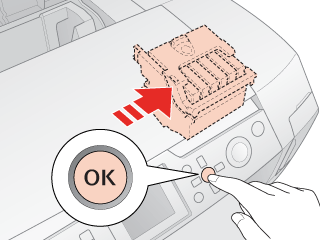




 Using the control panel buttons
Using the control panel buttons


 button. To find out which cartridge needs replacing, see
button. To find out which cartridge needs replacing, see 
 See
See 


 Do not touch this part.
Do not touch this part. 




 Top
Top