 |
 Using the printer's control panel buttons Using the printer's control panel buttons
 For Windows For Windows
 For Mac OS X For Mac OS X
Using the printer's control panel buttons
You can check the amount of ink remaining in the right bottom on LCD panel as an icon.
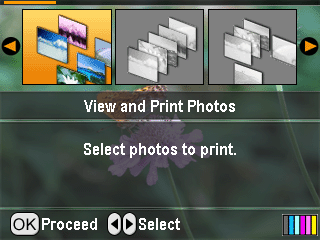
To check the details, do the following:
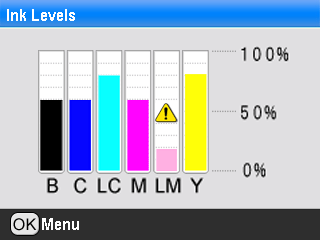
B (Black) C (Cyan), LC (Light Cyan), M (Magenta), LM (Light Magenta), and Y (Yellow).
When your ink starts getting low, this mark  is displayed. is displayed.
 |
Press the OK button to return to the previous screen once you have checked the ink levels.
|
To check the amount of ink remaining in the ink cartridges, do one of the following:
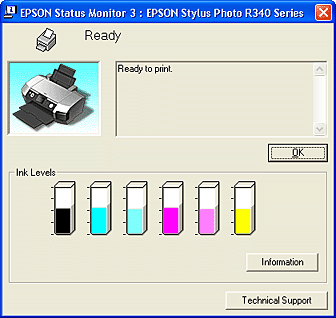
 |  |
Note: |
 |  |
|
If any of the ink cartridges installed in the printer is broken, incompatible with the printer model, or improperly installed, EPSON Status Monitor 3 will not display an accurate calculation for the amount of ink remaining. Be sure to replace or reinstall any ink cartridge indicated by EPSON Status Monitor 3.
|
|

You can check the amount of ink remaining in the ink cartridges using EPSON StatusMonitor. Follow the steps below.
 |
Click the EPSON StatusMonitor button. The EPSON StatusMonitor appears.
|
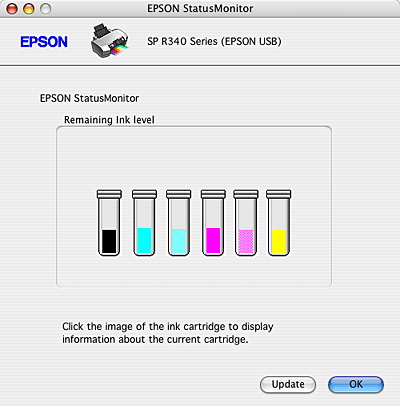
 |
Note: |
 |
-
If any of the ink cartridges installed in the printer is broken, incompatible with the printer model, or improperly installed, EPSON StatusMonitor will not display an accurate calculation for the amount of ink remaining. Be sure to replace or reinstall any ink cartridge indicated by the EPSON StatusMonitor.
|
|
|  |


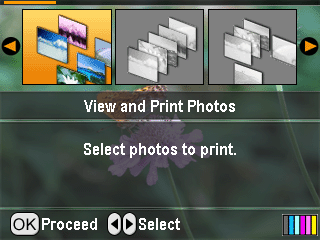
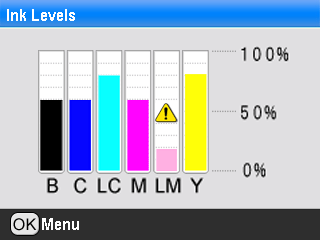
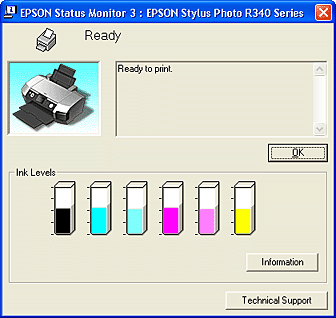

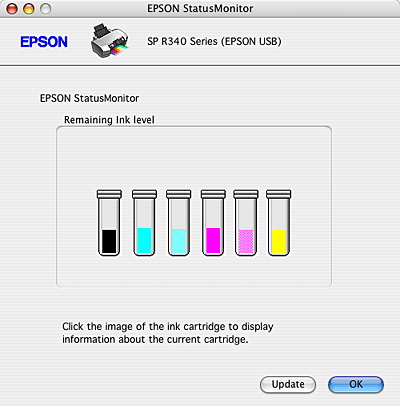




 Using the printer's control panel buttons
Using the printer's control panel buttons
 Setup button, press the
Setup button, press the  or
or  button to highlight Ink Levels, then press the
button to highlight Ink Levels, then press the  button.
button. is displayed.
is displayed.
 Top
Top See
See 