 Printer Parts
Printer Parts Control panel
Control panelOther Information
Printer Parts
Control panel

Memory card slot (enlarged figure)

1. Paper support: Supports the paper loaded in the sheet feeder.
2. Sheet feeder: Holds blank paper and automatically feeds the paper during printing.
3. Printer cover: Covers the printing mechanism. Open only when installing or replacing ink cartridges.
4. Memory card slot cover: Open the cover to inset or eject the memory card.
5. External Device USB connector: Used to connect the optional Bluetooth Photo Print Adapter or external storage devices and digital cameras that have USB DIRECT-PRINT functionality, to the printer.
6. Output tray extension: Supports the ejected paper.
7. Output tray: Receives the ejected paper.
8. CD/DVD Guide: Supports the CD/DVD tray.
9. Edge guides: Help load the paper straight. Adjust the left edge guide to fit the width of your paper.
10. Memory Stick/Memory Stick PRO/SD/MultiMediaCard memory card slot: Use to load the Memory Stick, Memory Stick PRO, Memory Stick Duo, MagicGate Memory Stick, SD, miniSD Card and MultiMediaCard.
11. SmartMedia/xD-Picture Card memory card slot: Use to load the SmartMedia and xD-Picture Card.
12. Memory card light: Refer to Lights for details.
13. CompactFlash Type II memory card slot: Use to load the CompactFlash or Microdrive.

1. Preview monitor slot: Used to attach the optional Preview Monitor.
2. Preview Monitor cable connector: Used to connect an optional preview monitor. Refer to Preview Monitor for details.
3. Computer USB connector: Used to connect the computer and printer together using the USB cable.
| Note: |
|
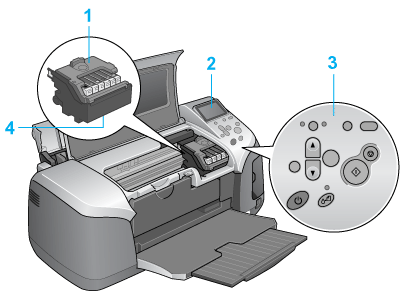
1. Cartridge cover: Hold the ink cartridges in place. Open only when installing or replacing ink cartridges.
2. LCD panel: Used to make settings for printing directly from the memory card.
3. Control panel: Controls various printer functions. See the next section for details.
4. Print head: Delivers ink to the paper.

1. LCD panel: Shows the items and settings you change with the buttons on the control panel.
2. Direct Save button: Store the contents of memory card in an external storage device.
3. Custom buttons: Store the current settings on the LCD panel when held down for more than two seconds. Load the stored settings when pressed.
4. Stop button: Cancels print operations, or the settings on the LCD panel.
5. Print button: Starts printing with the settings on the LCD panel selected via the buttons on the control panel.
6. Maintenance button: Refer to the following table for details.
7. Power button: Refer to the following table for details.
8.Back button: Returns to the main menu on the LCD panel.
9. Up/Down arrow buttons: Move the cursor on the LCD panel. Increase and decrease numbers being entered.
10. OK button: Opens the setting menu and selects the item to be set on the LCD panel.
11. Basic/Advanced mode switch button: Switches between Basic mode and Advanced mode.
| Note: |
|
|
Button |
Function |
|
power |
Turns the printer on and off. |
|
maintenance |
Displays instructions to resolve errors, or cleans the following errors:
No ink Starts the Ink Cartridge Replacement utility.
Displays the Ink Cartridge Replacement menu when the |
|
Light |
Description |
|
Maintenance
|
On or flashes when an error occurs. On the LCD panel, check the description of the error. |
|
Basic Print mode |
On when Basic Print mode is selected. |
|
Advanced Print mode |
On when Advanced Print mode is selected. |
|
Memory card |
On when a memory card is inserted into the memory card slot. Flashes when the printer is accessing the memory card. |
| Caution: |
|
 Previous |
 Next |