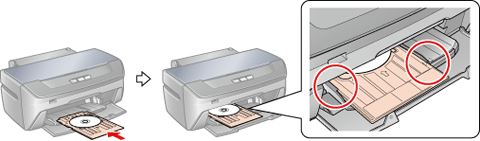|
Follow the steps below to insert a CD/DVD into this printer.
 |
Caution: |
 |
Note: |
 |
|
Before printing on a CD/DVD, it is necessary to clean the roller inside of the printer by feeding and ejecting A4 size normal paper. Load plain paper and press the  paper button to feed and eject paper several times. paper button to feed and eject paper several times.
|
|
 |
Make sure that the printer is on.
|
 |  |
Caution: |
 |  |
|
Be sure to insert the CD/DVD tray while the power is on. Otherwise, automatic print position adjustment may not take place after inserting the CD/DVD tray.
|
|
 |
Open the front cover, then set the front tray to the CD/DVD position by pushing down the tray lever.
|

 |  |
Caution: |
 |  |
Note: |
 |  |
|
Before you move the tray lever, make sure no paper or other objects are on the front tray and the front tray is not extended.
|
|
 |
Place the CD/DVD on the CD/DVD tray with the label surface up.
|
 |  |
Note: |
 |  |
|
Use one CD/DVD at a time.
|
|
|
12-cm CD/DVD
|
|
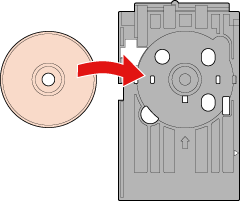
|
Set a 12-cm CD/DVD directly onto the CD/DVD tray, without the adapter.
|
|
8-cm CD/DVD
|
|

8-cm CD/DVD adapter
|
1. Fit the adapter into the CD/DVD tray as shown in the illustration. Make sure the round or angled tabs on the edge of the adapter fit squarely into the molding of the tray.
2. Set an 8-cm CD/DVD inside the adapter.
|
 |  |
Caution: |
 |
With the CD/DVD loaded printable side up, gently insert the CD/DVD tray along the base of the front tray until the marks on the CD/DVD tray and the front tray match each other. Make sure that either edge of the CD/DVD tray is inserted into the brackets on the front tray.
|
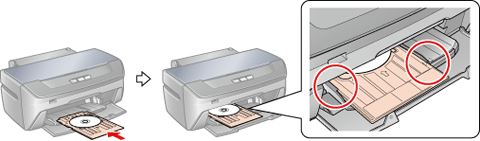
 |  |
Caution: |
 |  |
|
Do not insert the CD/DVD tray while the printer is operating. Otherwise, your printer may be damaged or the surface of the CD/DVD may become dirty or scratched.
|
|
|  |