 Utility icon button in the Print or Page Setup dialog box, then click the button for the utility that you want to use.
Utility icon button in the Print or Page Setup dialog box, then click the button for the utility that you want to use.
Printer Software Settings / For Mac OS 9
Epson printer utilities allow you to check the current printer status and maintain certain features of your printer from your computer.
To use the utilities, click the  Utility icon button in the Print or Page Setup dialog box, then click the button for the utility that you want to use.
Utility icon button in the Print or Page Setup dialog box, then click the button for the utility that you want to use.
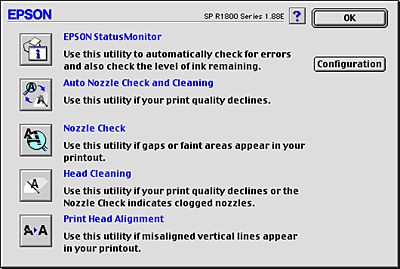
|
EPSON StatusMonitor |
Monitors the printer status. If it detects a printer error, it will inform you with an error message. You can also use this utility to check how much ink is remaining before printing.
To use the EPSON StatusMonitor, click the EPSON StatusMonitor button. |
|
Auto Nozzle Check and Cleaning |
Prints nozzle check pattern and automatically checks print head nozzles. If they are clogged, performs head cleaning. |
|
Nozzle Check |
Checks the print head nozzles for clogging. Check the nozzles if you notice print quality has declined and after cleaning to confirm that the print head nozzles have been cleared. If the nozzle check indicates that the print head needs cleaning, you can access the Head Cleaning utility directly from the Nozzle Check utility. |
|
Head Cleaning |
Cleans the print head. You may need to clean the print head if you notice print quality has declined. Use the Nozzle Check utility first to confirm that the print head needs to be cleaned. |
|
Print Head Alignment |
The Print Head Alignment utility can be used to improve the print quality of your documents. The print head alignment may need to be adjusted if vertical lines appear out of alignment or if white, black, dark, or light banding appears in your documents. Follow the on-screen instructions for using this utility. |
|
Configuration |
Click this button to open the Configuration dialog box, where you can change the method by which the EPSON Status Monitor utility notifies you when the printer status changes. |
 Previous |
 Next |