 1. Is the printer turned on?
1. Is the printer turned on? 2. Are your computer and the printer correctly connected?
2. Are your computer and the printer correctly connected? 3. Does your computer provide USB or IEEE 1394 support?
3. Does your computer provide USB or IEEE 1394 support?Problem Solver / Driver Installation Problems
1. Is the printer turned on?
2. Are your computer and the printer correctly connected?
3. Does your computer provide USB or IEEE 1394 support?
If the printer is not recognized during driver installation, try the solutions offered in this section.
If this product is recognized:
Close this page to return to the installation window.
If this product is not recognized:
Proceed to the next step.
If this product is recognized:
Close this page to return to the installation window.
If this product is not recognized:
Proceed to the next step.
Your computer must be a Windows Me, 98, XP, or 2000 pre-installed model, or a Windows 98 pre-installed model that was upgraded to Windows Me. You may not be able to install or run the USB printer driver on a computer that does not meet these specifications, or that is not equipped with a built-in USB port.
For detailed information about your computer, contact your dealer.
Follow the steps below to check that your computer provides USB support:
 | For Windows XP, Click on Start, right-click on the My Computer icon in the Start menu, then click on Properties. For Windows 98, Me, and 2000, right-click on the My Computer icon on your desktop, then click on Properties. |
 | For Windows XP and 2000, click on the Hardware tab, then click on the Device Manager button. For Windows 98 and Me, click on the Device Manager tab. |
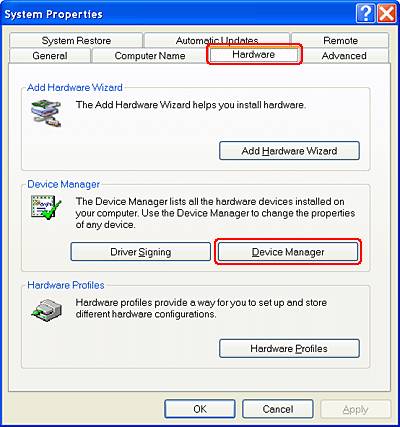
 | Click on the Universal Serial Bus controllers option, and check if the USB Universal Host Controller and the USB Root Hub are identified. If the USB Universal Host Controller and the USB Root Hub are identified, your Windows operating system provides USB support. |
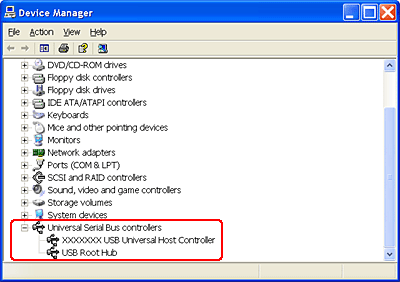
If your Windows operating system does not provide USB support, proceed to the following steps and then check the Universal Serial Bus controllers option again. If your Windows operating system still does not provide USB support, contact your dealer.
For Windows 98 or Me, some USB devices can be recognized as an Unknown device under the USB tree in the Device Manager window. If this error occurs, execute EPUSBUN.EXE on the software CD-ROM as follows:
 | Abort the driver installation. |
 | Right-click on the software CD-ROM icon, and select Explore to display the files. |
 | Double-click on the WIN9X folder. |
 | Double-click on the EPUSBUN.EXE icon. |
 | Eject the software CD-ROM, then re-insert the software CD-ROM into your CD/DVD-ROM drive, and follow the on-screen instructions for the driver installation. |
Your computer must be a model which was pre-installed Windows Me, XP, or 2000 and that comes with IEEE 1394 ports. However, its IEEE 1394 host controllers should also be OHCI compliant controllers supported by the pre-installed versions of Windows Me, 2000 or XP. Contact your dealer if the IEEE 1394 host controllers on your computer fail to comply with the OHCI specifications.
For detailed information about your computer, contact your dealer.
Follow the steps below to check if your computer provides IEEE 1394 support:
 | For Windows XP, Click on Start, then right-click on the My Computer icon in the Start menu, then click on Properties. For Windows Me and 2000, right-click on the My Computer icon on your desktop, then click on Properties. |
 | For Windows XP and 2000, click on the Hardware tab, then click on the Device Manager button. For Windows Me, click on the Device Manager tab. |
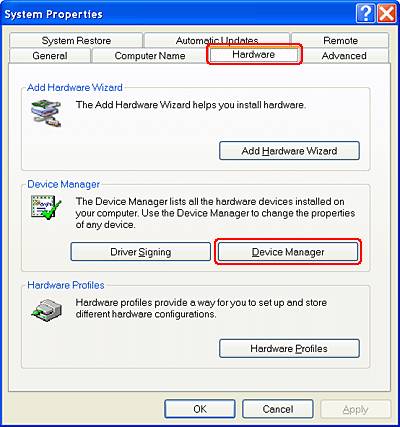
 | Click on the IEEE 1394 Bus host controllers option, and check if the IEEE 1394 Host Controller is identified. If the IEEE 1394 Host Controller is identified, your Windows operating system provides the OHCI compliant IEEE 1394 support. |
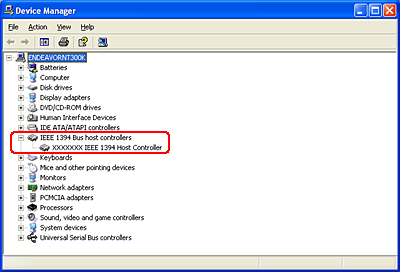
 Next |