 USB connections
USB connections Windows operating systems
Windows operating systems Printer software installation
Printer software installationProblem Solver
USB connections
Windows operating systems
Printer software installation
If you are having difficulty using your printer with a USB connection, check the issues listed below, and take any recommended actions.
USB cables or connections can sometimes be the source of USB problems. Try one or both of these solutions:
 ) recommended in System Requirements.
) recommended in System Requirements.
Your computer must be a Windows XP, Me, 98, or 2000 pre-installed model, or a Windows 98 pre-installed model that was upgraded to Windows XP or Me. You may not be able to install or run the USB printer driver on a computer that does not meet these specifications, or that is not equipped with a built-in USB port.
For details about your computer, contact your dealer.
Incorrect or incomplete software installation can lead to USB problems. Take note of the following, and perform the recommended checks to ensure proper installation.
If you canceled the plug-and-play driver installation in Windows Me or 98 before the procedure was complete, the USB printer device driver or the printer software may be incorrectly installed. Follow the directions below to ensure that the driver and the printer software are installed correctly.
 | Note: |
| The screens shown in this section are for Windows 98. Windows Me screens may differ slightly. |
 | Click the Start button, point to Settings, and click Printers. Make sure that the icon for your printer appears in the Printers window. |
Select the icon for your printer, then click Properties on the File menu.
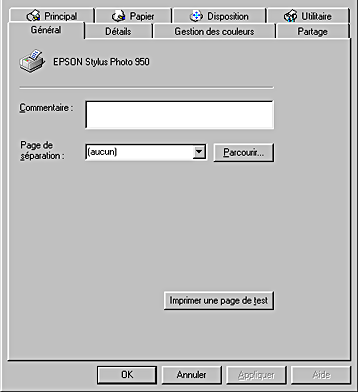
 | Click the Details tab. |

If EPUSBx: (EPSON Stylus Photo 950) is displayed in the Print to the following port list box, then the USB printer device driver and printer software is installed correctly. If the correct port is not displayed, proceed to the next step.
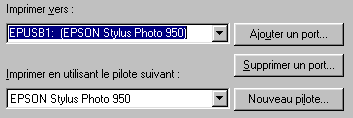
 | Right-click the My Computer icon on your desktop, then click Properties. |
 | Click the Device Manager tab. |
If your drivers are correctly installed, EPSON USB Printer Devices should appear on the Device Manager menu.
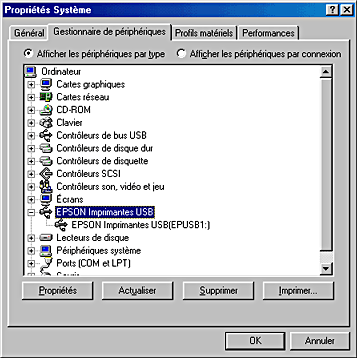
If EPSON USB Printer Devices does not appear on the Device Manager menu, click the plus (+) sign beside Other devices to view the installed devices.

If USB Printer, EPSON Stylus Photo 950 appears under Other devices, the printer software is not installed correctly. Proceed to step 5.
If neither USB Printer nor EPSON Stylus Photo 950 appears under Other devices, click Refresh or unplug the USB cable from the printer, then plug it into the printer again. Once you've confirmed that these items appear, proceed to step 5.
 | Under Other devices, select USB Printer, EPSON Stylus Photo 950 and click Remove. Then, click OK. |
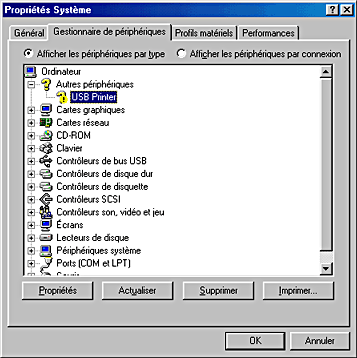
When the following dialog box appears, click OK, then click OK to close the System Properties dialog box.

 | Uninstall the printer software as explained in Uninstalling the printer driver. Then turn off the printer, restart your computer, and reinstall the printer software as explained in the Setup sheet packed with your printer. |
 Previous |
 Next |