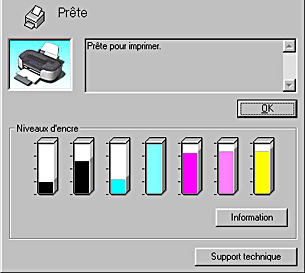Printing with Windows / Checking Printer Status and Managing Print Jobs
Using EPSON Status Monitor 3
 Accessing EPSON Status Monitor 3
Accessing EPSON Status Monitor 3
 Viewing information in EPSON Status Monitor 3
Viewing information in EPSON Status Monitor 3
EPSON Status Monitor 3 displays detailed information on the printer status.
 |
Note:
|
 |
Before using EPSON Status Monitor 3, be sure to read its README file. To open this file, click Start, point to Programs and then to EPSON or EPSON Printers, then click EPSON Stylus Photo 950 Readme.
|
Accessing EPSON Status Monitor 3
Here is the way to access EPSON Status Monitor 3:
Open the printer software, click the Utility tab, then click the EPSON Status Monitor 3 button.
When you access EPSON Status Monitor 3, the following window appears.
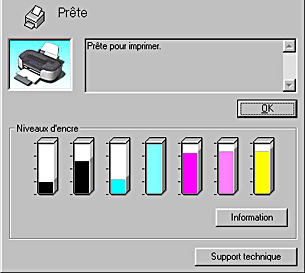

[Top]
Viewing information in EPSON Status Monitor 3
EPSON Status Monitor 3 provides the following information.
-
Current Status:
EPSON Status Monitor 3 provides you with detailed printer status information, a graphic display, and status messages. If the ink runs low or out, the How to button appears in the EPSON Status Monitor 3 window. Clicking How to displays ink cartridge replacement instructions and moves the print head to the ink cartridge replacement position.
-
Ink Levels:
EPSON Status Monitor 3 provides a graphic display of the amount of ink remaining, and an estimate of the number of pages that can be printed before ink runs out.
-
Ink Cartridge Information:
You can view information about the ink cartridges that are currently installed in the printer by clicking the Information icon.
-
Technical Support:
You can access the Technical Support Web Site from EPSON Status Monitor 3. If you encounter a problem, click Technical Support in the EPSON Status Monitor 3 window.

[Top]
 Accessing EPSON Status Monitor 3
Accessing EPSON Status Monitor 3 Viewing information in EPSON Status Monitor 3
Viewing information in EPSON Status Monitor 3Accessing EPSON Status Monitor 3
Viewing information in EPSON Status Monitor 3