 Printer parts
Printer parts Control panel
Control panelProduct Information
Printer parts
Control panel
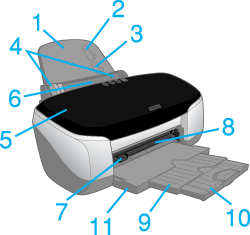
1. Paper support: Supports the paper loaded in the sheet feeder.
2. Paper stopper (upper): Helps load the No.10 and DL envelopes correctly.
3. Paper stopper (lower): Helps load the C6 envelopes correctly.
4. Edge guides: Help load the paper straight. Adjust the left edge guide to fit the width of your paper.
5. Printer cover: Covers the printing mechanism. Open only when installing or replacing ink cartridges.
6. Sheet feeder: Holds the blank paper and automatically feeds the paper during printing.
7. Automatic roll paper cutter connector: Connects the Automatic Roll Paper Cutter.
8. Matte board feeder: Holds the CD-R tray and the matte board and feeds them using the front sheet feeder.
9. Output tray: Receives the ejected paper.
10. Output tray extension: Supports the ejected paper.
11. Photo catcher mounting hole: Connects the Photo Catcher.
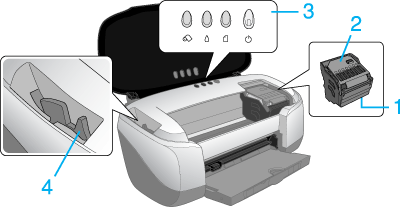
1. Print head: Delivers ink to the page.
2. Cartridge cover: Covers the ink cartridges. Open only when installing or replacing ink cartridges.
3. Control panel: Controls various printer functions. See the next section for details.
4. Adjust lever: Adjusts the distance between the print head and the paper to prevent smearing. Adjust the  position of the lever should ink appear to smear across your document when printing on matte board, or envelopes. Adjust the lever to the
position of the lever should ink appear to smear across your document when printing on matte board, or envelopes. Adjust the lever to the  position when printing on CD-R. Adjust the lever to the
position when printing on CD-R. Adjust the lever to the  position when you load or remove some kinds of paper.
position when you load or remove some kinds of paper.

|
Plain paper
EPSON special media |

|
Envelope Paper whose thickness is 0.4 mm to 1.6 mm |

|
CD-R tray Paper whose thickness is 1.7 mm to 2.5 mm |

|
Open |
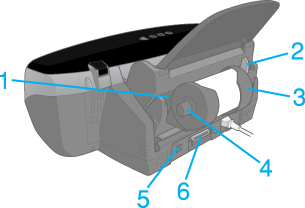
1. Roll paper feeder: Holds the roll paper and automatically feeds it after holding the roll paper with your hand for three seconds.
2. Roll paper edge guides: Helps load the roll paper straight. Adjust the edge guide to fit the width of your paper.
3. Roll paper holder: Attaches to the printer and holds the roll paper.
4. Roll paper knob: Turn to roll up the roll paper.
5. USB interface cable connector: Used to connect the USB cable to the computer and the printer.
6. Parallel interface cable connector: Used to connect the parallel cable to the computer and the printer.
|
Button |
Function |
 power |
Turns the printer on and off. Clears the printer's memory if pressed twice while the power is on.
To turn off the printer, hold down the |
 paper |
Loads or ejects paper. Resumes printing if pressed after a paper out error or double feed error. |
 ink |
Moves the print head to the ink check position when and empty ink cartridge is detected. Moves the print head to the ink cartridge replacement position. Returns the print head to its home position after ink cartridge replacement.
Performs print head cleaning if held down for three seconds when the |
|
roll paper |
Prints a cutting guideline and feeds roll paper to a position where it can be easily removed from the sheet feeder if pressed after printing. Feeds roll paper to the printing position if pressed after cutting the paper. Feeds roll paper in reverse to a position where it can be easily removed from the roll paper feeder if pressed for 3 seconds. |
|
roll paper |
With driver setting Single Cut or Double Cut
With driver setting Not Cut |
|
Light |
Description |
 power |
On when the printer is on. Flashing when the printer is receiving data, printing, replacing an ink cartridge, charging ink, or cleaning the print head. |
 paper out |
On when the printer is out of paper or when a double feed Error is detected. Load paper into the sheet feeder, then press the Flashing when the paper is jammed. Take all of the paper out of the feeder, then reload the paper. If the light continues to flash, turn off the printer and gently pull all of the paper out of the printer. |
 ink out |
Flashing when the ink cartridge is nearly empty. On when the ink cartridge is empty. Replace the ink cartridge, black (T0331), cyan (T0332), magenta (T0333), yellow (T0334), light cyan (T0335) or light magenta (T0336). Flashing when the print head moves to the ink cartridge replacement position. |
 Previous |
 Next |