
How To / Paper Handling
When printing on envelopes, please note the following:
 | Note: |
| The folding quality and thickness of envelopes varies widely. If the total thickness of the stack of envelopes exceeds 10 mm, press each envelope in the stack flat before loading. If print quality declines when a stack of envelopes is loaded, load one envelope at a time. |
 position.
position.
 | Note: |
|
|
|
| When loading C6 envelopes |
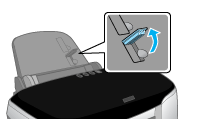 |
| When loading No.10 and DL envelopes |
 |

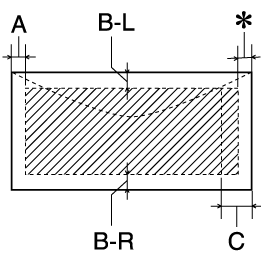
|
A: |
The minimum top margin is 3.0 mm (0.12"). |
|
B-L: |
The minimum left margin is 3.0 mm (0.12"). |
|
B-R: |
The minimum right margin is 3.0 mm (0.12"). |
|
C: |
The minimum bottom margin is 14 mm (0.55"). |
|
|
You can extend the minimum bottom margin to 3 mm by selecting Maximum as the Printable Area setting on the printer software's Paper menu (Windows) or in the Page Setup dialog box (Macintosh). However, print quality may decline in the expanded area. |
 Previous |
 Next |