 Printer Parts
Printer Parts Buttons
Buttons Control panel
Control panel Lights
LightsProduct Information
Printer Parts
Buttons
Control panel
Lights
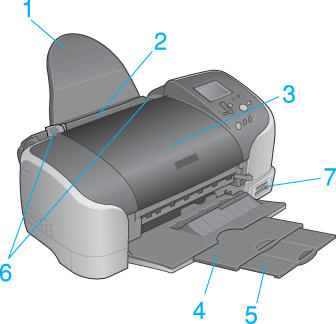
Enlarged figure of the part No.7
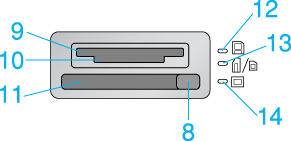
1. Paper support: Supports the paper loaded in the sheet feeder.
2. Sheet feeder: Holds blank paper and automatically feeds the paper during printing.
3. Printer cover: Covers the printing mechanism. Open only when installing or replacing ink cartridges.
4. Output tray: Receives the ejected paper.
5. Output tray extension: Supports the ejected paper.
6. Edge guides: Help load the paper straight. Adjust the left edge guide to fit the width of your paper.
7. Memory card slot: Has three types of memory card slots and lights. Refer to the following description for details of each memory card slots or lights.
8. Card eject button: Press to eject the memory card in the CompactFlash Type II card slot.
9. SmartMedia memory card slot: Use to load the SmartMedia.
10. Memory Stick/SD/MultiMediaCard memory card slot: Use to load the Memory Stick, SD Card or MultiMediaCard.
11. CompactFlash Type II memory card slot: Use to load the CompactFlash or Microdrive.
12. SmartMedia memory card light: Refer to Lights for details.
13. Memory stick/SD/MultiMediaCard memory card light: Refer to Lights for details.
14. CompactFlash memory card light: Refer to Lights for details.
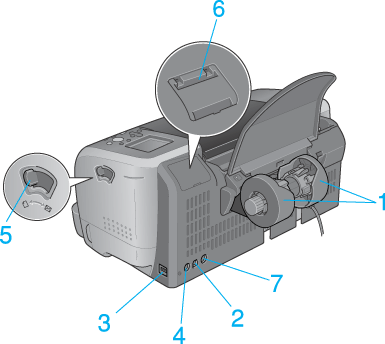
1. Roll paper holder: Attaches to the printer and holds the roll paper.
2. Computer USB connector: Used to connect the USB cable to the computer and the printer.
3. External device USB connector: Used to connect external strage devices and digital cameras that has USB DIRECT-PRINT function to the printer.
4. Preview Monitor cable connector: Used to connect the optional Preview Monitor.
5. Adjust lever: Set to the  position if ink smears on your document when you use thick paper or envelopes.
position if ink smears on your document when you use thick paper or envelopes.
6. Preview Monitor slot: Used to attach the optional Preview Monitor.
7. Bluetooth port: Used to connect the optional Bluetooth unit.
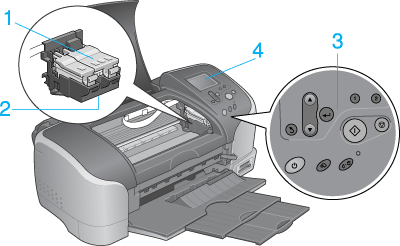
1. Ink cartridge clamps: Hold the ink cartridges in place. Open only when installing or replacing ink cartridges.
2. Print head: Delivers ink to the page.
3. Control panel: Controls various printer functions. See the next section for details.
4. LCD panel: Used to make settings for printing directly from the memory card.
|
Button |
Function |
 power |
Turns the printer on and off. |
|
maintenance |
Displays instructions to resolve errors, or cleans the following errors:
No ink Starts the Ink Cartridge Replacement utility.
Displays the Advanced Settings menu when the |
|
roll paper |
Loads and ejects the roll paper. Cuts and ejects the roll paper when the print job is finished, then rewinds the roll paper to the startposition for printing. When held down for more than 3 seconds, rewinds the roll paper to a position where it can be removed from the sheet feeder. Prints a nozzle check pattern when pressed while turning on the printer. |
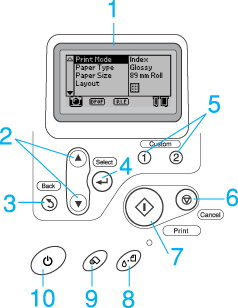
1. LCD panel: Shows the items and settings you change with the buttons on the control panel.
2. Up/Down arrow buttons: Move the cursor on the LCD panel. Increase and decrease numbers being entered.
3.Back button: Returns to the main menu on the LCD panel.
4. Select button: Opens the setting menu and selects the item to be set on the LCD panel.
5. Custom buttons: Store the current settings on the LCD panel when held down for more than two seconds. Load the stored settings when pressed.
6. Cancel button: Cancels print operations, or the settings on the LCD panel.
7. Print button: Starts printing with the settings on the LCD panel selected via the buttons on the control panel.
8. Maintenance button: Refer to Buttons for details.
9. Roll paper button: Refer to Buttons for details.
10. Power button: Refer to Buttons for details.
| Note: |
|
|
Light |
Description |
|
Maintenance
|
On or flashes when an error occurs. On the LCD panel, check the description of the error. |
|
SmartMedia memory card |
On when a SmartMedia memory card is inserted into the SmartMedia memory card slot. Flashes when the printer is accessing the SmartMedia memory card. |
|
Memory Stick memory card |
On when a Memory Stick memory card is inserted into the Memory Stick memory card slot. On when an SD or MultiMediaCard memory card is inserted into the SD/MultiMediaCard memory card slot. Flashes when the printer is accessing the Memory Stick, SD or MultiMediaCard memory card. |
|
CompactFlash memory card |
On when a CompactFlash memory card is inserted into the CompactFlash memory card slot. Flashes when the printer is accessing the CompactFlash memory card. |
| Caution: |
|
 Next |