 When an error message appears on the LCD panel or EPSON Status Monitor
When an error message appears on the LCD panel or EPSON Status Monitor For Windows Me and 98 users
For Windows Me and 98 users For Windows XP and 2000 users
For Windows XP and 2000 users For Macintosh users
For Macintosh usersProblem Solver
When an error message appears on the LCD panel or EPSON Status Monitor
For Windows Me and 98 users
For Windows XP and 2000 users
For Macintosh users
If you encounter problems while printing, you may need to cancel printing. To cancel printing, follow the instructions in the appropriate section below.
Before turning off the printer, cancel all documents following the steps below.
 | For Windows 98, Me or 2000 users, click Start, point to Settings, and then click Printers. |
For Windows XP users, click Start, Control Panel, Printers and Other Hardware, then Printers and Faxes.
 | Double-click the EPSON Stylus Photo 925 icon to open the EPSON Stylus Photo 925 window. |
 | Select Purge Print Documents (for Windows 98 or Me users) or Cancel All Documents (for Windows XP or 2000 users) from the Printer menu. |
| Note: |
|
It is possible to cancel printing using either the Progress Meter or EPSON Spool Manager. Refer to the appropriate section below.
When you send a print job to the printer, the Progress Meter appears on your computer screen.
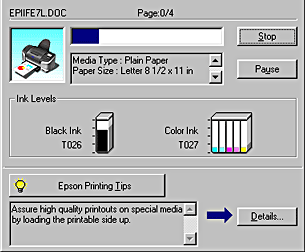
Click the Stop button to cancel printing.
EPSON Spool Manager is similar to Windows Print Manager. If it receives two or more print jobs at one time, it holds them in the order that they were received (with printers on a network this may be called a print queue). When a print job reaches the top of the queue, the EPSON Spool Manager sends the job to the printer. You can cancel print jobs from the Spool Manager. You can also view print status information about the print jobs which have been sent to your printer, as well as pause and resume or restart selected print jobs.
| Note: |
|
After you send a print job, an EPSON Stylus Photo 925 button will appear in the icon tray. Click this button to open the EPSON Spool Manager.
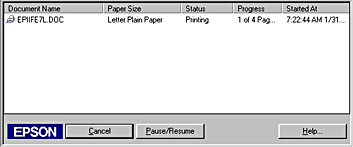
When you send a print job to the printer, the Progress Meter will appear on your computer screen.
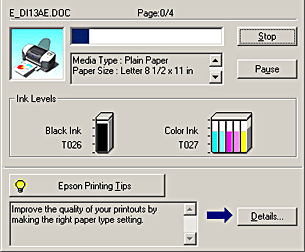
Click the Stop button to cancel printing.
The procedure for canceling printing for Macintosh varies, depending upon whether background printing is on or off. Refer to the appropriate section below.
Follow the steps below to cancel a print job.
 | Select EPSON Monitor3 from the application menu. |
 |
Press the  power button to turn off the printer. power button to turn off the printer.
|
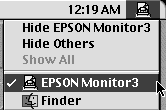
 |
In the Document Name list, select the document which is printing, then click the  Stop icon button to cancel the print job. Stop icon button to cancel the print job.
|
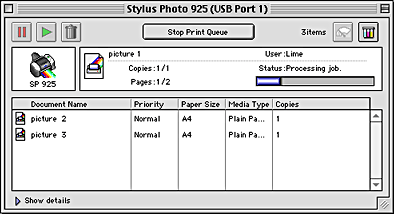
Follow the steps below to cancel a print job.
 |
Press the  power button to turn off the printer. power button to turn off the printer.
|
 |
Hold down the  command key on your keyboard and press the period (.) key to cancel the print job. command key on your keyboard and press the period (.) key to cancel the print job.
|
Follow the steps below to cancel a print job.
 | Click the Print Center icon in Dock. |

 |
Press the  power button to turn off the printer. power button to turn off the printer.
|
 | In the Document Name list, select the document which is printing, and then click the Delete button to cancel the print job. |
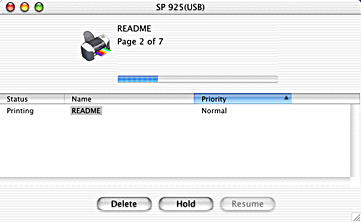
 Previous |
 Next |