Using Special Media
Loading capacities for EPSON special media
Storing EPSON Photo Paper
You can achieve good results with most types of plain bond paper. However, coated paper and glossy film provide superior printouts because they absorb less ink.
EPSON provides special media that are formulated for the ink used in EPSON ink jet printers. EPSON recommends using media distributed by EPSON to ensure high-quality results.
When loading special media distributed by EPSON, read the instruction sheets packed with the media first and keep the following points in mind:
| Caution: |
|
- Load the media in the sheet feeder, printable side up. See the instruction sheets packed with the media to determine which side is the printable side. Some types of media have cut corners to help identify the correct loading direction.

| Note: |
|
- Make sure that the paper stack fits under the arrow mark located on the inside surface of the left edge guide.
- If the paper is curled, flatten it or curl it slightly in the opposite direction before loading. Printing on curled paper may cause ink to smear on your printout, especially when printing with Maximum selected as the Printable Area setting.
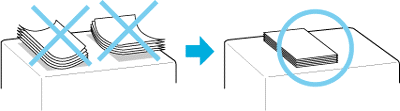
- If you want to print on the reverse side of an Ink Jet Card with Maximum selected as the Printable Area setting, flatten the card or curl it slightly in the opposite direction before loading.
-
If ink smears on your documents when printing on thick media, set the adjust lever to the
 position. To change the setting, position the lever as shown in the illustration below.
position. To change the setting, position the lever as shown in the illustration below.
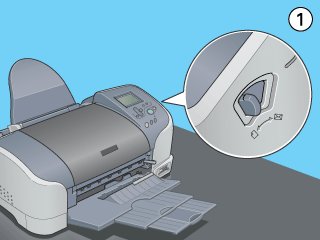
| Note: |
|
|
If you wish to print on the reverse side of an Ink Jet Card with Maximum selected as the Printable Area setting, flatten the cards or curl them slightly in the opposite side before loading. Set the adjust lever to theposition before printing.
Loading capacities for EPSON special media
Refer to the chart below to find the loading capacities for EPSON special media.
|
Media Type |
Loading Capacity |
|
360 dpi Ink Jet Paper and Photo Quality Ink Jet Paper |
Up to 30 sheets. Up to 10 sheets at a time for Legal-sized Photo Quality Ink Jet Paper. |
|
Panoramic Photo Paper and Iron-On Cool Peel Transfer Paper |
One sheet at a time. |
|
Photo Quality Ink Jet Cards, Ink Jet Note Cards, and Ink Jet Greeting Cards |
Up to 30 index cards. |
|
Photo Quality Self Adhesive Sheets |
One sheet at a time. |
|
Matte Paper-Heavyweight |
Up to 20 sheets. |
|
Photo Paper |
Up to 20 sheets of Photo Paper. |
|
Premium Glossy Photo Paper |
One sheet at a time. |
|
Premium Semigloss Photo Paper |
One sheet at a time. |
|
ColorLife Photo Paper |
One sheet at a time. |
|
Photo Quality Glossy Film |
One sheet at a time for best results. Always place a support sheet* or a sheet of plain paper under the glossy film. |
|
Photo Stickers 16 and Photo Stickers 4 |
One sheet at a time. |
|
Ink Jet Transparencies |
One sheet at a time. |
| * Take care not to print on support sheets that are loaded under special media. |
Storing EPSON Photo Paper
Return unused paper to the original package as soon as you finish printing. EPSON recommends storing your printouts in a resealable plastic bag. Keep them away from high temperature, humidity, and direct sunlight.
 position before printing on media of normal thickness. Leaving the lever in the
position before printing on media of normal thickness. Leaving the lever in the