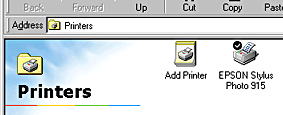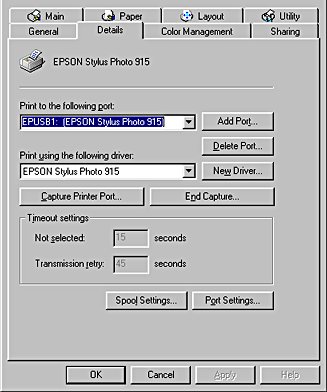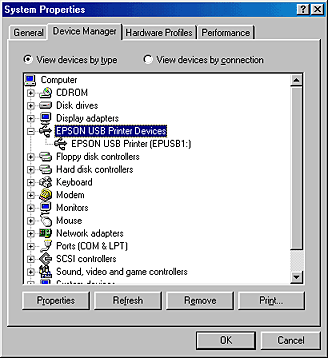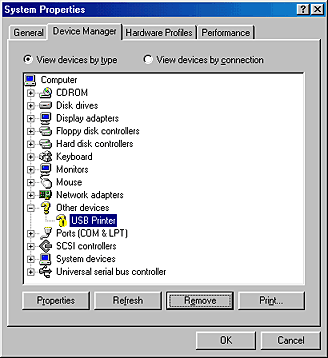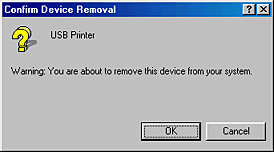Problem Solver
Correcting USB Problems
 Printer does not work correctly with the USB cable
Printer does not work correctly with the USB cable
 Operating System
Operating System
 Printer software installation
Printer software installation
If you are having difficulty using your printer with a USB connection, see if your problem is listed below, then follow the instructions given to resolve the problem.
Printer does not work correctly with the USB cable
If your printer does not work correctly with the USB cable, try one or both of these solutions:
-
For best results, you should connect the printer directly to the computer's USB port. If you must use multiple USB hubs, we recommend that you connect the printer to the first-tier hub.

[Top]
Operating System
Your computer must be a Windows Me, 98, XP or Windows 2000 pre-installed model. You may not be able to install or run the USB Printer Driver on a computer which is not equipped with a USB port or which has been upgraded from Windows 95 to Windows 98, XP or 2000. For Windows Me users, your computer must be a Windows Me pre-installed model or upgraded from a Windows 98 pre-installed model.
For details about your computer, contact your dealer.

[Top]
Printer software installation
Please note the following.
-
When using Windows 2000, you must follow the steps in the Setup Guide to install the printer software, or Microsoft's Universal driver may be installed instead. To check if the Universal driver has been installed, open the Printers folder and right-click the icon for your printer. To open the printer driver, click Printing Preferences on the shortcut menu that appears, then right-click anywhere in the driver. If About is displayed in the shortcut menu that appears, click it. If a message box with the words "Unidrv Printer Driver" appears, you must reinstall the printer software as described in the Setup Guide. If About is not displayed, the printer software has been installed correctly.
-
If the Digital Signature Not Found dialog box appears during the installation process, click Yes. If you click No, you will have to follow the steps in the Setup Guide to install the printer software again.
USB driver installation
For Windows users, follow the directions below to ensure that the USB driver is installed correctly.
 |
Note:
|
 | |
The illustrations in this section show the procedure for Windows 98.
|
|
 |
For Windows Me, 98 and 2000 users, click the Start button, point to Settings, and click Printers.
For Windows XP users, click Start button, click Control Panel, click Printers and Other Hardware, then click Printers and Faxes.
Make sure that the icon for your printer appears in the Printers window.
|
Select the icon for your printer, then click Properties on the File menu.
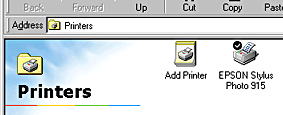
 |
For Windows Me and 98 users, click the Details tab and make sure that EPUSBx: (EPSON Stylus Photo 915) is displayed in the Print to the following port list box. For Windows XP and 2000 users, click the Ports tab and make sure that USBxxx, EPSON Stylus Photo 915 is displayed in the Print to the following port(s) list box.
|
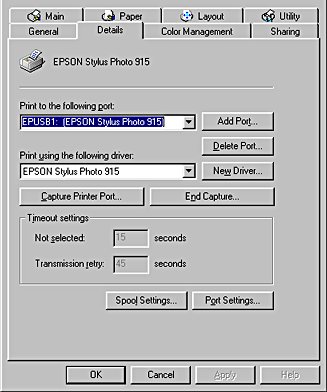
 |  |
Note:
|
 |  | |
If the correct port is not displayed, refer to the next section, "Make sure that EPSON USB Printer Devices appears on the Device Manager menu (for Windows Me and 98)".
|
|
The Device Manager menu (for Windows Me and 98 only)
If you canceled the plug-and-play driver installation before the procedure was complete, the USB printer device driver or the printer software may be incorrectly installed.
Follow the steps below to check the installation and reinstall the drivers if necessary.
 |
Turn the printer on. Plug the USB cable into the printer and the computer.
|
 |
Right-click the My Computer icon on your desktop, then click Properties.
|
 |
Click the Device Manager tab.
|
If your drivers are correctly installed, EPSON USB Printer Devices should appear on the Device Manager menu.
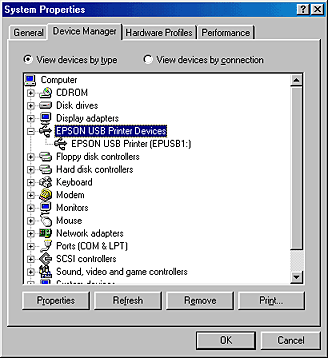
If EPSON USB Printer Devices does not appear on the Device Manager menu, click the plus (+) sign beside Other devices to view the installed devices.

If USB Printer appears under Other devices, the USB printer device driver is not installed correctly. If EPSON Stylus Photo 915 appears, the printer software is not installed correctly.
If neither USB Printer nor EPSON Stylus Photo 915 appears under Other devices, click Refresh or unplug the USB cable from the printer, then plug it into the printer again.
 |
Under Other devices, select USB Printer or EPSON Stylus Photo 915 and click Remove. Then, click OK.
|
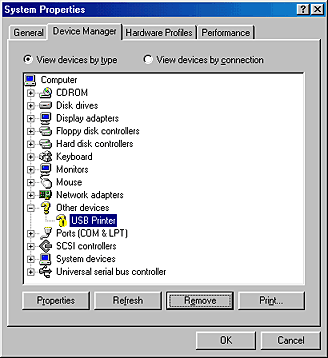
 |
When the following dialog box appears, click OK, then click OK to close the System Properties dialog box.
|
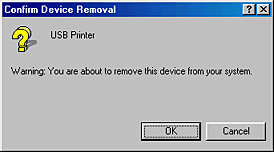
 |
Turn off the printer and restart your PC. Reinstall the drivers from the beginning, following the instructions in the Setup Guide.
|
 |
Note:
|
 | |
If the problem persists, contact your dealer.
|
|
Reinstall the USB printer device driver and printer software (Windows 98 only)
If the solutions above do not correct the problem, try reinstalling the USB printer device driver and the printer software. First, uninstall EPSON Printer Software using the Add/Remove Programs utility in the Control Panel, then uninstall EPSON USB Printer Devices. Next, reinstall the software as described in Setup Guide. If EPSON USB Printer Devices is not registered in the Add/Remove Programs list, double-click EPUSBUN.EXE and EPUBLUN.EXE on the printer software CD-ROM, then follow the on-screen instructions.

[Top]
 Printer does not work correctly with the USB cable
Printer does not work correctly with the USB cable Operating System
Operating System Printer software installation
Printer software installationPrinter does not work correctly with the USB cable
Operating System
Printer software installation
 ) recommended in System Requirements.
) recommended in System Requirements.