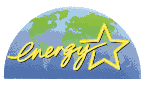Product Information / Safety Instructions
Important Safety Instructions
 When setting up your printer
When setting up your printer
 When choosing a place for the printer
When choosing a place for the printer
 When using the printer
When using the printer
 When using a memory card
When using a memory card
 When using the display or the optional Preview Monitor
When using the display or the optional Preview Monitor
 When handling the ink cartridges
When handling the ink cartridges
Read all of the instructions in this section before using your printer. Also, be sure to follow all warnings and instructions marked on the printer.
When setting up your printer
Observe the following when setting up the printer:
-
Do not block or cover the openings in the printer's cabinet.
-
Use only the type of power source indicated on the printer's label.
-
Be sure your AC power cord meets the relevant local safety standard.
-
Connect all equipment to properly grounded power outlets. Avoid using outlets on the same circuit as photocopiers or air control systems that regularly switch on and off.
-
Avoid electrical outlets controlled by wall switches or automatic timers.
-
Keep the entire computer system away from potential sources of electromagnetic interference, such as loudspeakers or the base units of cordless telephones.
-
Do not use a damaged or frayed power cord.
-
If you use an extension cord with the printer, make sure that the total ampere rating of the devices plugged into the extension cord does not exceed the cord's ampere rating. Also, make sure that the total ampere rating of all devices plugged into the wall outlet does not exceed the wall outlet's ampere rating.
-
Do not attempt to service the printer yourself.
-
Unplug the printer and refer servicing to qualified service personnel under the following conditions:
The power cord or plug is damaged; liquid has entered the printer; the printer has been dropped or the cabinet damaged; the printer does not operate normally or exhibits a distinct change in performance.
-
If you plan to use the printer in Germany, the building installation must be protected by a 10 or 16 amp circuit breaker to provide adequate short-circuit protection and over-current protection for this printer.

[Top]
When choosing a place for the printer
Observe the following when choosing a place for the printer:
-
Place the printer on a flat, stable surface that extends beyond the printer base in all directions. The printer will not operate properly if it is tilted or at an angle.
-
Leave enough space in front of the printer for the paper to be fully ejected.
-
Avoid places subject to rapid changes in temperature and humidity. Also, keep the printer away from direct sunlight, strong light, or heat sources.
-
Avoid places subject to dust, shocks, and vibrations.
-
Leave enough room around the printer to allow for sufficient ventilation.
-
Place the printer near a wall outlet where the plug can be easily unplugged.

[Top]
When using the printer
Observe the following when using the printer:
-
Do not insert objects through the slots in the printer's cabinet.
-
Take care not to spill liquid on the printer.
-
Do not put your hand inside the printer or touch the ink cartridges during printing.
-
Do not move the print head by hand; otherwise, you may damage the printer.
-
Always turn the printer off using the
 power button. When this button is pressed, the Processing light flashes briefly and then goes out. Do not unplug the printer or turn off the power to the outlet until the Processing light stops flashing.
power button. When this button is pressed, the Processing light flashes briefly and then goes out. Do not unplug the printer or turn off the power to the outlet until the Processing light stops flashing.
-
Before transporting the printer, make sure that the print head is in the home (far right) position and the ink cartridges are in place.

[Top]
When using a memory card
-
Do not remove the memory card or turn off the printer power while the computer and the memory card are communicating (when the Processing light is flashing). Doing so can corrupt memory card data.
-
The handling method varies depending on the storage media. Be sure to refer to the documentation packaged with your memory card and PC card adapter for details.
-
You can only use memory cards and PC card adapters that are based on PCMCIA ATA standards (Memory Card ATA standards) with this printer. For details about PCMCIA ATA standards, please see the manual packaged with your memory card or PC card adapter, or contact the manufacturer.

[Top]
When using the display or the optional Preview Monitor
-
Your LCD panel may contain a few small bright or dark spots. These are normal and do not mean that your LCD monitor is broken.
-
Only use a dry, soft cloth to clean the display or the optional Preview Monitor. Do not use liquid or chemical cleansers.
-
If the display on the printer or the Preview Monitor's LCD panel is damaged, contact your dealer. If the liquid crystal solution gets on your hands, wash them thoroughly with soap and water. If the liquid crystal solution gets into your eyes, flush them immediately with water. If discomfort or vision problems remain after a thorough flushing, see a physician immediately.
-
Always attach the cover on the Preview Monitor slot, unless using the optional Preview Monitor.

[Top]
When handling the ink cartridges
Observe the following when handling the ink cartridges:
-
Keep ink cartridges out of the reach of children. Do not allow children to drink from or otherwise handle the cartridges.
-
Be careful when you handle used ink cartridges, as there may be some ink remaining around the ink supply port. If ink gets on your skin, wash the area thoroughly with soap and water. If discomfort or vision problems remain after a thorough flushing, see a doctor immediately.
-
Do not shake an ink cartridge; this can cause leakage.
-
Install the ink cartridge immediately after you remove it from its package. Leaving the cartridge unpacked for a long time before use may result in reduced print quality.
-
Do not use an ink cartridge beyond the date printed on the cartridge carton. For best results, use up the ink cartridges within six months of installing them.
-
Do not dismantle the ink cartridges or try to refill them. This could damage the print head.
-
After bringing an ink cartridge inside from a cold storage site, allow it to warm up at room temperature for at least three hours before using it.
-
Store ink cartridges in a cool, dark place.
-
Do not touch the green IC chip on the side of the cartridge. This may affect normal operation and printing.
-
The IC chip on this ink cartridge retains a variety of cartridge related-information, such as the amount of ink remaining, so that a cartridge may be removed and reinserted freely. However, each time the cartridge is inserted, some ink is consumed because the printer automatically performs a reliability check.
-
If you remove an ink cartridge for later use, protect the ink supply area from dirt and dust and store it in the same environment as the printer. A valve in the ink supply port makes covers or plugs unnecessary, but the ink may stain items that come in contact with this area of the cartridge. Do not touch the ink supply port or surrounding area.
ENERGY STAR® Compliance
As an ENERGY STAR® Partner, EPSON has determined that this product meets the ENERGY STAR® guidelines for energy efficiency.
The International ENERGY STAR® Office Equipment Program is a voluntary partnership with the computer and office equipment industry to promote the introduction of energy-efficient personal computers, monitors, printers, fax machines, copiers, and scanners in an effort to reduce air pollution caused by power generation.
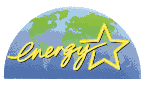

[Top]
 When setting up your printer
When setting up your printer When choosing a place for the printer
When choosing a place for the printer When using the printer
When using the printer When using a memory card
When using a memory card When using the display or the optional Preview Monitor
When using the display or the optional Preview Monitor When handling the ink cartridges
When handling the ink cartridgesWhen setting up your printer
When choosing a place for the printer
When using the printer
When using a memory card
When using the display or the optional Preview Monitor
When handling the ink cartridges
 power button. When this button is pressed, the Processing light flashes briefly and then goes out. Do not unplug the printer or turn off the power to the outlet until the Processing light stops flashing.
power button. When this button is pressed, the Processing light flashes briefly and then goes out. Do not unplug the printer or turn off the power to the outlet until the Processing light stops flashing.