 Printer Parts
Printer Parts Control panel, front
Control panel, front Control panel, top
Control panel, topProduct Information
Printer Parts
Control panel, front
Control panel, top
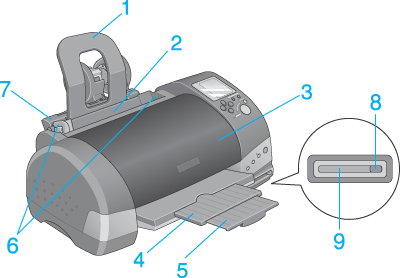
1. Paper support: Supports the paper loaded in the sheet feeder.
2. Sheet feeder: Holds blank paper and automatically feeds the paper during printing.
3. Printer cover: Covers the printing mechanism. Open only when installing or replacing ink cartridges.
4. Output tray: Receives the ejected paper.
5. Output tray extension: Supports the ejected paper.
6. Edge guides: Help load the paper straight. Adjust the left edge guide to fit the width of your paper.
7. Roll paper holder adapter: Allows attachment of the roll paper holders to the printer.
8. Card eject button: Press to eject the PC card.
9. PC card slot: Used to load the PC card.
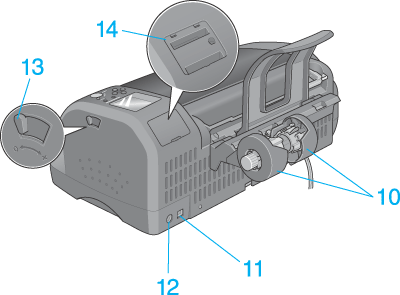
10. Roll paper holder: Attaches to the printer and holds the roll paper.
11. USB interface cable connector: Used to connect the USB cable to the computer and the printer.
12. Preview Monitor cable connector: Used to connect the optional Preview Monitor.
13. Adjust lever: Set to the "+" position if ink smears on your document when you use thick paper or envelopes.
14. Preview Monitor slot: Used to attach the optional Preview Monitor.
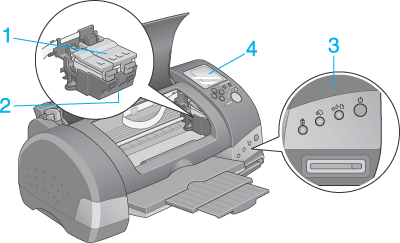
1. Ink cartridge clamps: Hold the ink cartridges in place. Open only when installing or replacing ink cartridges.
2. Print head: Delivers ink to the page.
3. Control panel, front: Controls various printer functions. See the next section for details.
4. Control panel, top: Used to make settings for printing directly from the PC card.
|
Button |
Function |
 power |
Turns the printer on and off. Clears the printer's memory if pressed twice while the power is on. |
|
maintenance |
Loads or ejects paper if pressed and released within two seconds. Resumes printing if pressed and released after a paper out error.
Performs print head cleaning if pressed for 3 seconds while the Moves the print head to the ink cartridge replacement position and charges ink to the printer when ink is out. |
|
roll paper |
Loads and ejects roll paper. Feeds roll paper in reverse to a position where it can be easily removed from the sheet feeder, if pressed for more than 3 seconds.
Clears the |
|
ink cartridge replacement |
Moves the print head to the ink cartridge replacement position and charges ink to the printer when ink is out. |
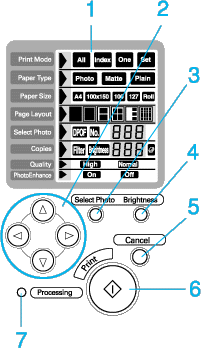
1. Display: Shows the items and settings you change with the buttons on the control panel.
2. Arrow buttons (up, down, left, right): Use the up and down arrow buttons to select setting menus. Use the right and left arrow buttons to decide the settings.
3. Select Photo button: Decides the photo number when in One or Set mode.
4. Brightness button: Press to access the brightness setting mode. Press and hold for three seconds to access the filter setting mode.
5. Cancel button: Cancels print operations, or the settings on the display.
6. Start Print button: Starts printing with the settings selected via the buttons on the control panel.
7. Processing light: On when ready to print. Flashes while processing the data.
| Note: |
|
|
Light |
Description |
|
Processing |
On when the printer is on. Flashes when the printer is receiving data, reading data from a PC card, sending PC card data to the computer, printing, charging ink, cleaning the print head, or when an ink cartridge is being replaced. |
|
error |
On when the printer is out of paper. Load paper into the sheet feeder, then press the On when the paper is jammed. Take all of the paper out of the feeder, then reload it. If the light continues to flash, turn off the printer and gently pull all of the paper out of the printer. Flashes when the black or color ink cartridge is nearly empty. On when the black or color ink cartridge is empty. Replace the empty black ink cartridge or color ink cartridge.
Black: Flashes when the print head has moved to the ink cartridge replacement position. |
 Previous |
 Next |