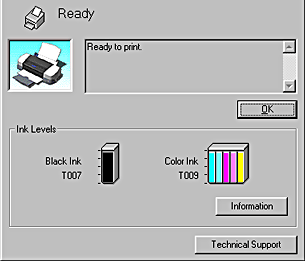Printing with Windows / Checking Printer Status and Managing Print Jobs
Using EPSON Status Monitor 3
 Accessing EPSON Status Monitor 3
Accessing EPSON Status Monitor 3
 Viewing information in EPSON Status Monitor 3
Viewing information in EPSON Status Monitor 3
EPSON Status Monitor 3 displays detailed information on the printer status.
 |
Note:
|
 |
Before using EPSON Status Monitor 3, be sure to read its README file. To open this file, click Start, point to Programs and then to EPSON or EPSON Printers, then click EPSON Stylus Photo 1290 or 890 Readme.
|
Accessing EPSON Status Monitor 3
There are two ways to access EPSON Status Monitor 3:
-
Double-click the printer-shaped shortcut icon on the Windows taskbar. For details, see Monitoring Preferences.
-
Open the printer software, click the Utility tab, then click the EPSON Status Monitor 3 button.
When you access EPSON Status Monitor 3, the following window appears.
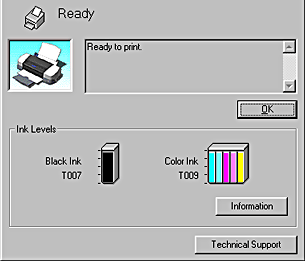

[Top]
Viewing information in EPSON Status Monitor 3
EPSON Status Monitor 3 provides the following information.
-
Current Status:
EPSON Status Monitor 3 provides you with detailed printer status information, a graphic display, and status messages. If the ink runs low or out, the How to button appears in the EPSON Status Monitor 3 window. Clicking How to displays ink cartridge replacement instructions and moves the print head to the ink cartridge replacement position.
-
Ink Levels:
EPSON Status Monitor 3 provides a graphic display of the amount of ink remaining.
 |  |
Note:
|
 |  | -
EPSON Status Monitor 3 provides an estimate of the number of pages that can be printed, based on the amount of ink remaining. For the color ink cartridge, the chamber with the least amount of ink remaining determines the level that is displayed for all of the colors in the cartridge.
|
 |  | -
When you install a Light Capacity ink cartridge, the Ink Level display will show that the cartridge is only half full. This is because a Light Capacity ink cartridge only contains half as much ink as a regular cartridge.
|
-
Ink Cartridge Information:
You can view information about the installed ink cartridges by clicking the Information icon.
-
Technical Support:
You can access the Problem Solver or the Technical Support Web Site from EPSON Status Monitor 3. If you encounter a problem, click Technical Support in the EPSON Status Monitor 3 window.
 |  |
Note:
|
 |  |
Depending on your location, the Problem Solver may not be accessible.
|

[Top]
 Accessing EPSON Status Monitor 3
Accessing EPSON Status Monitor 3 Viewing information in EPSON Status Monitor 3
Viewing information in EPSON Status Monitor 3Accessing EPSON Status Monitor 3
Viewing information in EPSON Status Monitor 3