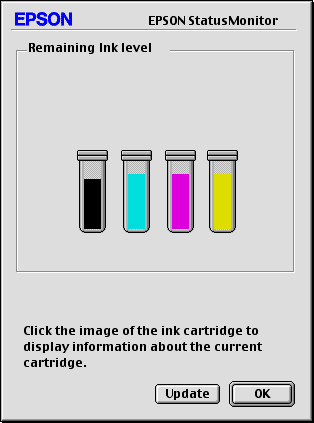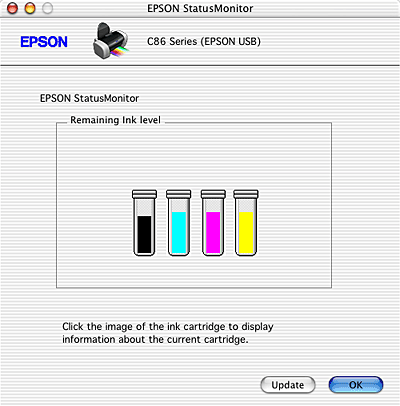Replacing Ink Cartridges
Checking the Ink Supply
 For Windows
For Windows
 For Macintosh
For Macintosh
For Windows
You can check the amount of ink remaining in the ink cartridges using EPSON Status Monitor 3 or the progress meter. Refer to the appropriate section below for details.
EPSON Status Monitor 3
Access EPSON Status Monitor 3 in one of the following ways.
-
Double-click the printer-shaped shortcut icon on your Windows taskbar. To add a shortcut icon to the taskbar, see the section below.
 See Monitoring Preferences
See Monitoring Preferences
-
Open the printer software, click the Maintenance tab, then click the EPSON Status Monitor 3 button.
A graphic displays the remaining amount of ink.
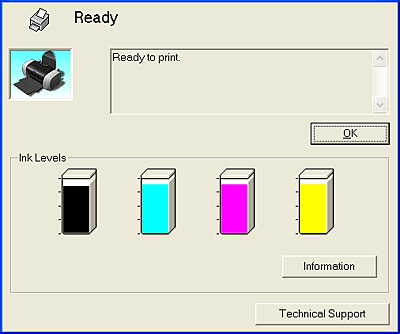
 |
Note:
|
 | |
If any of the ink cartridges installed in the printer is broken, incompatible with the printer model, or improperly installed, EPSON Status Monitor 3 will not display an accurate calculation for the amount of ink remaining in any of the ink cartridges. Be sure to replace or reinstall any ink cartridge indicated by EPSON Status Monitor 3.
|
|
Progress meter
The progress meter dialog box appears automatically when you send a print job to the printer. You can check the remaining amount of ink from this dialog box.
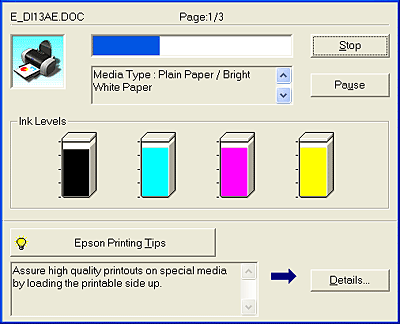

[Top]
For Macintosh
You can check the amount of ink remaining in the ink cartridges using EPSON StatusMonitor. Follow the steps below.
For Mac OS 9
 |
Access the Print or Page Setup dialog box
|
 |
Click the  Utility icon button, then click the EPSON StatusMonitor button in the Utility dialog box. Utility icon button, then click the EPSON StatusMonitor button in the Utility dialog box.
|
A graphic displaying the remaining amount of ink appears.
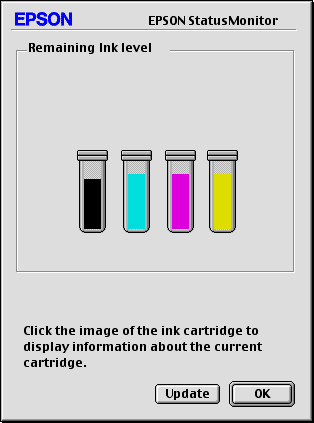
 |  |
Note:
|
 |  | -
The graphic displays the amount of ink that was remaining when EPSON StatusMonitor was first opened. To update the ink-level information, click Update.
|
|
 |  | -
If any one of the ink cartridges that are installed in the printer is broken, incompatible to the printer model, or is installed improperly, the EPSON StatusMonitor will not display an accurate calculation for the amount of ink remaining in any of the ink cartridges. Be sure to replace or reinstall any ink cartridge when indicated by the EPSON StatusMonitor.
|
|
For users of Mac OS X
 |
Double-click Macintosh HD (the default hard disk name), double-click the Applications folder, then double-click the EPSON Printer Utility icon. The Printer List window appears.
|
 |
Select your printer, then click OK. The EPSON Printer Utility dialog box appears.
|
 |
Click the EPSON StatusMonitor button. The EPSON StatusMonitor dialog box appears.
|
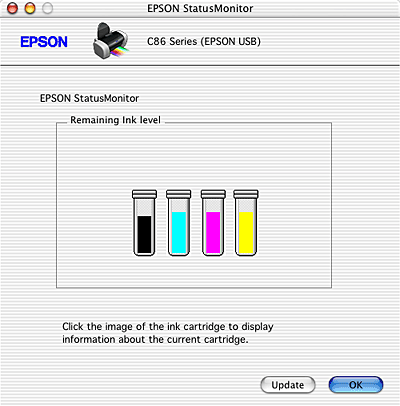
 |
Note:
|
 | -
The graphic displays the amount of ink that remained when EPSON StatusMonitor was first opened. To update the ink-level information, click Update.
|
|
 | -
If any one of the ink cartridges that are installed in the printer is broken, incompatible to the printer model, or is installed improperly, the EPSON StatusMonitor will not display an accurate calculation for the amount of ink remaining in any of the ink cartridges. Be sure to replace or reinstall any ink cartridge when indicated by the EPSON StatusMonitor.
|
|

[Top]
 For Windows
For Windows For Macintosh
For MacintoshFor Windows
For Macintosh
 See Monitoring Preferences
See Monitoring Preferences
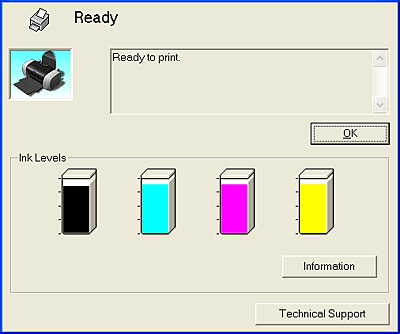
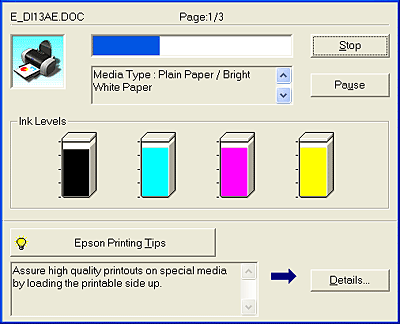



 Utility icon button, then click the EPSON StatusMonitor button in the Utility dialog box.
Utility icon button, then click the EPSON StatusMonitor button in the Utility dialog box.