Improving Print Quality
Cleaning the Print Head
 Using the Head Cleaning utility
Using the Head Cleaning utility
 Using the control panel buttons
Using the control panel buttons
If you find that the printout is unexpectedly faint or that dots are missing, you may be able to solve these problems by cleaning the print head, which ensures that the nozzles are delivering ink properly.
You can clean the print head from your computer using the Head Cleaning utility in the printer software or from the printer itself by using the printer's control panel buttons.
 |
Note:
|
 | -
Print head cleaning consumes some ink. To avoid wasting ink, clean the print head only if print quality declines; for example, if the printout is blurry or the color is incorrect or missing.
|
|
 | -
Use the Nozzle Check utility first to confirm that the print head needs to be cleaned. This saves ink.
|
|
 | -
When the
 ink out light is flashing or on, you cannot clean the print head. Replace the appropriate ink cartridge first. ink out light is flashing or on, you cannot clean the print head. Replace the appropriate ink cartridge first.
|
|
Using the Head Cleaning utility
Refer to the appropriate section below to use the Head Cleaning utility.
For Windows
Follow the steps below to clean the print head using the Head Cleaning utility.
 |
Make sure that the printer is turned on and the  ink out light is off. ink out light is off.
|
 |
Access the printer software.
|
 |
Click the Maintenance tab, then click the Head Cleaning button.
|
 |
Follow the on-screen instructions.
|
The  power light flashes while the printer performs the cleaning cycle.
power light flashes while the printer performs the cleaning cycle.
 |  |
Caution:
|
 |  |
Never turn off the printer while the  power light is flashing. Doing so may damage the printer. power light is flashing. Doing so may damage the printer.
|
|
 |
When the  power light stops flashing, load a few sheets of paper and click Print Nozzle Check Pattern in the Head Cleaning dialog box to confirm that the print head is clean. power light stops flashing, load a few sheets of paper and click Print Nozzle Check Pattern in the Head Cleaning dialog box to confirm that the print head is clean.
|
Below are two sample nozzle check patterns:
 |
Good sample
|
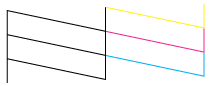
 |
Print head needs to be cleaned
|
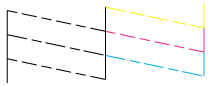
If the nozzle check page does not print satisfactorily, you may need to repeat the head cleaning and print the nozzle check pattern again.
 See Cleaning the Print Head
See Cleaning the Print Head
 |
Note:
|
 | -
If print quality has not improved after repeating this procedure four or five times, turn the printer off and leave it alone overnight. Then, do the nozzle check again, and repeat the head cleaning if necessary.
|
|
 | -
If the print quality still has not improved, at least one of your ink cartridges may be old or damaged and may need to be replaced.
 See Replacing an Ink Cartridge to replace an ink cartridge before it is empty. See Replacing an Ink Cartridge to replace an ink cartridge before it is empty.
|
|
 | -
If print quality remains a problem after replacing the ink cartridges, contact your dealer.
|
|
 | -
To maintain print quality, we recommend printing a few pages at least once every month.
|
|
For Mac OS 9
Follow the steps below to clean the print head using the Head Cleaning utility.
 |
Make sure that the printer is turned on and the  ink out light is off. ink out light is off.
|
 |
Access the Print or Page Setup dialog box.
|
 |
Click the  Utility icon button, then click the Head Cleaning button. Utility icon button, then click the Head Cleaning button.
|
 |
Follow the on-screen instructions.
|
The  power light flashes while the printer performs the cleaning cycle.
power light flashes while the printer performs the cleaning cycle.
 |  |
Caution:
|
 |  |
Never turn off the printer while the  power light is flashing. Doing so may damage the printer. power light is flashing. Doing so may damage the printer.
|
|
 |
When the  power light stops flashing, click the Confirmation button in the Head Cleaning dialog box to print a nozzle check pattern. Use the check pattern to confirm that the print head is clean. power light stops flashing, click the Confirmation button in the Head Cleaning dialog box to print a nozzle check pattern. Use the check pattern to confirm that the print head is clean.
|
Below are two sample nozzle check patterns.
 |
Good sample
|
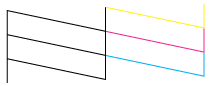
 |
Print head needs to be cleaned
|
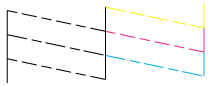
If the nozzle check page does not print satisfactorily, you may need to repeat the head cleaning and print the nozzle check pattern again.
 See Cleaning the Print Head
See Cleaning the Print Head
 |
Note:
|
 | -
If print quality has not improved after repeating this procedure four or five times, turn the printer off and leave it alone overnight. Then, do the nozzle check again, and repeat the head cleaning if necessary.
|
|
 | -
If the print quality still has not improved, at least one of your ink cartridges may be old or damaged and may need to be replaced.
 See Replacing an Ink Cartridge to replace an ink cartridge before it is empty. See Replacing an Ink Cartridge to replace an ink cartridge before it is empty.
|
|
 | -
If print quality remains a problem after replacing the ink cartridges, contact your dealer.
|
|
 | -
To maintain print quality, we recommend printing a few pages at least once every month.
|
|
For Mac OS X
Follow the steps below to clean the print head using the Head Cleaning utility.
 |
Make sure that the printer is turned on and the  ink out light is off. ink out light is off.
|
 |
Access the EPSON Printer Utility dialog box.
|
 |
Select your printer, then click OK in the Printer List window.
|
 |
Click the Head Cleaning button in the Utility dialog box.
|
 |
Follow the on-screen instructions.
|
The  power light flashes while the printer performs the cleaning cycle.
power light flashes while the printer performs the cleaning cycle.
 |  |
Caution:
|
 |  |
Never turn off the printer while the  power light is flashing. Doing so may damage the printer. power light is flashing. Doing so may damage the printer.
|
|
 |
When the  power light stops flashing, click the Confirmation button in the Head Cleaning dialog box to print a nozzle check pattern. Use the check pattern to confirm that the print head is clean. power light stops flashing, click the Confirmation button in the Head Cleaning dialog box to print a nozzle check pattern. Use the check pattern to confirm that the print head is clean.
|
Below are two sample nozzle check patterns.
 |
Good sample
|
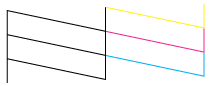
 |
Print head needs to be cleaned
|
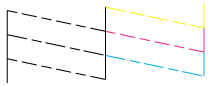
If the nozzle check page does not print satisfactorily, you may need to repeat the head cleaning and print the nozzle check pattern again.
 See Cleaning the Print Head
See Cleaning the Print Head
 |
Note:
|
 | -
If print quality has not improved after repeating this procedure four or five times, turn the printer off and leave it alone overnight. Then, do the nozzle check again, and repeat the head cleaning if necessary.
|
|
 | -
If the print quality still has not improved, at least one of your ink cartridges may be old or damaged and may need to be replaced.
 See Replacing an Ink Cartridge to replace an ink cartridge before it is empty. See Replacing an Ink Cartridge to replace an ink cartridge before it is empty.
|
|
 | -
If print quality remains a problem after replacing the ink cartridges, contact your dealer.
|
|
 | -
To maintain print quality, we recommend printing a few pages at least once every month.
|
|

[Top]
Using the control panel buttons
Follow the steps below to clean the print head using the control panel buttons.
 |
Make sure that the  power light is on and the power light is on and the  ink out light is off. Then, hold down the ink out light is off. Then, hold down the  ink button for three seconds. ink button for three seconds.
|

The printer starts cleaning the print head and the  power light begins flashing.
power light begins flashing.
 |  |
Caution:
|
 |  |
Never turn off the printer while the  power light is flashing. Doing so may damage the printer. power light is flashing. Doing so may damage the printer.
|
|
 |
Note:
|
 | -
If print quality has not improved after repeating this procedure four or five times, turn the printer off and leave it alone overnight. Then, do the nozzle check again, and repeat the head cleaning if necessary.
|
|
 | -
If the print quality still has not improved, at least one of your ink cartridges may be old or damaged and may need to be replaced.
 See Replacing an Ink Cartridge to replace an ink cartridge before it is empty. See Replacing an Ink Cartridge to replace an ink cartridge before it is empty.
|
|
 | -
If print quality remains a problem after replacing the ink cartridges, contact your dealer.
|
|
 | -
To maintain print quality, we recommend printing a few pages at least once every month.
|
|

[Top]
 Using the Head Cleaning utility
Using the Head Cleaning utility Using the control panel buttons
Using the control panel buttonsUsing the Head Cleaning utility
Using the control panel buttons

 ink out light is off.
ink out light is off.




power light flashes while the printer performs the cleaning cycle.

 power light stops flashing, load a few sheets of paper and click Print Nozzle Check Pattern in the Head Cleaning dialog box to confirm that the print head is clean.
power light stops flashing, load a few sheets of paper and click Print Nozzle Check Pattern in the Head Cleaning dialog box to confirm that the print head is clean.
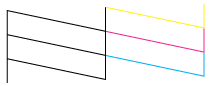
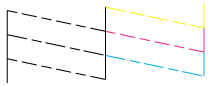
 See Cleaning the Print Head
See Cleaning the Print Head

 ink out light is off.
ink out light is off.



 Utility icon button, then click the Head Cleaning button.
Utility icon button, then click the Head Cleaning button.

power light flashes while the printer performs the cleaning cycle.

 power light stops flashing, click the Confirmation button in the Head Cleaning dialog box to print a nozzle check pattern. Use the check pattern to confirm that the print head is clean.
power light stops flashing, click the Confirmation button in the Head Cleaning dialog box to print a nozzle check pattern. Use the check pattern to confirm that the print head is clean.
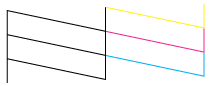
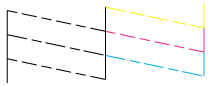
 See Cleaning the Print Head
See Cleaning the Print Head

 ink out light is off.
ink out light is off.





power light flashes while the printer performs the cleaning cycle.

 power light stops flashing, click the Confirmation button in the Head Cleaning dialog box to print a nozzle check pattern. Use the check pattern to confirm that the print head is clean.
power light stops flashing, click the Confirmation button in the Head Cleaning dialog box to print a nozzle check pattern. Use the check pattern to confirm that the print head is clean.
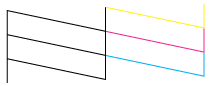
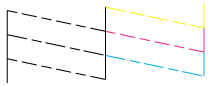
 See Cleaning the Print Head
See Cleaning the Print Head

 power light is on and the
power light is on and the  ink out light is off. Then, hold down the
ink out light is off. Then, hold down the  ink button for three seconds.
ink button for three seconds.

power light begins flashing.

 power light stops flashing, print a nozzle check pattern to confirm that the head is clean.
power light stops flashing, print a nozzle check pattern to confirm that the head is clean. See Checking the Print Head Nozzles
See Checking the Print Head Nozzles

