 Handling envelopes
Handling envelopes Driver settings for Windows
Driver settings for Windows Driver settings for Mac OS 8.6 to 9.x
Driver settings for Mac OS 8.6 to 9.x Driver settings for Mac OS X
Driver settings for Mac OS XHow to Print
Handling envelopes
Driver settings for Windows
Driver settings for Mac OS 8.6 to 9.x
Driver settings for Mac OS X
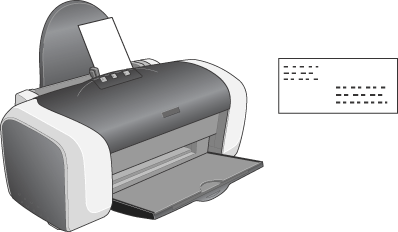
Refer to the section below for loading envelopes.
 | Loading Envelopes |
Refer to the section below for the printable area. See Printable area
See Printable area
 | Access the printer driver. |
 | Accessing the Printer Software for Windows |
 |
Click the Main tab, then make the Quality Option setting. See the following section for details on the Quality Option settings. See Quality Option See Quality Option
|
 | Select Plain Paper / Bright White Paper as the Type setting. |
 | Select the appropriate envelope size from the available Size settings. You can also define a custom paper size. For details, see the following section. |
 | Making User Defined Paper Sizes for Windows |
 | Select Landscape as the Orientation setting. |

 | Click OK to close the printer driver settings dialog box. |
 | Print your data. |
| Note: |
|
 | Access the Page Setup dialog box. |
 | Accessing the Printer Software for Mac OS 8.6 to 9.x |
 | Select the appropriate envelope size from the available Paper Size settings. You can also define a custom paper size. For details, see the following section. |
 | Making User Defined Paper Sizes for Mac OS 8.6 to 9.x |
 | Select Landscape as the Orientation setting. |
 | Click OK to save the settings and close the Page Setup dialog box. |
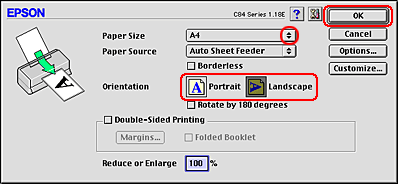
 | Access the Print dialog box. |
 | Accessing the Printer Software for Mac OS 8.6 to 9.x |
 | Select Plain Paper/Bright White Paper as the Media Type setting. |
 | Click Print to start printing. |
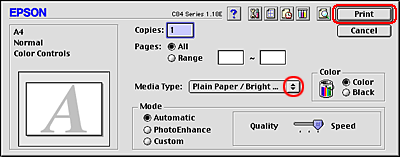
| Note: |
|
 | Access the Page Setup dialog box. |
 | Accessing the Printer Software for Mac OS X |
 | Select Stylus C84 as the Format for setting. |
 | Select the appropriate envelope size as the Paper Size setting. |
 | Select Landscape as the Orientation setting. |
 | Click OK to close the Page Setup dialog box. |
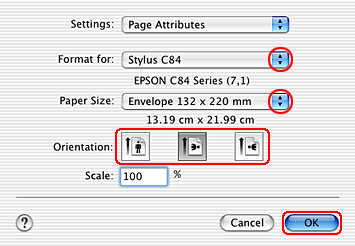
 | Access the Print dialog box. |
 | Accessing the Printer Software for Mac OS X |
 | Select Stylus C84 as the Printer setting, then make the Copies & Pages settings. |
| Note: |
|
|
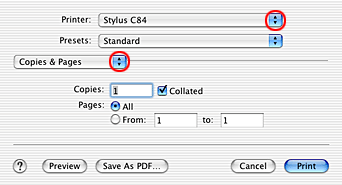
 | Select Print Settings from the pop-up menu. |
 |
Select Plain Paper/Bright White Paper as the Media Type setting, then make the appropriate Color and Mode settings. See Print Settings See Print Settings
|
 | Click Print to start printing. |
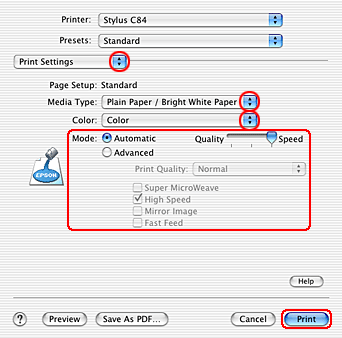
 Previous |