 Using the control panel buttons
Using the control panel buttons For users of Windows Me, 98, and 95
For users of Windows Me, 98, and 95 For users of Windows XP, 2000, and NT 4.0
For users of Windows XP, 2000, and NT 4.0 For Macintosh
For MacintoshProblem Solver
Using the control panel buttons
For users of Windows Me, 98, and 95
For users of Windows XP, 2000, and NT 4.0
For Macintosh
If you encounter problems while printing, you may need to cancel printing. To cancel printing, follow the instructions in the appropriate section below.
Press the  paper button while printing to cancel the printing of a page or a print job.
paper button while printing to cancel the printing of a page or a print job.
It is possible to cancel printing using either the progress meter or EPSON Spool Manager. Refer to the appropriate section below.
When you send a print job to the printer, the progress meter appears on your computer screen.
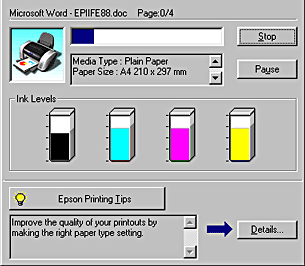
Click Stop to cancel printing.
EPSON Spool Manager is similar to Windows Print Manager. If it receives two or more print jobs at one time, it holds them in the order that they were received. (With printers on a network, this may be called a print queue.) When a print job reaches the top of the line, the EPSON Spool Manager sends the job to the printer. From the spool manager, you can cancel print jobs. You can also view print status information about the print jobs which have been sent to your printer, as well as pause and resume selected print jobs.
After you send a print job, an EPSON Stylus C82 Series button appears on the taskbar. Click this button to open the EPSON Spool Manager.
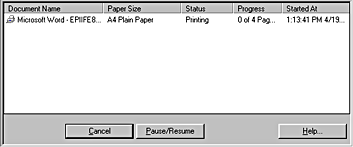
To cancel a print job, select the job in the list, and then click Cancel.
When you send a print job to the printer, the progress meter appears on your computer screen.
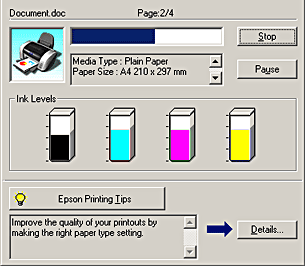
Click Stop to cancel printing.
The procedure for canceling printing for Macintosh varies depending upon whether background printing is on or off. Refer to the appropriate section below.
Follow the steps below to cancel a print job.
 | Select EPSON Monitor IV from the application menu. |
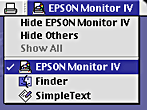
 |
Press the  power button to turn off the printer. power button to turn off the printer.
|
 |
In the Document Name list, select the document that is printing, and then click the  Delete icon button to cancel the print job. Delete icon button to cancel the print job.
|

Follow the steps below to cancel a print job.
 |
Press the  power button to turn off the printer. power button to turn off the printer.
|
 |
Hold down the  command key on your keyboard and press of the period (.) key to cancel the print job. command key on your keyboard and press of the period (.) key to cancel the print job.
|
Follow the steps below to cancel a print job.
 | Click the Print Center icon in Dock. |

 |
Press the  power button to turn off the printer. power button to turn off the printer.
|
 | In the Document Name list, select the document that is printing, and then click Delete to cancel the print job. |
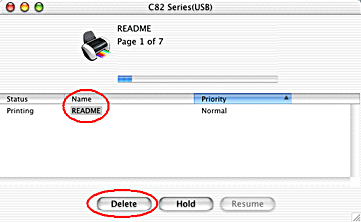
 Previous |
 Next |