Using Special Media
Loading capacities for EPSON special media
Storing EPSON Photo Paper
You can achieve good results with most types of plain paper. However, coated paper results in higher quality printouts because these media absorb smaller amounts of ink.
EPSON provides special media that are formulated for the ink used in EPSON ink jet printers. EPSON recommends using media distributed by EPSON to ensure high-quality results.
When loading special media distributed by EPSON, read the instruction sheets packed with the media first and keep the following points in mind.
- Cleaning sheets packaged with EPSON special media should not be used with this printer. The cleaning function performed by these sheets is not necessary with this type of printer, and the sheets could jam in the printer.
- Load the media printable side up in the sheet feeder. See the instruction sheets packed with the media to determine which side is the printable side. Some types of media have cut corners to help identify the correct loading direction, as shown in the illustration.

| Note: |
|
- Make sure that the paper stack fits under the arrow mark on the side of the left edge guide.
- If the paper is curled, flatten it or curl it slightly toward the opposite side before loading. Printing on curled paper may cause ink to smear on your printout, especially when printing with the Minimize Margins check box selected under More Options (Windows) or the Maximum selected as the Printable Area setting (Macintosh).
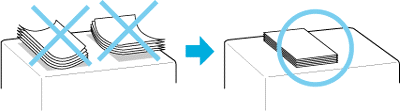
-
Set the adjust lever to the
 position if ink smears when printing on thick media. Position the lever as shown in the illustration.
position if ink smears when printing on thick media. Position the lever as shown in the illustration.
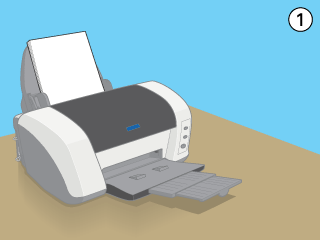
| Note: |
|
|
|
Loading capacities for EPSON special media
Refer to the chart below to find the loading capacities for EPSON special media.
|
Media type |
Loading capacity |
|
Bright White Ink Jet Paper |
Up to 125 sheets |
|
Photo Quality Ink Jet Paper |
Up to 100 sheets for A4 and Letter |
|
Photo Quality Ink Jet Cards |
Up to 30 cards for 8 x 10" and 5 x 8" |
|
Ink Jet Transparencies |
Up to 30 sheets. |
|
Archival Matte Paper |
Up to 20 sheets |
|
Double Sided Matte Paper |
One sheet at a time |
|
Matte Paper-Heavy Weight |
Up to 20 sheets |
|
Premium Semigloss Photo Paper |
Up to 20 sheets |
|
Photo Paper |
Up to 20 sheets. |
|
Panoramic Photo Paper |
One sheet at a time |
|
Glossy Paper - Photo Weight |
One sheet at a time |
|
Enhanced Matte Paper |
Up to 20 sheets |
|
Glossy Photo Paper |
Up to 20 sheets |
Storing EPSON Photo Paper
Return unused paper to the original package as soon as you finish printing. EPSON recommends storing your printouts in a resealable plastic bag. Keep them away from high temperature, humidity, and direct sunlight.
 position before printing on media of standard thickness.
position before printing on media of standard thickness.