 Printer parts
Printer parts Control panel
Control panelProduct Information
Printer parts
Control panel
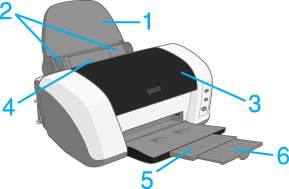
1. Paper support: Supports the paper loaded in the sheet feeder. When the printer is not being used, it can be stored with the paper support and output tray folded in. Be sure to remove any paper from the paper support before folding it down.
2. Edge guides: Help load the paper straight. Adjust the left edge guide to fit the width of your paper.
3. Printer cover: Covers the printing mechanism. Open only when installing or replacing ink cartridges.
4. Sheet feeder: Holds the blank paper and automatically feeds the paper during printing.
5. Output tray: Receives the ejected paper.
6. Output tray extension: Supports the ejected paper.
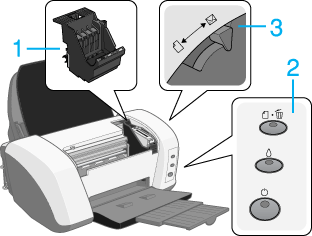
1. Print head: Delivers ink to the media.
2. Control panel: Controls various printer functions. See the next section for details.
3. Adjust lever: Adjusts the distance between the print head and the paper to prevent smearing. Set the adjust lever to the  position if ink should appear to smear across your document when printing on thick paper or envelopes.
position if ink should appear to smear across your document when printing on thick paper or envelopes.
|
Button |
Function |
 power |
Turns the printer on and off. Turns off the printer when held down until the light goes out. |
 paper |
Loads or ejects paper. Resumes printing if pressed after a paper out error or double feed error. If pressed while printing, cancels the printing of a page or a print job. |
 ink |
Moves the print head to the ink check position when an empty ink cartridge is detected. Moves the print head to the ink cartridge replacement position. Returns the print head to its home position after ink cartridge replacement.
Performs print head cleaning if held down for three seconds when the |
|
Light |
Description |
 power |
On when the printer is on. Flashing when the printer is receiving data, printing, having an ink cartridge replaced, charging ink, or cleaning the print head. |
 paper out |
On when the printer is out of paper or when a double feed error is detected. Load paper into the sheet feeder, and then press the Flashing when the paper is jammed. Take all of the paper out of the feeder, and then reload the paper. If the light continues to flash, turn off the printer and gently pull all of the paper out of the printer. |
 ink out |
Flashing when an ink cartridge is nearly empty. On when an ink cartridge is empty. Replace the black ink cartridge (T0321), cyan ink cartridge (T0422), magenta ink cartridge (T0423) or yellow ink cartridge (T0424). Flashing when the print head moves to the ink cartridge replacement position. |
 Next |