How To / Replacing Ink Cartridges
Replacing an Ink Cartridge
 Using the printer's control panel buttons
Using the printer's control panel buttons
 Using the Printer Utilities (for Windows)
Using the Printer Utilities (for Windows)
Using the printer's control panel buttons
In some circumstances, you may need to replace an ink cartridge before it is empty.
If the  ink out light is flashing or is on, replace the empty ink cartridge as described in Replacing an Empty Ink Cartridge.
ink out light is flashing or is on, replace the empty ink cartridge as described in Replacing an Empty Ink Cartridge.
To replace an ink cartridge before the  ink out light flashes or the EPSON Status Monitor notifies you that the cartridge is empty, follow the instructions in this section.
ink out light flashes or the EPSON Status Monitor notifies you that the cartridge is empty, follow the instructions in this section.
 |
Caution:
|
 | |
Do not remove the cartridge from the printer until you are ready to replace it with the other one.
|
|
 |
Make sure that the printer is on. The  power light should be on, but not flashing. power light should be on, but not flashing.
|
 |  |
Note:
|
 |  | |
For best results, shake the ink cartridge four or five times before opening the package.
|
|
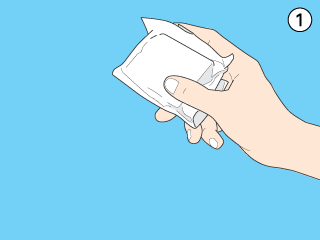
 |
Remove the new ink cartridge from its protective bag.
|
 |  |
Caution:
|
 |  | -
Be careful not to break the hooks on the side of the ink cartridge when you remove it from the package.
|
|
 |  | -
Do not remove or tear the label on the cartridge; otherwise, ink will leak.
|
|
 |  | -
Do not touch the green IC chip on the side of the cartridge. This can damage the ink cartridge.
|
|

 |  | -
If an ink cartridge is temporarily removed from the printer, be sure to protect the ink supply port of the ink cartridge from dirt and dust. Store the ink cartridge in the same environment as the printer. When storing the cartridge, be sure that it stands as shown in the illustration below (the label that identifies the color of the ink cartridge should be displayed on the top of the ink cartridge). The valve in the ink supply port is designed to contain any excess ink that may be released. However, careful handling is recommended. Do not touch the ink supply port of the ink cartridge or its surrounding area.
|
|
 |  | -
Be sure to always install an ink cartridge into the printer immediately after removing an old ink cartridge. If the ink cartridge is not installed promptly, the print head may dry out, rendering it unable to print.
|
|
 |
Lower the output tray, and then open the printer cover.
|
 |
Press the  ink button. The print head moves to the ink cartridge replacement position, and the ink button. The print head moves to the ink cartridge replacement position, and the  power light begins to flash. power light begins to flash.
|
 |  |
Note:
|
 |  |
Do not press the  ink button over three seconds; otherwise, the printer starts cleaning the print head. ink button over three seconds; otherwise, the printer starts cleaning the print head.
|
|

 |  |
Caution:
|
 |  |
Do not move or force the print head by hand, as this may damage the printer. Always press the  ink button to move the print head. ink button to move the print head.
|
|
 |
Pinch the sides of the ink cartridge that you want to replace, lift the cartridge out of the printer and dispose of it properly.
|

 |  |
Warning:
|
 |  | |
If ink should come into direct contact with your skin, wash the area thoroughly with soap and water. If ink should come into direct contact with your eyes, flush them immediately with water. If you should feel discomfort or if vision is impaired, see a doctor immediately. Do not take the used cartridge apart or try to refill it.
|
|
 |
Place the ink cartridge vertically into the cartridge holder. Push the ink cartridge down until it clicks into place. Do not apply excessive force to the cartridge.
|
 |
When you are finished replacing the cartridges, close the printer cover.
|
 |
Press the  ink button. The print head moves and the ink delivery system begins to charge. This process takes about one minute to complete. ink button. The print head moves and the ink delivery system begins to charge. This process takes about one minute to complete.
|
When the ink charging process is finished, the printer returns the print head to its home position, and the  power light stops flashing and remains on.
power light stops flashing and remains on.

[Top]
Using the Printer Utilities (for Windows)
You can view on-screen instructions for replacing an ink cartridge using the printer utilities.
When you need to replace an ink cartridge before it is low or empty, click the button on the Maintenance tab.
For more information on using the printer utilities, see Making Settings on the Maintenance Menu.

[Top]
 Using the printer's control panel buttons
Using the printer's control panel buttons Using the Printer Utilities (for Windows)
Using the Printer Utilities (for Windows)Using the printer's control panel buttons
Using the Printer Utilities (for Windows)
 ink out light is flashing or is on, replace the empty ink cartridge as described in Replacing an Empty Ink Cartridge.
ink out light is flashing or is on, replace the empty ink cartridge as described in Replacing an Empty Ink Cartridge.
 ink out light flashes or the EPSON Status Monitor notifies you that the cartridge is empty, follow the instructions in this section.
ink out light flashes or the EPSON Status Monitor notifies you that the cartridge is empty, follow the instructions in this section.

 power light should be on, but not flashing.
power light should be on, but not flashing.
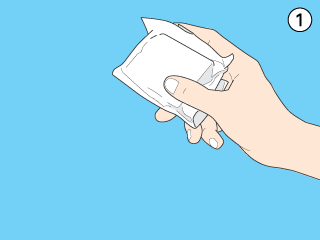




 ink button. The print head moves to the ink cartridge replacement position, and the
ink button. The print head moves to the ink cartridge replacement position, and the  power light begins to flash.
power light begins to flash.






 ink button. The print head moves and the ink delivery system begins to charge. This process takes about one minute to complete.
ink button. The print head moves and the ink delivery system begins to charge. This process takes about one minute to complete.
power light stops flashing and remains on.

