 For Windows Me, 98, and 95 users
For Windows Me, 98, and 95 users For Windows 2000 users
For Windows 2000 users For Macintosh users
For Macintosh usersProblem Solver
For Windows Me, 98, and 95 users
For Windows 2000 users
For Macintosh users
If you encounter problems while printing, you may need to cancel printing. To cancel printing, follow the instructions in the appropriate section below.
It is possible to cancel printing using either the Progress Meter or EPSON Spool Manager. Refer to the appropriate section below.
When you send a print job to the printer, the Progress Meter appears on your computer screen.
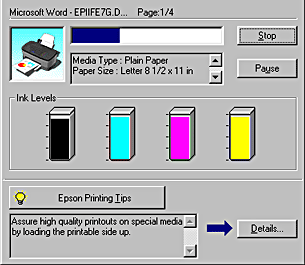
Click the Stop button to cancel printing.
EPSON Spool Manager is similar to Windows Print Manager. If it receives two or more print jobs at one time, it holds them in the order that they were received (with printers on a network this may be called a print queue). When a print job reaches the top of the line, the EPSON Spool Manager sends the job to the printer. From the Spool Manager, you can cancel print jobs. You can also view print status information about the print jobs which have been sent to your printer, as well as pause and resume or restart selected print jobs.
After you send a print job, an EPSON Stylus C80 Series or EPSON Stylus C70 Series button appears on the taskbar. Click this button to open the EPSON Spool Manager.
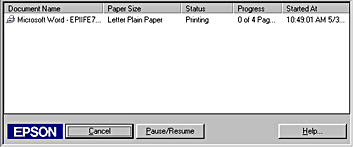
To cancel a print job, select the job in the list, then click Cancel.
When you send a print job to the printer, the Progress Meter appears on your computer screen.
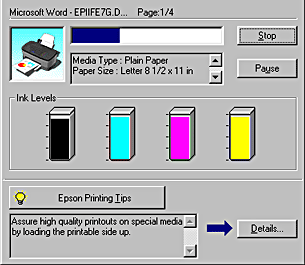
Click the Stop button to cancel printing.
The procedure for canceling printing for Macintosh varies depending upon whether background printing is on or off. Refer to the appropriate section below.
Follow the steps below to cancel a print job.
 | Select EPSON Monitor3 from the application menu. |
 |
Press the  power button to turn off the printer. power button to turn off the printer.
|
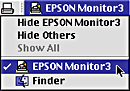
 |
In the Document Name list, select the document which is printing, then click the  Stop icon button to cancel the print job. Stop icon button to cancel the print job.
|
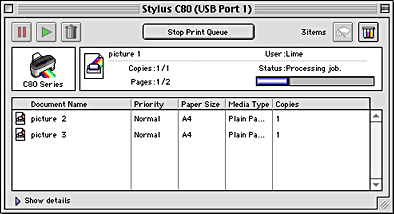
Follow the steps below to cancel a print job.
 |
Press the  power button to turn off the printer. power button to turn off the printer.
|
 |
Hold down the  command key on your keyboard and press the period (.) key to cancel the print job. command key on your keyboard and press the period (.) key to cancel the print job.
|
 Previous |
 Next |