 Printer parts
Printer parts Control panel
Control panelProduct Information
Printer parts
Control panel
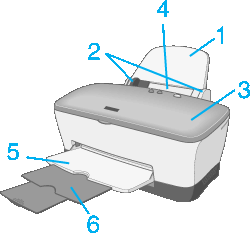
1. Paper support: Supports the paper loaded in the sheet feeder.
2. Edge guides: Help load the paper straight. Adjust the left edge guide to fit the width of your paper.
3. Printer cover: Covers the printing mechanism. Open only when installing or replacing ink cartridges.
4. Sheet feeder: Holds the blank paper and automatically feeds the paper during printing.
5. Output tray: Receives the ejected paper.
6. Output tray extension: Supports the ejected paper.
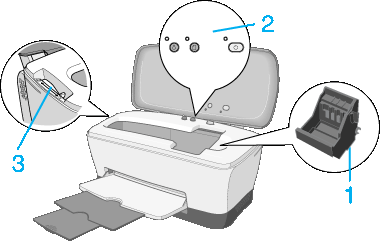
1. Print head: Delivers ink to the page.
2. Control panel: Controls various printer functions. See the next section for details.
3. Adjust lever: Adjusts the distance between the print head and the paper to prevent smearing. Adjust the  position of the lever should ink appear to smear across your document when printing on thick paper or envelopes.
position of the lever should ink appear to smear across your document when printing on thick paper or envelopes.
|
Button |
Function |
 power |
Turns the printer on and off. Clears the printer's memory if pressed twice while the power is on.
To turn off the printer, hold down the |
 paper |
Loads or ejects paper. Resumes printing if pressed after a paper out error or double feed error. |
 ink |
Moves the print head to the ink check position when and empty ink cartridge is detected. Moves the print head to the ink cartridge replacement position. Returns the print head to its home position after ink cartridge replacement.
Performs print head cleaning if held down for three seconds when the |
|
Light |
Description |
 power |
On when the printer is on. Flashing when the printer is receiving data, printing, replacing an ink cartridge, charging ink, or cleaning the print head. |
 paper out |
On when the printer is out of paper or when a double feed Error is detected. Load paper into the sheet feeder, then press the Flashing when the paper is jammed. Take all of the paper out of the feeder, then reload the paper. If the light continues to flash, turn off the printer and gently pull all of the paper out of the printer. |
 ink out |
Flashing when the ink cartridge is nearly empty. On when the ink cartridge is empty. Replace the ink cartridge, black (T0321), cyan (T0322), magenta (T0323) or yellow (T0324). Flashing when the print head moves to the ink cartridge replacement position. |
 Previous |
 Next |