How To / Replacing Ink Cartridges
Replacing an Empty Ink Cartridge
 Using the printer's control panel
Using the printer's control panel
 Using the Status Monitor
Using the Status Monitor
This printer uses ink cartridges equipped with IC chips. The IC chips accurately monitor the amount of ink used by each cartridge. Even if a cartridge is removed and later reinserted, ink reserves can be measured and fully utilized. Please note that some ink will be consumed during reliability-confirmation operations each time the cartridge is inserted into the printer.
You can replace an ink cartridge using the printer's control panel or using the Status Monitor utility. Refer to the appropriate section below for instructions.
 |
Warning:
|
 | -
Keep ink cartridges out of the reach of children. Do not allow children to drink from or otherwise handle the cartridges.
|
 | -
Be careful when you handle the used ink cartridges, as there may be some ink surrounding the ink supply port. If ink should come into direct contact with your skin, wash the area thoroughly with soap and water. If ink should come into direct contact with your eyes, flush them immediately with water. If you should feel discomfort or if vision is impaired, see a doctor immediately.
|
 |
Caution:
|
 | -
EPSON recommends the use of genuine EPSON ink cartridges. Other products not manufactured by EPSON may cause damage to your printer not covered by EPSON's warranties.
|
 | -
Leave the old cartridge installed in the printer until you have obtained a replacement. Otherwise, ink remaining in the print head nozzles may dry out.
|
 | -
Do not refill the ink cartridges. The printer calculates the amount of ink remaining using an IC chip on the ink cartridge. Even if the cartridge is refilled, the amount of ink remaining will not be recalculated by the IC chip and the amount of ink available for use will not change.
|
 |
Note:
|
 | -
You cannot continue printing with one ink cartridge empty, even if the other cartridges still contain ink. Before printing, replace the empty cartridge.
|
 | -
In addition to the ink used during document printing, ink is consumed during the print head cleaning operation, during the self-cleaning cycle which is performed when the printer is turned on, and during ink charging when the ink cartridge is installed in the printer.
|
For more information about ink cartridges, see When handling the ink cartridges.
Using the printer's control panel
The printer's indicator lights will inform you when it is time to obtain a replacement ink cartridge and when it is time to replace an empty cartridge.
This table describes the status of the lights on your printer and the required actions they may indicate.
|
Lights
|
Action
|
|

|
Obtain a replacement black (T0321), cyan (T0322), magenta (T0323) or yellow (T0324) ink cartridge.
|
|

|
Replace the empty ink cartridge.
|
To replace an ink cartridge using the  ink button, follow the steps below.
ink button, follow the steps below.
 |
Make sure that the printer is on. The  power light should be on, but not flashing. power light should be on, but not flashing.
|
 |
Lower the output tray, then open the printer cover.
|
 |
Press the  ink button. The print head moves to the ink cartridge check position, the ink button. The print head moves to the ink cartridge check position, the  power light begins to flash, and the power light begins to flash, and the  ink out light begins to flash or remains on. Make sure that the ink cartridge that needs to be replaced is indicated by the ink out light begins to flash or remains on. Make sure that the ink cartridge that needs to be replaced is indicated by the  mark. mark.
|
 |  |
Note:
|
 |  |
Do not press the  ink button for more than three seconds. The print head cleaning command will be initiated if the ink button for more than three seconds. The print head cleaning command will be initiated if the  ink button is pressed for more than three seconds. ink button is pressed for more than three seconds.
|
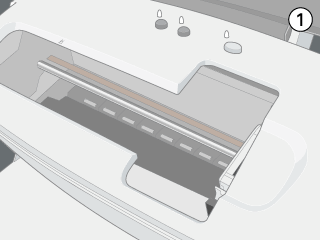
 |  |
Caution:
|
 |  |
Do not move or force the print head by hand, as this may damage the printer. Always press the  ink button to move the print head. ink button to move the print head.
|
 |
Press the  ink button again. If multiple ink cartridges are empty, the print head will move to indicate each of the empty ink cartridges as described in step 3. Otherwise, the print head will automatically move to the ink cartridge replacement position. ink button again. If multiple ink cartridges are empty, the print head will move to indicate each of the empty ink cartridges as described in step 3. Otherwise, the print head will automatically move to the ink cartridge replacement position.
|
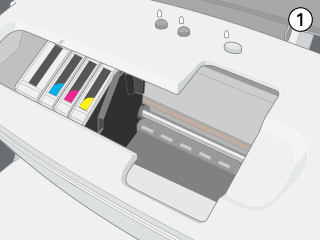
 |
Pinch the sides of the ink cartridge that you want to replace. Lift the cartridge out of the printer and dispose of it properly. Do not take the used cartridge apart or try to refill it.
|
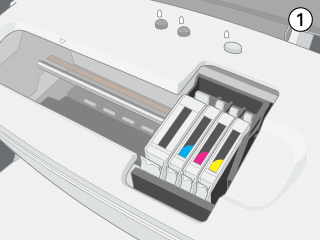
 |  |
Warning:
|
 |  |
If ink gets on your hands, wash them thoroughly with soap and water. If ink gets into your eyes, flush them immediately with water. If discomfort or vision problems remain after a thorough flushing, see a doctor immediately.
|
 |  |
Note:
|
 |  |
For best results, shake the ink cartridge four or five times before opening the package.
|
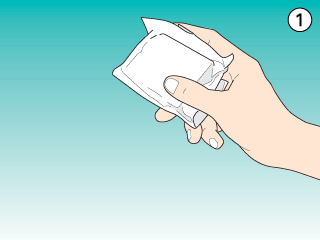
 |
Remove the new ink cartridge from its protective bag. Place the ink cartridge in a vertical orientation into the cartridge holder. Then, push the ink cartridge down until it clicks into place. Do not apply excessive force to the cartridge.
|
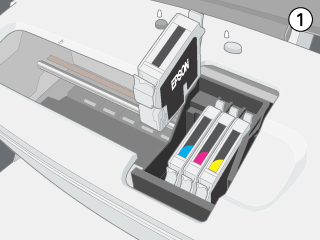
 |  |
Caution:
|
 |  | -
Do not remove or tear the label on the cartridge; otherwise, ink will leak.
|
 |  | -
Do not remove the green IC chip from the side of the cartridge. Installing a cartridge without an IC chip can damage the printer.
|
 |  | -
Do not touch the green IC chip on the side of the cartridge. This can damage the ink cartridge.
|
 |  | -
If an ink cartridge should be removed temporarily from the printer, be sure to protect the ink supply area of the ink cartridge from dirt and dust. Store the ink cartridge in the same environment as the printer. When storing the cartridge, be sure that it stands as shown in the illustration below (the label that identifies the color of the ink cartridge should be displayed on the top of the cartridge). The valve in the ink supply port is designed to contain any excess ink that may be released. However, careful handling is recommended. Do not touch the supply port of the ink cartridge or its surrounding area.
|
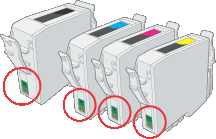
 |  | -
Be sure to always install an ink cartridge into the printer immediately following the removal of an old ink cartridge. Failure to promptly install the ink cartridge may cause the print head to dry out and render it unable to function properly.
|
 |
When you are finished replacing the cartridge, close the printer cover.
|
 |
Press the  ink button. The printer moves the print head and begins charging the ink delivery system. This process takes about one minute to complete. When the ink charging process is finished, the printer returns the print head to its home position. The ink button. The printer moves the print head and begins charging the ink delivery system. This process takes about one minute to complete. When the ink charging process is finished, the printer returns the print head to its home position. The  power light will stop flashing and remain on, and the power light will stop flashing and remain on, and the  ink out light will turn off. ink out light will turn off.
|
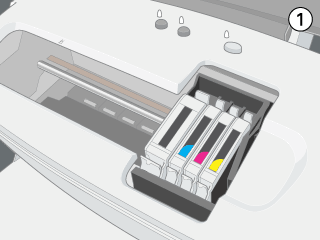
 |  |
Caution:
|
 |  |
The  power light will continue to flash while the printer is charging ink. Never turn off the printer while this light is flashing. power light will continue to flash while the printer is charging ink. Never turn off the printer while this light is flashing.
|

[Top]
Using the Status Monitor
You can monitor the remaining ink levels and view on-screen instructions for replacing a low or empty ink cartridge using the EPSON Status Monitor 3 (for Windows) or EPSON Status Monitor (for Macintosh).
When an ink cartridge is low or empty, click the How to button in the EPSON Status Monitor window. Follow the on-screen instructions to replace the cartridge.
For more information on using EPSON Status Monitor, see Using EPSON Status Monitor 3 for Windows, or Using EPSON StatusMonitor for Macintosh.

[Top]
 Using the printer's control panel
Using the printer's control panel Using the Status Monitor
Using the Status MonitorUsing the printer's control panel
Using the Status Monitor





 ink button, follow the steps below.
ink button, follow the steps below.

 power light should be on, but not flashing.
power light should be on, but not flashing.


 ink button. The print head moves to the ink cartridge check position, the
ink button. The print head moves to the ink cartridge check position, the  power light begins to flash, and the
power light begins to flash, and the  ink out light begins to flash or remains on. Make sure that the ink cartridge that needs to be replaced is indicated by the
ink out light begins to flash or remains on. Make sure that the ink cartridge that needs to be replaced is indicated by the  mark.
mark.

 ink button for more than three seconds. The print head cleaning command will be initiated if the
ink button for more than three seconds. The print head cleaning command will be initiated if the  ink button is pressed for more than three seconds.
ink button is pressed for more than three seconds.
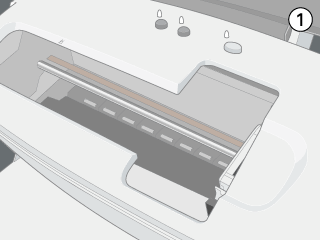

 ink button to move the print head.
ink button to move the print head.

 ink button again. If multiple ink cartridges are empty, the print head will move to indicate each of the empty ink cartridges as described in step 3. Otherwise, the print head will automatically move to the ink cartridge replacement position.
ink button again. If multiple ink cartridges are empty, the print head will move to indicate each of the empty ink cartridges as described in step 3. Otherwise, the print head will automatically move to the ink cartridge replacement position.
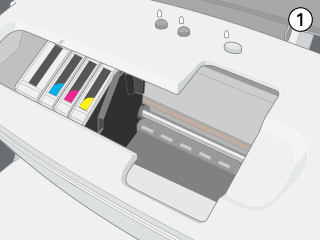

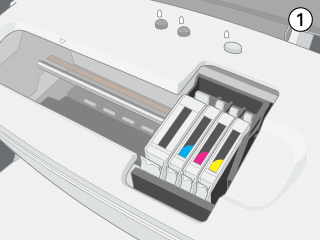


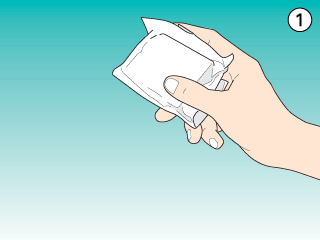

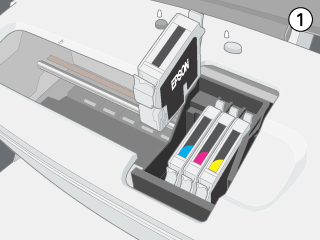

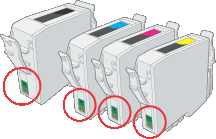


 ink button. The printer moves the print head and begins charging the ink delivery system. This process takes about one minute to complete. When the ink charging process is finished, the printer returns the print head to its home position. The
ink button. The printer moves the print head and begins charging the ink delivery system. This process takes about one minute to complete. When the ink charging process is finished, the printer returns the print head to its home position. The  power light will stop flashing and remain on, and the
power light will stop flashing and remain on, and the  ink out light will turn off.
ink out light will turn off.
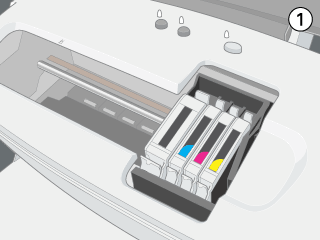

 power light will continue to flash while the printer is charging ink. Never turn off the printer while this light is flashing.
power light will continue to flash while the printer is charging ink. Never turn off the printer while this light is flashing.

