 Using the progress meter
Using the progress meter Using EPSON Spool Manager
Using EPSON Spool Manager Using EPSON Status Monitor 3
Using EPSON Status Monitor 3Improving Print Quality
Using the progress meter
Using EPSON Spool Manager
Using EPSON Status Monitor 3
When you send a print job to the printer, the progress meter appears, as shown in the illustration below.
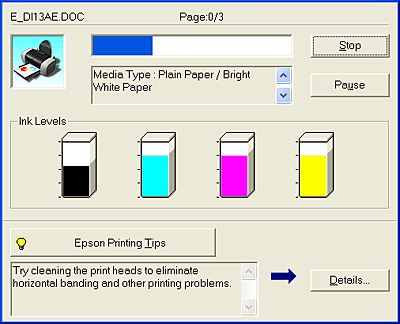
The progress meter indicates the progress of the current print job and provides printer status information when bidirectional communication between the printer and the computer is established. This meter also displays error messages as well as helpful tips for better printing. Refer to the appropriate section below.
Tips for getting the most out of your Epson printer software appear in the text box at the bottom of the progress meter window. A new tip appears every 30 seconds. For more details on the tip displayed in the window, click the Details button.
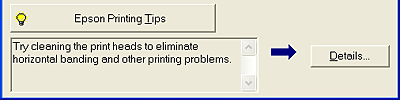
If a problem occurs during printing, an error message appears in the text box at the top of the progress meter window. For more detailed information, click Technical Support to access the online Reference Guide.
When the ink runs low or out, a How to button appears below the text box. Click How to, and EPSON Status Monitor 3 will lead you step-by-step through the cartridge replacement procedure.

EPSON Spool Manager is similar to Windows Print Manager. If it receives two or more print jobs at one time, it holds them in the order that they were received (with printers on a network, this may be called a print queue). When a print job reaches the top of the line, EPSON Spool Manager sends the job to the printer. From the spool manager, you can view print status information about the print jobs that have been sent to your printer. You can also cancel, pause, and resume selected print jobs.
| Note: |
|
After you send a print job, an EPSON Stylus C66 button appears on the taskbar. Click this button to open EPSON Spool Manager.
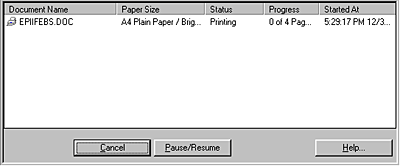
EPSON Status Monitor 3 displays detailed information on the printer status.
| Note: |
|
There are two ways to access EPSON Status Monitor 3:
 See Monitoring Preferences
See Monitoring Preferences
When you access EPSON Status Monitor 3, the following window appears.
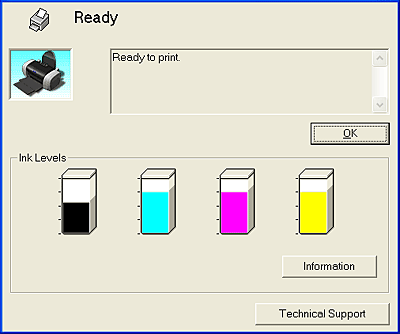
EPSON Status Monitor 3 provides the following information:
 Next |