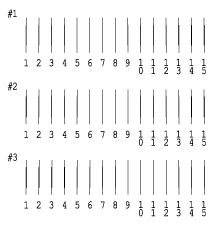How To / Checking and Maintaining the Printer
Aligning the Print Head
 For Windows
For Windows
 For Macintosh
For Macintosh
If you notice a misalignment of vertical lines or horizontal banding, you may be able to solve this problem from your computer using the Print Head Alignment utility in your printer software. Refer to the appropriate section below.
For Windows
Follow the steps below to align the print head using the Print Head Alignment utility.
 |
Make sure that A4 or Letter size plain paper is loaded in the sheet feeder.
|
 |
Right-click the printer icon on the taskbar, and then select the Print Head Alignment. Or access the printer software, click the Maintenance tab, and then click the Print Head Alignment button.
|
 |
The printer prints test patterns that you use to check the print head alignment.
|
Here are sample printouts.
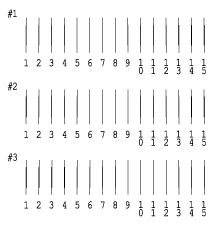
 |
From each pattern on the printed test sheet, choose the vertical line that is aligned best. For each pattern, select the corresponding line number from the appropriate list in the Print Head Alignment dialog box, and then click Finish to apply the new settings.
|
 |
Note:
|
 | |
If you cannot find a line which is aligned correctly, select the number of the line which is the closest to being correct and click Realignment. The lines you selected will be reset to the center (number 8) position and the alignment test sheet will be printed again.
|
|

[Top]
For Macintosh
Follow the steps below to align the print head using the Print Head Alignment utility.
 |
Make sure that A4 or Letter size plain paper is loaded in the sheet feeder.
|
 |
For users of Mac OS 9 or earlier, access the printer software, click the  Utility icon button, and then click the Print Head Alignment button. Utility icon button, and then click the Print Head Alignment button.
For users of Mac OS X, double-click the EPSON Printer Utility icon in the Applications folder in Macintosh HD (the default hard disk name), select your printer, click OK in the Printer List window, and then click the Print Head Alignment button in the Utility dialog box.
|
 |
The printer prints test patterns that you use to check the print head alignment.
|
Here are sample printouts.
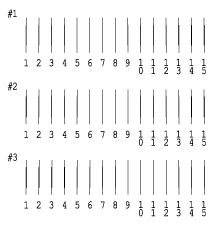
 |
From each pattern on the printed test sheet, choose the vertical line that is aligned best. For each pattern, select the corresponding line number from the appropriate drop-down list box in the Print Head Alignment dialog box, and then click Finish to put the new settings into effect.
|
 |
Note:
|
 | |
If you cannot find a line which is aligned correctly, select the number of the line which is the closest to being correct and click Realignment. The lines you selected will be reset to the center (number 8) position and the alignment test sheet will be printed again.
|
|

[Top]
 For Windows
For Windows For Macintosh
For MacintoshFor Windows
For Macintosh



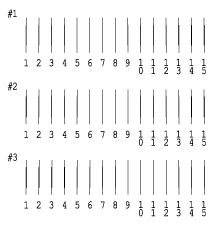



 Utility icon button, and then click the Print Head Alignment button.
Utility icon button, and then click the Print Head Alignment button.