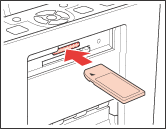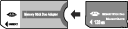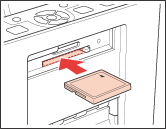|
 Memory card copying precautions Memory card copying precautions
 Compatible cards and inserting positions Compatible cards and inserting positions
 Inserting a memory card Inserting a memory card
 Removing the Memory Card Removing the Memory Card
Memory card copying precautions
Keep the following in mind when copying files between your memory card and computer:
-
The printer display does not update information about your memory card after you copy files to it or delete files from it. To update the information displayed, wait until the memory card light stops flashing, then eject and reload the memory card.
 |
Caution: |
 |
-
Load your memory card only as shown in the table in Compatible cards and inserting positions or you may damage your printer, memory card, or both. If you insert a card incorrectly, you see an error message on the LCD screen. Remove the memory card and insert it correctly.
|
|
Compatible cards and inserting positions
You can use the following types of memory cards with your printer:
|
Slot
|
Type of Card
|
|
Upper slot
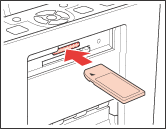
|

Memory Stick
Memory Stick PRO
MagicGate Memory Stick
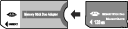
Memory Stick Duo*
Memory Stick PRO Duo*
MagicGate Memory Stick Duo*

SDHC Memory Card
SD Memory Card
MultiMedia Card

miniSDHC card*
miniSD card*

microSDHC card*
microSD card*

xD-Picture Card
xD-Picture Card Type M
xD-PictureMate Type H
|
|
Lower slot
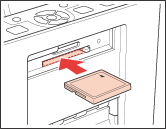
|

Compact Flash

Microdrive
|
* Adapter required
 |
Note: |
 |
|
For the latest information on memory cards available for your printer, contact your dealer or regional Epson sales office.
|
|
 |
Note: |
 |
|
Illustrations in this section show the PictureMate PM 240, so they may differ slightly from the PictureMate PM 280. The instructions are the same.
|
|
 |
Open the top cover.
|
 |
Turn on the printer. Then raise and adjust the LCD screen so that you can see it well.
|
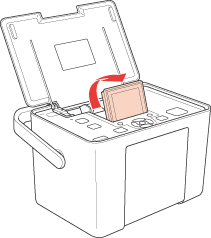
 |
Press the Open button to open the front cover.
|
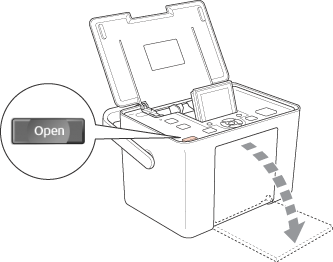
 |
Make sure the memory card light is off and no cards are in both slots. Then insert your card into the correct slot.
|
 |
Caution: |
 |
|
On a Macintosh, always drag the memory card icon on the desktop into the trash to eject the card before you turn off the printer or unplug the USB cable. Otherwise, you may lose data from the memory card.
|
|
 |
Make sure the memory card light is not flashing.
|
 |
Remove the memory card from its slot.
|
For Microdrive or CompactFlash cards in the lower slot, press the button on the right twice to eject the card.
To remove the card in the upper slot, push in the card, then pull it out.
|  |

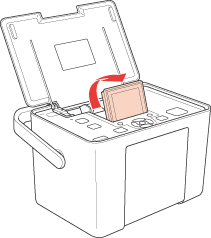
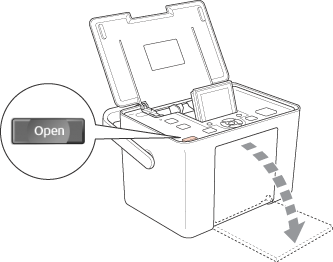



 Memory card copying precautions
Memory card copying precautions
 Top
Top