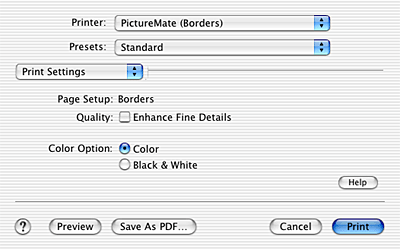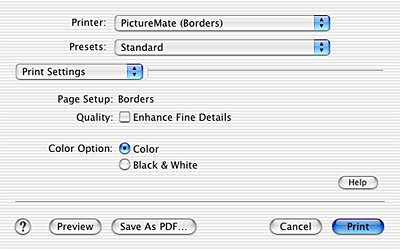Printer Software Settings / For Mac OS X
Print Dialog Box
 Print dialog box settings
Print dialog box settings
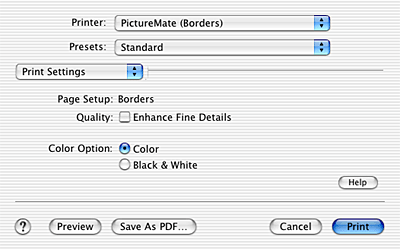
 |
Note:
|
 | |
Print dialog box is the standard feature of Mac OS X. See your operating system's documentation for details.
|
|
Print dialog box settings
Allows you to make the appropriate Printer and Presets settings that you want to use for printing.
|
Printer
|
PictureMate
|
Prints without margins.
 See Borderless Printing from EPSON PhotoQuicker See Borderless Printing from EPSON PhotoQuicker
|
|
PictureMate
(Borders)
|
Prints with standard margins.
|
|
Presets
|
Standard
|
Prints with the current settings.
|
|
Custom
|
Prints with the custom saved settings.
Note:
Save Custom Setting is the standard feature of Mac OS X. See your operating system's documentation for details.
|
 |
Note:
|
 | -
If PictureMate (Borders) is not added in the Print Center, the border printing feature is not available. Add PictureMate (Borders) in the Print Center as follows;
Turn on your printer, open the Applications folder on your hard drive, then open the Utilities folder and double-click the Print Center icon. Click the Add icon (for Mac OS X 10.1.x, click Add Printer) in the Printer List dialog box and select EPSON USB from the pop-up menu. Select PictureMate from the Product list, then select Borders from the Page Setup pop-up menu. Click Add, then confirm that PictureMate (Borders) appears in the Printer List dialog box. Close the Printer List dialog box.
|
|
 | -
Always match the Format for setting in the Page Setup dialog box and the Printer setting in the Print dialog box. Otherwise the data may not be printed correctly.
|
|
Copies & Pages
Allows you to make the appropriate Copies and Pages settings that you want to use for printing.
 |
Note:
|
 | |
Copies & Pages is the standard feature of Mac OS X. See your operating system's documentation for details.
|
|
Layout
Allows you to make the appropriate Layout Direction and Border settings that you want to use for printing.
 |
Note:
|
 | |
Layout is the standard feature of Mac OS X. See your operating system's documentation for details.
|
|
Output Options
Clear the Save as File check box when you want to print.
 |
Note:
|
 | |
Output Options is the standard feature of Mac OS X. See your operating system's documentation for details.
|
|
Print Settings
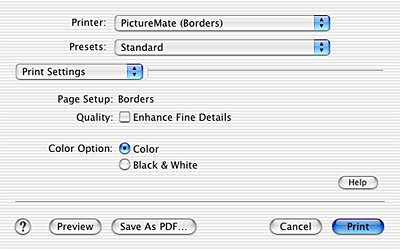
Quality
You can select one of the following quality types.
|
Enhance Fine Details
|
For top-quality photographic printing.
|
Color Option
You can select from the following settings.
|
Color
|
No filter is applied to the printouts.
|
|
Black & White
|
Prints the image in black and white only.
|
 |
Note:
|
 | -
Black & White mode are only available when printing 16-, 24-, or 32-bit color data.
|
|
 | -
Printing with Black & White selected may increase the time required for printing, depending on your computer system and the amount of data contained in your image.
|
|
Summary
Displays the list of current setting items.
 |
Note:
|
 | |
Summary is the standard feature of Mac OS X. See your operating system's documentation for details.
|
|
Preview Button
Allows you to see how your image will look before actually printing it.
 |
Note:
|
 | |
Preview button is the standard feature of Mac OS X. See your operating system's documentation for details.
|
|

[Top]
 Print dialog box settings
Print dialog box settingsPrint dialog box settings